Using Google Drive for Secure Password Management
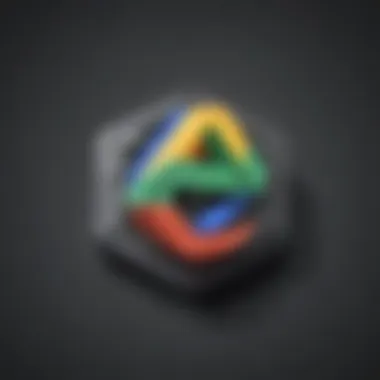
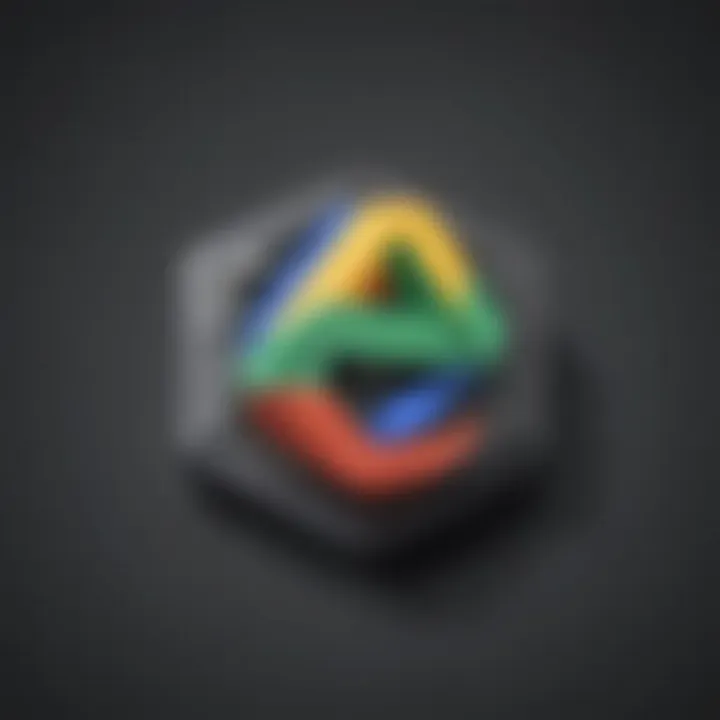
Intro
In today’s digital world, password security is no longer just a luxury but a necessity. With breaches happening left and right, many small and medium-sized businesses seek reliable methods to manage their login credentials. This leads us to an often overlooked tool: Google Drive.
While primarily known for its cloud storage capabilities, Google Drive can double as a password manager when approached cleverly. In this article, we will unpack how Drive can aid in securing sensitive information while evaluating its advantages, drawbacks, and best practices, particularly for entrepreneurs and IT professionals.
Software Overview
Prologue to Google Drive
Google Drive is a cloud-based storage platform that provides users with the ability to save files securely online. Launched in 2012, it has grown to be an essential tool for collaboration and document sharing in various sectors. Its integration with other Google services enhances usability, allowing users to create, edit, and store documents seamlessly.
Key Features and Functionalities
- File Storage: Google Drive allows for extensive storage options, where users can upload files of various formats, including documents, spreadsheets, and images.
- Access Control: Users can easily share files and set access levels, such as 'view only' or 'edit', allowing for safe collaboration on sensitive documents.
- File Organization: With folders, sub-folders, and search functionalities, users can categorize and locate files quickly.
- Syncing Across Devices: Synced across multiple devices, Google Drive offers users the convenience of accessing their data anywhere, provided they have internet access.
Pricing Plans and Available Subscriptions
Google Drive offers a range of pricing plans catering to individual and business needs.
- Free Plan: Users receive 15 GB of free storage, which is shared across Google services.
- Google Workspace Plans: These plans range from personal to business tiers, where users can pay for increased storage and additional features like professional email access and custom domains. For small businesses, the basic plan starts at $6 per user per month, offering 30 GB of storage, which can be quite handy.
User Experience
User Interface and Navigational Elements
The interface of Google Drive is designed with simplicity in mind. On first glance, users may find it easy to navigate through the home screen filled with thumbnails of files and folders. The left sidebar provides quick links to shared items and starred documents, making it efficient for users to manage their workflow.
Ease of Use and Learning Curve
For anyone already familiar with Google’s ecosystem, using Drive will feel second nature. New users, however, may need a short adjustment period. Thankfully, intuitive prompts and an extensive help section make the learning curve manageable. Most features, including setting sharing permissions, can be grasped in a few clicks.
Customer Support Options and Reliability
Google offers a support center, where users can find answers to common questions through articles and community forums. While direct customer support may not always be immediate, most issues can be resolved through their extensive resources online.
Performance and Reliability
Speed and Efficiency of the Software
Google Drive performs efficiently, with quick upload and download speeds. Users rarely face significant lag time, even when transferring large files, provided that their internet connection is stable.
Uptime and Downtime Statistics
As a cloud service, Google prides itself on maintaining a high uptime percentage. Historical data shows that it typically operates at 99.9% uptime, which is a crucial factor for businesses who depend on accessibility.
Integration Capabilities with Other Tools
Integrating with other Google services, like Google Sheets or Google Docs, provides a cohesive experience for users. The ability to direct link and share documents through Drive creates a centralized hub for various business operations.
Security and Compliance
Data Encryption and Security Protocols
Google employs advanced encryption methods. Files are encrypted both during the transfer and when at rest in their data centers. While this offers a layer of security, users must still follow best practices when handling sensitive information.
Compliance with Industry Regulations
Google Drive adheres to various industry regulations, including GDPR and CCPA, which is vital for businesses working with sensitive data. Users can rest easy knowing their files are managed within these compliance frameworks.
Backup and Disaster Recovery Measures
Google constantly backs up data across multiple locations. This redundancy provides excellent recovery options, ensuring files are retrievable even in the event of unexpected outages.
"Utilizing Google Drive as a password manager can streamline systems for small businesses, but proper practices must be followed for maximum security."
Prolusion to Password Management
In today's technology-driven world, password management has become a vital aspect for individuals and organizations alike. The increasing number of online accounts, apps, and services means that securely handling passwords is no longer just a recommendation, but a necessity. Without proper management, users risk falling into a world of potentially devastating security breaches.
Importance of Secure Passwords
Secure passwords form the bedrock of digital security. Consider the following: a weak password is like leaving your front door wide open. It gives malicious actors the ability to waltz right in and access sensitive data. Using unique, hard-to-guess passwords helps protect personal and business information from prying eyes.
Moreover, adhering to best practices for password creation—such as using a combination of letters, numbers, and symbols—can significantly reduce the likelihood of account compromises.
Here are a few tips to keep in mind:
- Think Long and Unique: Avoid common phrases or easily guessable information like birthdays. A lengthy password is even better.
- Different Strokes for Different Folks: Use unique passwords for each account to prevent a domino effect in case one gets breached.
- Change It Up: Regularly changing passwords further enhances security, as stale credentials can get discovered over time.
"Passwords are the keys to our digital lives. Every key deserves a solid lock."
Challenges in Password Management
While the importance of secure passwords is clear, the path to effective password management is riddled with obstacles. One major challenge is the sheer volume of passwords that users must remember. For workers in a small to medium-sized business, juggling numerous login credentials can quickly become overwhelming.
Another complex aspect is the temptation to reuse passwords across multiple sites. While it may simplify logging in, it also opens the door to vulnerabilities. A breach in one account could potentially unravel access to many others.
Additionally, many password management practices demand a high level of organization, which can be hard to maintain. Users often find themselves guilty of losing track of their passwords or forgetting to update them after a security incident. Some common challenges include:
- Forgetfulness: Even the most secure password can be forgotten, leading to account lockouts.
- Phishing Attacks: Cybercriminals often trick users into giving away their credentials under false pretenses, making education essential.
- Complexity Overload: Too many layers of complexity in password policies may lead employees to take shortcuts, undermining security.
Thus, developing a coherent strategy to manage passwords is not just recommended but is essential for safeguarding sensitive data and maintaining productivity.
Understanding Google Drive
Google Drive has become an essential tool for businesses and individuals alike, providing a cloud-based platform that simplifies file storage and sharing. In the context of password management, understanding its functionalities can offer significant advantages, particularly for small and medium-sized businesses. Utilizing Google Drive not only helps in keeping passwords organized but also allows easy access across devices and locations.
Overview of Google Drive
Google Drive, developed by Google, is a cloud storage service that seamlessly integrates with other Google apps like Docs, Sheets, and Gmail. The accessibility it offers is noteworthy; through a simple internet connection, users can access files from anywhere, be it a local café or a busy airport lounge. This flexibility can be particularly advantageous for businesses with remote teams.
Drive provides 15 GB of free storage space, allowing companies to store a reasonable number of files without incurring additional costs. For those with expanding needs, Google offers tiered pricing for larger storage capacities—a detail worth considering for businesses anticipating growth.
With interfaces that are user-friendly, Google Drive sets itself apart by allowing users to share files efficiently with specific individuals or groups. Permissions can be tailored, ensuring that sensitive information remains secure.
Core Features of Google Drive
When evaluating Google Drive for password management, consider its core features that aid in the organization and security of sensitive information:
- File Organization: Google Drive allows users to create folders and subfolders, making it simple to categorize stored passwords methodically. For instance, a business might create folders named after specific accounts or service providers.
- Search Functionality: The search feature is particularly robust, helping users quickly locate stored passwords even if the catalog grows extensive.
- Sharing and Collaboration: Business teams can share access to specific folders or documents, fostering collaboration. Consider a marketing team needing shared access to social media account passwords—Drive allows this without compromising individual logins.
- Cross-Platform Compatibility: Whether on a desktop or mobile device, users can access Google Drive. This compatibility is crucial when team members work from varying locations and devices, allowing them to update or retrieve passwords on-the-fly.
- Integration with Third-Party Apps: Google Drive supports various third-party applications. For instance, businesses might link password management tools with Drive, enhancing overall productivity.
- Automatic Saving and Version History: Google Drive automatically saves changes, ensuring that updates to password documents can’t be lost. Plus, the version history feature allows users to revert to previous iterations, should changes need to be undone.
The key takeaway is that Google Drive offers a robust, user-friendly platform that can effectively function as a password management tool. By understanding these attributes, small and medium businesses can leverage Drive to improve security and access across their operations.
Google Drive as a Password Management Tool
When it comes to keeping passwords secure, many organizations and individuals find themselves on a tightrope, balancing between accessibility and security. Google Drive offers a unique vantage point, acting as a potential password management tool. This might sound a bit unconventional at first, but as we dive deeper, you'll understand its various merits and some drawbacks. What makes Google Drive valuable for managing passwords is its ease of use, integration with other Google services, and cloud storage capabilities.
This article explores how Google Drive can serve as an alternative for businesses when it comes to storing and organizing passwords. It can allow teams to collaborate on documents while having sensitive information safe and sound — provided it’s set up correctly.
Setting Up Google Drive for Password Storage
To set up Google Drive effectively for password storage, you have to consider a few straightforward steps. First, creating a dedicated folder to house all your password-related files is crucial. This folder should be nicely tucked away, preferably titled something non-descriptive, to keep prying eyes at bay.
- Create the Folder: Make a new folder in Google Drive, perhaps named something like "Important Docs".
- Use a Reliable Document Format: Use Google Docs or Sheets to create a password list. If you opt for Sheets, create columns for website names, usernames, and passwords for a clean layout.
- Access Permissions: Make sure to adjust the sharing settings. It’s wise to restrict access to specific team members instead of leaving it open to anyone with the link. You don’t want the whole department, or worse, outsiders, rummaging through sensitive information.
Be careful using this platform; always take the precaution of encrypting your files for extra safety. Consider using a third-party tool that encrypts the document before uploading it to Google Drive. This ensures that even if someone accesses it, they can't read the content without decrypting it first.
Organizing Passwords in Google Drive
Once your environment is set up, you might wonder how to keep things neat and tidy. An organized folder may help reduce confusion, especially when you're on a time crunch. Here are some practical strategies to manage your passwords efficiently in Google Drive:
- Use Clear Naming Conventions: Clearly label your documents with identifiable names. For instance, instead of "Document1", use "YourCompanyName>_PasswordList". This makes it easier to locate when searching.
- Categorize by Function: Depending on the scope of your organization, you might have different categories. You can create separate sheets/docs for HR, Finance, Marketing, etc. Each department can then manage its passwords within its designated area while keeping everything separate.
- Color Coding: If utilizing Google Sheets, don't shy away from color coding different sections based on urgency or importance. It simplifies finding what you need at a glance.
- Regular Updates: Set a schedule for reviewing and updating passwords at least every quarter. Old passwords can become weak links in your security chain. Make it a practice to replace them periodically and document these changes right away.
Key Takeaway
Using Google Drive for password management can work wonders if structured properly. By organizing credentials, controlling access, and maintaining regular audits, one can channel the power of cloud storage efficiently.
These best practices ultimately help streamline the management process, making it less of a hassle and more of a precautionary measure that aligns with your overall security strategy. While it has its perks, do keep an eye out for possible vulnerabilities and always weigh the pros against any possible cons.
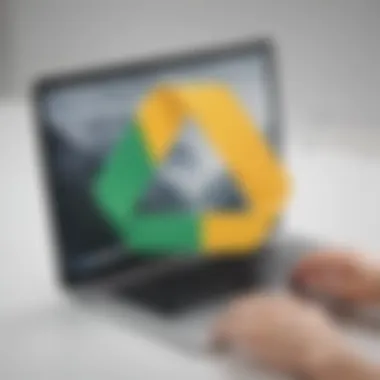
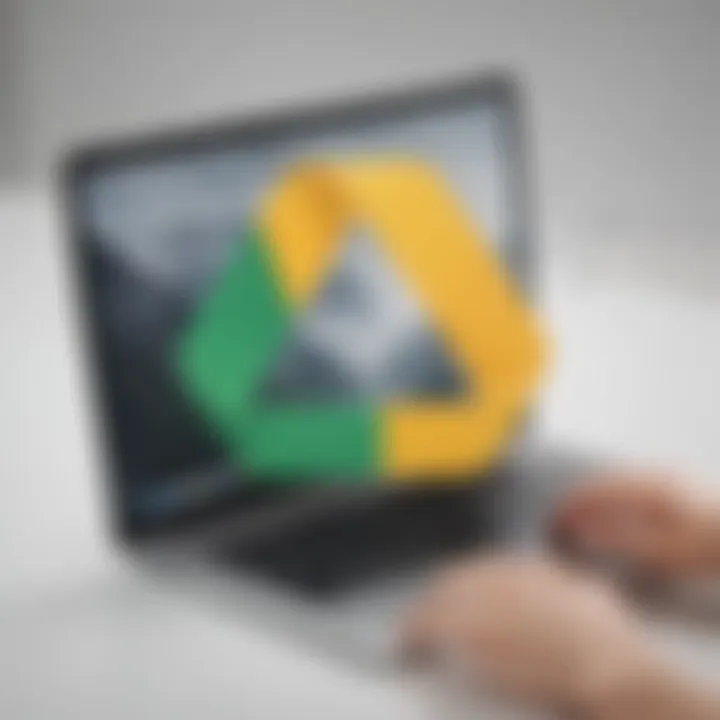
Security Implications of Using Google Drive
When considering Google Drive as a password manager, the security implications play a pivotal role, especially for small to medium-sized businesses. The significance of this topic cannot be overstated—when sensitive information is at stake, understanding the safeguards and weaknesses in place becomes paramount. It's about ensuring that the convenience of using a cloud service does not come at the expense of security.
Encryption Standards and Data Protection
One of the key features that lend credibility to using Google Drive revolves around its encryption protocols. Google employs encryption-in-transit and encryption-at-rest, which implies that your data is scrambled while being transmitted and stored. This significantly mitigates risks from unauthorized access during both transfer and storage phases.
- Encryption-in-Transit: This safeguards the information as it travels over the internet. Utilizing protocols like TLS (Transport Layer Security), Google aims to prevent interception by third parties.
- Encryption-at-Rest: Once data is stored in Google’s cloud, it is protected through AES (Advanced Encryption Standard). This technique transforms your plain text passwords into ciphertext, rendering them useless to anyone who gets unauthorized access to the storage.
However, it’s worthwhile to note that while Google provides these encryption measures, the responsibility to ensure password safety ultimately lies with the user. Making sure that sensitive files are not shared inappropriately and maintaining a high level of awareness about security practices is crucial.
Potential Vulnerabilities and Risks
While Google Drive has robust security features, certain vulnerabilities cannot be ignored. First and foremost, like any cloud-based solution, it is susceptible to various forms of cyberattacks. Phishing remains one of the most pressing concerns. An employee could unknowingly expose credentials under the guise of a legitimate request, leading to a significant security breach.
Another facet to consider is the sharing functionality of Google Drive. Files can easily be shared among users, which can lead to unintentional leaks. Misconfigured file sharing settings might allow anyone with access to the link to view sensitive information.
Finally, there’s the reality of account compromises. While Google employs advanced measures for protection, if someone successfully accesses your Google account, they effectively gain access to everything stored within—including crucial password files.
To summarize, while Google Drive can be a viable option for password management, understanding the security implications is essential. Adhering to best practices helps to minimize the risks.
Keeping vigilant over password management security is as important as the passwords themselves.
Educating yourself and your employees on recognizing suspicious emails, implementing stronger sharing protocols, and regularly reviewing who has access to sensitive files can strengthen confidence in using Google Drive as a password manager.
Comparison with Dedicated Password Managers
In today’s landscape of digital security, the choice between utilizing Google Drive as a password manager and opting for dedicated password management solutions stands critical for many businesses. This comparison bears significant weight as the effectiveness of password management can make or break a company's security strategy.
Dedicated password managers like LastPass, 1Password, or Dashlane offer tailored features specifically crafted for securely managing passwords. These tools provide an expansive suite of functionalities, including advanced password generation, automatic form-filling, and sophisticated sharing options.
What’s more, these managers often auto-detect weak passwords and help users enhance their overall security. They are built from the ground up to protect sensitive information, reflecting years of dedicated development focused on password safety. Conversely, Google Drive, while a reliable cloud storage service, was not primarily designed for password management, posing a challenge for users looking for the best in security.
But why would businesses consider Google Drive?
- Accessibility: Google Drive shines in its accessibility; being integrated with Google Workspace means users have a seamless experience across various applications.
- Collaboration: Multiple users can easily access shared files, making it suitable for team environments.
- Storage Capacity: Offers considerable storage options without incurring added costs, which might appeal to small and medium businesses trying to save on expenses.
However, when comparing feature depth, dedicated password managers generally hold the upper hand.
"While Google Drive can certainly help in password management, relying on solutions designed specifically for that purpose can provide peace of mind, knowing that the architecture is built with security as its core focus."
Moreover, businesses need to consider potential vulnerabilities in methods of storing sensitive data. While Google Drive uses encryption, the complexity of password retrieval and management might not measure up to dedicated tools designed for secure access control and user authentication. Thus, the decision becomes a balancing act between cost, convenience, and security effectiveness.
Features Comparison
In comparing the features of Google Drive with dedicated password managers, it is essential to dissect the practicality of functionality that each provides.
- Password Autofill: Dedicated managers streamline passwords and usernames, loading them into login fields effortlessly. Google Drive lacks such automated population processes.
- Password Generation: Password managers often incorporate strong password generation tools, creating complex passwords on demand – a feature that isn't present in Google Drive.
- Secure Sharing: Sharing passwords securely is a breeze with dedicated tools as they provide encrypted links and restricted access. Google Drive allows sharing but lacks the encryption catered specifically for password sharing.
When it comes to absolute password management, dedicated solutions lead the way.
Cost Considerations
Cost plays a significant role in evaluating Google Drive against dedicated password managers for businesses.
- Google Drive: Generally offers free usage with storage limitenses, but premium plans add more capabilities at an economical price point suited for SMEs.
- Dedicated Password Managers: Often come with a subscription fee. While they may offer a free tier, sophisticated features might require a monthly fee, which adds up for larger teams.
Balancing the features against the cost is no small task. While opting for Google Drive may seem like a budget-friendly choice, the hidden costs of potential security failures could outweigh savings in password management, particularly in an era where data breaches remain prevalent. Business leaders must carefully evaluate their specific needs against the financial implications, ensuring that their choice aligns with both organizational finances and security requirements.
Best Practices for Using Google Drive as a Password Manager
When you think about managing passwords, it’s easy to picture a sea of sticky notes or an endless list scrawled on a notepad. It paints a troubling picture, doesn't it? Google Drive can help, but using it effectively requires some thought. Here, we’ll break down the best practices for employing Google Drive as a password manager, incorporating key aspects that every business owner, entrepreneur, or IT professional should know. These practices aim not just to simplify usage but also to ensure that your passwords remain secure and accessible only to the right eyes.
Establishing Strong Passwords
Creating reliable passwords may seem easy, but there are pitfalls that can land you in hot water. The importance of strong passwords cannot be overstated. Think of your password as the lock on a door—if it’s flimsy, anyone can stroll in.
- Length and Complexity: A dependable password usually combines letters, numbers, and symbols in a longer format. Aim for a minimum of 12 characters. Instead of a birthday or a pet’s name, consider using passphrases. For example, “BlueSky!Donuts23” feels random enough to be secure yet is easier to remember by connecting concepts you recognize.
- Avoid Common Patterns: Stay away from sequential numbers or letters, like “123456” or “abcdef.” These are as easy to guess as asking a friend their favorite color.
- Unique for Each Account: If one of your passwords gets compromised, others can follow suit if you reuse them. Always tailor passwords to the specific account to minimize risk.
- Password Managers: If you’re feeling buried under the weight of remembering unique passwords, consider using a dedicated password manager integrated into Google Drive, such as LastPass or Bitwarden. They can both generate strong passwords and store them securely for you.
- Regular Updates: Set a reminder to update passwords every three to six months. If you suspect a breach, act quickly and change passwords immediately.
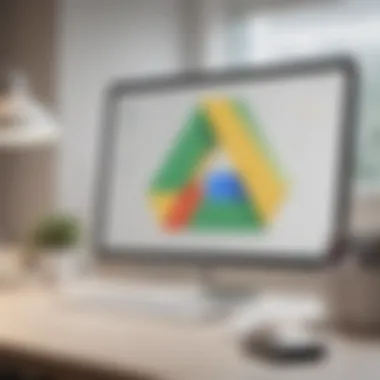

Utilizing Two-Factor Authentication
In today’s digital landscape, security can feel like a game of cat and mouse. That’s where two-factor authentication (2FA) steps in like a trusty sidekick next to your hero password.
- What is 2FA? Simply put, it’s an added layer of security. After entering your password, 2FA requires a second piece of information before you gain access. This could be a temporary code sent to your phone or an authentication app.
- Making the Most of 2FA: When setting up your Google account, enable 2FA as your default. It’s a crucial step. Many devices can receive authentication codes via text or use apps like Google Authenticator.
"Two-factor authentication can decrease the chance of unauthorized access significantly. Protect your digital assets like a lioness protecting its cubs."
- Backup Codes: When setting up 2FA, keep a set of backup codes in a safe place, ideally not on Google Drive. You’ll be grateful for them if you ever lose access to your main authentication method.
- Educate Your Team: If you’re running a business, ensure that your employees are trained and aware of the 2FA processes. Everyone must understand how to use it effectively, as it plays a significant role in safeguarding the organization.
By adhering to these best practices, using Google Drive as a password manager can be a balanced and secure endeavor. Your approach can make or break your cybersecurity, so take it seriously. With strong passwords and solid two-factor authentication in place, you can sleep easier knowing your digital doors are securely locked.
Real-World Applications and Use Cases
Using Google Drive as a password manager isn't just a theoretical discussion; it has practical implications for many businesses today. For small to medium-sized firms, the straightforward setup and intuitive interface offer an accessible way to manage sensitive information, in particular passwords. This section dives into real-world applications, aiming to provide a clear view on how organizations can effectively implement Google Drive in this capacity.
Case Studies of Businesses Utilizing Google Drive
Businesses of different sectors have started exploring the capabilities of Google Drive for password management. For instance, a small marketing agency based in Chicago adopted Google Drive to streamline its project management system. They created a shared Drive, storing all client passwords in a securely named document, implementing strict sharing permissions to ensure sensitive information was only accessible to designated team members. This use-case illustrates the ease of collaboration Google Drive facilitates, enabling real-time access to important credentials without the hassle of complicated software solutions.
Similarly, a local tech startup utilized Google Drive to manage passwords amidst rapid growth. With new employees joining frequently, the conventional way of sharing passwords—through email or physical notes—was chaotic. They opted for a dedicated spreadsheet in Google Drive, which included columns for the service name, username, password, and notes regarding password updates. The major advantage here was transparency; new employees were onboarded quickly and had access to crucial resources without constant back-and-forth communications.
These cases showcase the effectiveness of Google Drive, especially for businesses looking for a cost-efficient and straightforward solution.
Lessons Learned from Implementations
From these implementations, several lessons emerge that can be meaningful for businesses considering Google Drive as a password manager:
- Establishing Clear Protocols: It is evident that having a clear chain of who has access to what is crucial. Businesses report that creating guidelines around sharing and editing permissions helps mitigate risks.
- Regular Backup and Audit: Companies found out the hard way that data can be lost. Regularly backing up the password documents and auditing the user access can safeguard against potential breaches. Keeping track of who accessed the document over time provides additional security awareness.
- Utilizing Version History: Google Drive offers a version history feature, allowing businesses to revert changes if necessary. Companies have saved themselves from mistakes by taking advantage of this feature, especially when multiple users are involved in updating documents, which may lead to accidental deletions or incorrect information.
- Training Employees: It’s essential that employees understand not only how to use Google Drive but also the importance of password hygiene. By providing training sessions on maintaining security standards, businesses can foster safer practices across the organization.
"While Google Drive provides a solid foundation for password management, the effectiveness ultimately hinges on the strategies employed by the users themselves."
As businesses adapt to evolving challenges, leveraging tools like Google Drive can foster a more secure and organized approach to password management. The necessity for agile and practical solutions means that even common tools can be repurposed effectively for a variety of organizational needs.
Culmination
In the realm of digital security, the structuring of effective password management cannot be overstated. This article has shed light on the practicality of using Google Drive as a viable password manager. Small and medium-sized businesses, as well as individual entrepreneurs, can benefit from understanding its features, as Google Drive offers a unique blend of accessibility coupled with the cloud's inherent advantages.
Summary of Key Points
Throughout this exploration, several key aspects stand out:
- Accessibility: Google Drive allows users to access their passwords from any device with internet connectivity, ensuring that critical information is never out of reach.
- Organizational Tools: The ability to categorize and tag passwords leads to efficient storage management. Users can create folders or utilize documents to structure their password lists thoughtfully.
- Collaboration Feature: For businesses, sharing access with team members can be done simply yet securely, avoiding the hassle of physical sharing methods.
- Cost Efficiency: As a free tool for users within the Google ecosystem, it can serve as an attractive alternative to premium password managers.
Ultimately, these key points illuminate why Google Drive can serve as a reliable, albeit basic, substitution for those serious about password management yet unprepared for dedicated solutions.
Final Recommendations for Businesses
For businesses considering Google Drive for password management, several recommendations can optimize your experience:
- Implement Organizational Systems: Use folders and naming conventions that make sense relative to your business needs. This approach can mitigate the confusion that may arise when navigating many passwords.
- Stay Updated on Security Practices: Regularly reviewing access logs and ensuring that only necessary personnel have access to sensitive documents is critical.
- Combine with Two-Factor Authentication: Implementing an additional layer of security, such as combining Google Drive's system with two-factor authentication, can add useful reassurance against unauthorized access.
- Train Employees: It’s crucial for users to be aware of security protocols. Periodic training on data protection can safeguard passwords against common pitfalls.
"In security, what you leave out is just as important as what you put in."
By integrating these recommendations, businesses can harness Google Drive effectively while mitigating potential vulnerabilities inherent to using a general-purpose cloud service for password management.
Future of Password Management
The evolution of password management is not just a passing trend; it holds significant weight for our increasingly digital lives. As businesses and individuals stave off cyber threats, the way we store and manage passwords must keep pace with the sophisticated techniques used by cybercriminals. Looking ahead, one must consider how these forthcoming changes will shape our security landscape.
Emerging Trends in Password Security
The landscape of password security is shifting beneath our feet. More sophisticated technologies are emerging, emphasizing the adoption of biometric identifiers. Fingerprints, facial recognition, and even voice recognition are coming into play as more secure options. The idea is simple: traditional passwords may be prone to human error and forgetfulness, while biometrics tie security more closely to the user.
Moreover, passwordless authentication is gaining traction. Systems like Microsoft and Google are at the forefront, offering solutions that move beyond the alphanumeric password. Utilizing hardware tokens or one-time codes sent to registered devices reduces the chances of unauthorized access. A key advantage here is the reduction in phishing risks, as attackers often rely on stealing traditional passwords through deceitful tactics.
"In a world fraught with cyber threats, our passwords need to evolve to match the perilous pace of technology."
The concept of continuous authentication is also growing. By assessing user behavior—like how an individual interacts with a device—security systems can make real-time decisions about whether to grant access. It’s akin to having a bouncer who not only checks your ID but also notes how you conduct yourself in the venue.
The Role of Cloud Services in Password Management
Cloud services are becoming the backbone of modern password management. They offer a level of accessibility that traditional methods simply cannot match. Imagine being able to retrieve a necessary password from any device, anywhere, without lugging around a notebook or relying on memory. But this convenience brings its own set of complications.
Many small to medium-sized businesses are turning to solutions like Google Drive for password storage. By leveraging cloud infrastructure, they gain certain advantages:
- Accessibility: Employees can access passwords from anywhere, enhancing productivity.
- Sharing Capabilities: Cloud platforms simplify the process of sharing access securely among team members.
- Backup Options: With cloud storage, businesses can easily recover information in the event of a hardware failure.
However, security must remain a top priority. While cloud services reduce the overhead of local storage, they also increase exposure to online threats. To mitigate risks, it’s vital for organizations to employ stringent security measures like encryption and two-factor authentication.







