Comprehensive Guide to GoToMyPC on Mac
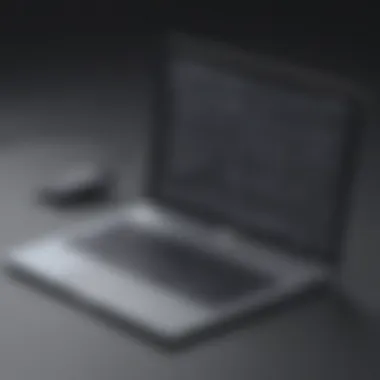

Intro
GoToMyPC stands as a prominent choice for remote access software tailored for users on Mac systems. In a world increasingly reliant on digital collaboration, understanding how to effectively utilize software like GoToMyPC becomes essential. This guide aims to demystify the download process, installation, and the overall user experience, providing small to medium-sized businesses, entrepreneurs, and IT professionals a comprehensive resource.
Software Overview
Preface to the software
GoToMyPC is a remote access solution that allows users to connect to their computers from practically anywhere. This functionality is vital for professionals who need to access files and applications while away from their primary workstation. The software's ability to facilitate seamless connections makes it a popular choice for those managing remote teams or handling tasks on-the-go.
Key features and functionalities
GoToMyPC offers several notable features:
- Remote Access: Users can connect to their PCs using their Mac devices, ensuring they can access critical information.
- File Transfer: It includes an integrated file transfer option that makes moving files between local and remote devices straightforward.
- Multi-Monitor Support: If the remote PC has multiple monitors, users can navigate comfortably through all screens.
- Session Recording: For security purposes, users can record sessions to maintain a record of access.
- Print from Anywhere: The functionality to print documents from the remote PC to a local printer is a significant advantage.
Pricing plans and available subscriptions
Understanding the cost is vital for businesses contemplating GoToMyPC. The service operates on a subscription-based model with different tiers:
- Individual Plan: Suited for a single user accessing one computer.
- Team Plan: Ideal for small teams, allowing multiple users.
- Business Plan: Tailored for medium-sized businesses needing extensive access and additional functionalities.
Pricing may vary based on the selected plan and any promotional offers.
User Experience
User interface and navigational elements
The GoToMyPC interface is designed with user-friendliness in mind. Upon launching the application, users are greeted with a clean layout. Key features are clearly labeled, making navigation intuitive. The simplicity of the interface allows users to focus on their tasks rather than struggle with software complexity.
Ease of use and learning curve
Most users find GoToMyPC straightforward to operate. The initial setup may require some basic knowledge of software installation. However, guidance is typically sufficient for users to acclimate quickly. The available tutorials and documentation also contribute to a reduced learning curve.
Customer support options and reliability
GoToMyPC provides several customer support avenues. Users can access an extensive knowledge base, live chat, and email support to resolve any issues. This availability of assistance enhances reliability.
Performance and Reliability
Speed and efficiency of the software
GoToMyPC is known for its quick connection speeds and efficient performance. The software operates smoothly even with various applications running on the remote system, allowing users to work without significant delays.
Uptime and downtime statistics
The service maintains a strong uptime record, often boasting around 99% uptime. This reliability is crucial for businesses that depend on consistent access.
Integration capabilities with other tools
GoToMyPC works well with various applications, simplifying integration requirements for users. It can easily connect with productivity and collaboration tools commonly used in businesses.
Security and Compliance
Data encryption and security protocols
When it comes to security, GoToMyPC employs robust encryption protocols. All data transmitted between devices is encrypted, protecting sensitive information from potential threats.
Compliance with industry regulations
The service adheres to multiple regulatory standards, ensuring that users’ data are handled correctly. This compliance is particularly significant for businesses that operate in regulated industries.
Backup and disaster recovery measures
GoToMyPC emphasizes security through various backup solutions. Users need to understand the importance of regular backups, ensuring that their data is protected against loss.
"For businesses, having a reliable remote access solution like GoToMyPC is not just an option, but a necessity. Its features and security measures make it an attractive choice in the market."
With the details presented here, users can gain a clearer insight into how GoToMyPC can cater to their remote access needs, making informed decisions beneficial to their work and productivity.
Preamble to GoToMyPC
The concept of remote access software has become increasingly important in today’s digital workspace. Remote access solutions, like GoToMyPC, provide users the ability to connect to their computers from different locations. This flexibility is essential for both personal and professional tasks, especially in environments where telecommuting and remote work have grown.
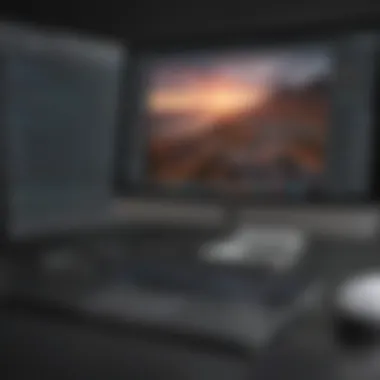

GoToMyPC presents a unique set of features that facilitate effective management of devices remotely. It allows users to access their files, applications, and networks as if they were physically present at their office computer. This ability to work from any environment can enhance productivity significantly, particularly for small to medium-sized businesses that may not have the resources for large IT infrastructures.
Understanding the importance of GoToMyPC in your work routine could lead to improved efficiency and better time management. In the following sections, we will delve deeper into the nuances of remote access software, focusing on the specific attributes of GoToMyPC. Furthermore, we will explore the benefits this tool brings to the user, making it indispensable for entrepreneurs and IT professionals alike.
Understanding Remote Access Software
Remote access software enables users to control a computer or network from a distant location. It works by establishing a connection through the internet or a private network. When activated, the user gains access to another desktop environment, therefore allowing them to execute tasks, open files, and install applications without being physically present. This technology is particularly beneficial in various scenarios:
- Remote Workforce Management
- IT Support
- File Sharing
- System Administration
- Software Testing
Knowing how remote access software functions is crucial for any business seeking to utilize these capabilities. It ensures an understanding of its potential and the best practices to maximize its use.
Overview of GoToMyPC Features
GoToMyPC stands out among various remote access solutions due to its unique features designed for user convenience. Some of the key functionalities include:
- User-Friendly Interface: Access and navigation are straightforward due to the intuitive design.
- Cross-Platform Compatibility: Available for multiple devices, including Macs, Windows, and mobile platforms.
- File Transfer Capability: Transfer files securely between your local and remote systems without any hassle.
- Flexibility and Scalability: Adaptable solutions for teams, whether small or large, catering to various industry needs.
- Secure Connections: This software employs advanced security protocols to protect user data during sessions.
The combination of these features emphasizes GoToMyPC's commitment to providing a reliable and secure platform for remote configurations. By understanding these aspects, users can make informed decisions concerning their use of GoToMyPC, ensuring they take advantage of every beneficial tool available.
System Requirements for Mac
Understanding the system requirements for GoToMyPC on Mac is crucial before proceeding with the download and installation. Without meeting these requirements, users may face performance issues or even failure to run the application altogether. Thus, knowing the necessary specifications helps ensure that the software will function as intended, providing a seamless remote access experience.
Minimum Hardware Specifications
The hardware specifications are the foundation for running GoToMyPC effectively on a Mac. At a minimum, users should ensure that their machines possess the following specifications:
- Processor: An Intel processor or higher (such as Apple M1) is recommended for optimal performance.
- RAM: A minimum of 4 GB of RAM is necessary to ensure smooth multitasking and handling of tasks.
- Storage: At least 500 MB of available hard disk space is needed for installation. It is wise to have additional space for temporary files during usage.
- Display Resolution: A screen resolution of 1280 x 800 or higher enhances user experience while accessing remote desktops.
Having hardware that exceeds these specifications will provide better performance and a more reliable remote access experience. Still, the minimum guidelines serve as essential criteria for potential users.
Operating System Compatibility
GoToMyPC's compatibility with various operating systems can significantly affect installation and usage. For Mac users, it is important to be running at least macOS 10.12 (Sierra) or an updated version. This ensures that users can take advantage of all features and security updates that GoToMyPC offers.
Operating systems older than this may not support the latest version of the software, leading to compatibility issues. Additionally, always ensure the Mac is updated to the latest version of the operating system for enhanced security and functionality.
Key Considerations:
- Stay updated on any changes by checking the official GoToMyPC website for specifics on system requirements.
- Consider hardware upgrades if the current setup does not meet the minimum specifications to ensure a satisfactory user experience.
"Ensuring that your system meets the requirements isn't just advised; it's essential for a reliable remote desktop experience."
By aligning the hardware and operating system with GoToMyPC's requirements, users can proceed confidently with installation and enjoy the full suite of features offered.
How to Download GoToMyPC on Mac
Downloading GoToMyPC on a Mac is a critical step for users looking to establish remote access to their computers. This process serves as the foundation for utilizing the software's various features effectively. Understanding how to download it properly can save time and prevent headaches later on. Having the correct installation files ensures that the program runs smoothly and meets the specific needs of small to medium-sized businesses or individual users. Moreover, knowing the downloading process helps mitigate complications that could arise during setup, such as compatibility issues or incorrect configurations.
Step-by-Step Download Process
- Visit the Official Website: Begin your download journey by visiting the GoToMyPC official website. This ensures that you receive a genuine copy of the software, which is crucial for security and performance.
- Choose the Download Option: Look for the download link. Typically, on the homepage, there will be a clear option to download the application for Mac. Clicking this will redirect you to the appropriate page.
- Create an Account or Log In: If you are new to GoToMyPC, you will need to create an account. Existing users will need to log in using their credentials. This step is essential as it links your software use with your account profile.
- Select Download Format: Once logged in, select the option suitable for Mac. Pay attention to any prompts that specify different versions for various operating systems you might encounter. Confirm that you are indeed downloading the Mac version.
- Initiate the Download: Follow the prompts to begin downloading the installer file. The file should automatically save to your "Downloads" folder unless specified otherwise.
- Check the Download Progress: It is advisable to monitor the download progress to ensure that the file fully downloads without interruptions. An incomplete download may lead to installation errors later on.
- Locate the Downloaded File: After the download completes, navigate to your "Downloads" folder to find the installer. The file typically appears as "GoToMyPCInstaller.dmg" or similar.
Common Issues During Download
Despite the straightforward nature of downloading GoToMyPC, users can encounter several common issues:
- Slow Download Speeds: Internet connection fluctuations may slow down the download. Ensure a stable Wi-Fi connection to minimize interruptions.
- Incompatibility Warnings: Check that you are downloading the correct version for your Mac system. Using an incorrect version can lead to installation failures.
- Antivirus Interference: Some antivirus software might flag the installer as a potential threat. Temporarily disabling it during download could help.
- Insufficient Disk Space: Ensure that your Mac has enough available space for the download and installation of GoToMyPC.
By addressing these common issues ahead of time, users can ensure a smooth downloading experience, setting the stage for a successful installation process.
Installation Process for GoToMyPC
The installation process for GoToMyPC is a critical step in unlocking the full potential of this remote access software. Proper installation ensures that users can connect seamlessly to their computers from any location, enabling efficient remote work capabilities. This section focuses on the necessary steps for installation and the post-installation configurations, allowing users to optimize their experience and make the most of the features available in GoToMyPC.
Installation Step-by-Step Guide
To install GoToMyPC on your Mac, follow these detailed steps to ensure a successful setup:
- Visit the Official GoToMyPC Website: Start by navigating to the GoToMyPC website. You can find the latest version specifically for Mac.
- Create an Account: If you are a new user, sign up for an account. For existing users, log in with your credentials.
- Download the Installer: Once logged in, locate the "Download" button. Clicking this will download the installation file to your Mac.
- Open the Installer File: Locate the downloaded file, usually in your "Downloads" folder. Double-click to begin the installation process.
- Follow Installation Prompts: You will be guided through the installation wizard. It’s important to read each prompt carefully. Click "Continue" and agree to the license agreement.
- Select Installation Location: The default installation location is recommended, but you can choose a different folder if desired. Click "Install" to proceed.
- Authenticate: You may need to enter your Mac's administrator password to authorize the installation.
- Complete Installation: Once the installation is complete, you will see a confirmation message. Click "Close" to exit the installer.
By following these steps, users set the groundwork for effective remote access through GoToMyPC, allowing easy connections to their desktop environments, regardless of physical location.


Configuring Settings Post-Installation
After the installation, some configurations might enhance your user experience. Here are the steps to configure settings after installation:
- Open GoToMyPC: Launch the application from the Applications folder or from your Dock.
- Log into Your Account: Use your account credentials to log in. This connects your local device with the remote computer you will be accessing.
- Adjust Preferences:
- Security Settings: Configure security options to ensure your data remains protected during sessions. Enable options like two-factor authentication when possible.
- Connection Settings: Review and modify connection settings. Adjust bandwidth usage or set preferences for automatic reconnect if the connection drops.
- In the main interface, select "Preferences" to customize settings.
- Here you can manage display preferences, including resolution and color quality, which can affect performance greatly.
This configuration stage is essential as it tailors the software to your specific working style. Proper settings can significantly enhance the software’s efficiency and user experience, ensuring stability and security in your remote sessions.
By taking the time to thoroughly install and configure GoToMyPC, businesses can leverage remote access effectively, improving productivity and collaboration across teams.
Navigating the GoToMyPC Interface
Understanding how to navigate the GoToMyPC interface is crucial for utilizing its capabilities effectively. For businesses, the user interface is the primary point of interaction with the software. A clear understanding enhances productivity by enabling users to access required features quickly.
Proper navigation can also reduce frustration, allowing users, especially new ones, to adjust to remote access tasks with ease. Each section of the interface provides specific functionalities that cater to varying user needs. Thus, a thorough grasp of the layout is beneficial not only for individual users but also for teams that rely on seamless remote connectivity.
Understanding the Dashboard
The dashboard of GoToMyPC serves as a centralized hub from which all actions can be initiated. It typically displays the current status of remote connections, allowing users to quickly see which systems are accessible. The layout is often intuitive, consisting of clearly labeled sections and buttons. Common areas of the dashboard include:
- Active Connections: View current sessions.
- Recent Sessions: Quick access to previously remote accessed computers.
- Settings: Modify personal and connection preferences.
- Help and Support: Accessing guidance or troubleshooting information.
Familiarizing oneself with these areas can streamline workflows and improve efficiency. It eliminates unnecessary clicks and minimizes the time spent on routine tasks. Learning how to navigate through these sections also allows users to customize their experience according to their working style and needs.
Utilizing Key Features Efficiently
To leverage GoToMyPC effectively, understanding its key features is essential. Some features include:
- File Transfer: Users can easily transfer files between local and remote computers.
- Multi-Monitor Support: For those with multiple screens, managing them becomes effortless.
- Session Recording: It can be useful for maintaining records of important actions or training new employees.
- Sharing Sessions: This allows collaboration by inviting others to view your session.
Utilizing these features efficiently can greatly enhance productivity. For example, knowing how to quickly transfer files can save time during critical tasks. Likewise, using session recording can aid in follow-up discussions or training sessions. To maximize the benefits, users should take the time to explore each feature fully.
Remember, proficiency with the GoToMyPC interface comes with practice. Regular use will help solidify your understanding and speed of access to various functions.
Troubleshooting Common Issues
When using GoToMyPC on a Mac, users may occasionally encounter issues that hinder effective remote access. Understanding how to troubleshoot these common problems is vital for maintaining productivity and ensuring a seamless remote working experience. By addressing issues promptly, you can prevent downtime and enhance the overall performance of your remote connection. The following sections delve into specific problems related to performance and connectivity, providing practical solutions that cater specifically to the needs of small to medium-sized businesses, entrepreneurs, and IT professionals.
Performance-Related Problems
Performance-related problems in GoToMyPC can manifest as lagging responses, slow screen refresh rates, and overall sluggishness. These issues can be frustrating and may disrupt workflow, especially when efficiency is crucial. Commonly, these problems stem from several factors:
- Insufficient bandwidth: The speed and stability of your internet connection can significantly affect GoToMyPC performance. A slow or unstable connection tends to cause delays, especially when transferring data.
- High CPU usage: If your Mac's processor is under heavy load from running multiple applications, you may experience performance drops in GoToMyPC. Checking your CPU usage can provide insight into whether other applications are affecting performance.
- Outdated software: Running an outdated version of GoToMyPC can result in compatibility issues and bugs. Keeping the software updated ensures that you benefit from optimizations and security patches, which can enhance overall performance.
To troubleshoot these performance issues, consider the following steps:
- Test your internet speed: Use an online speed test to confirm that your connection meets the recommended speed for GoToMyPC.
- Close unnecessary applications: Limit the number of applications running simultaneously to free up CPU resources.
- Update GoToMyPC: Regularly check for updates to ensure you are using the latest version of the software.
By taking these proactive measures, you can reduce performance related problems and improve your remote access experience.
Connection Issues
Connection issues with GoToMyPC can prevent users from accessing their remote machines effectively. These problems can arise due to several reasons such as firewall settings, incorrect login credentials, or network configurations. Troubleshooting connection issues ensures that interruptions are minimized and can help in maintaining business continuity. Common causes include:
- Firewall restrictions: Firewalls may block the necessary ports required for GoToMyPC to function correctly. Ensure that your firewall settings allow outgoing and incoming traffic for the application.
- Network connectivity: If the network connection between the local and remote computer is unstable or lost, you will not be able to connect. Verifying network status is critical.
- Incorrect login credentials: Accidentally mistyping your password or username can lead to connection failure. Double-check these details before attempting to connect again.
For efficient troubleshooting of connection issues, consider implementing these strategies:
- Examine firewall settings: Review your firewall configuration and adjust it to permit GoToMyPC traffic.
- Check network connections: Confirm that both your device and the remote computer have stable internet connections.
- Re-enter credentials: Ensure that you enter the correct username and password, eliminating any risk of errors.
Connection problems can often be resolved quickly by systematically checking these aspects.
By understanding and addressing performance and connection related issues, users can ensure that GoToMyPC operates efficiently, allowing them to focus on their tasks without unnecessary interruptions.
Security Considerations with GoToMyPC
When using remote access software like GoToMyPC, security is a top priority. With businesses increasingly relying on remote access to facilitate workflows, understanding the security features and implications of such software is crucial for any organization. The potential risks involved with remote access must be mitigated to protect sensitive data and maintain business integrity. Therefore, it is essential to explore various security considerations regarding GoToMyPC to ensure that users can leverage its capabilities while safeguarding their information from unauthorized access.
Understanding Data Encryption
Data encryption is foundational in maintaining the security of remote access connections. GoToMyPC employs strong encryption protocols to protect user data during transmission. Typically, this is done using 128-bit AES encryption, which is widely recognized as secure. This means that the data sent and received between your Mac and the remote computer is scrambled and can only be unscrambled by the intended recipient.
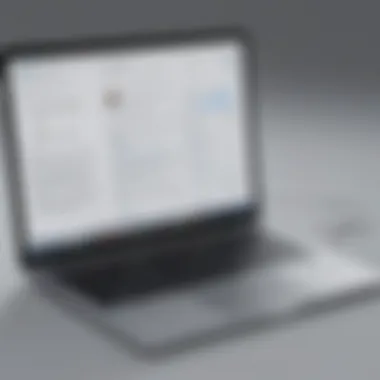
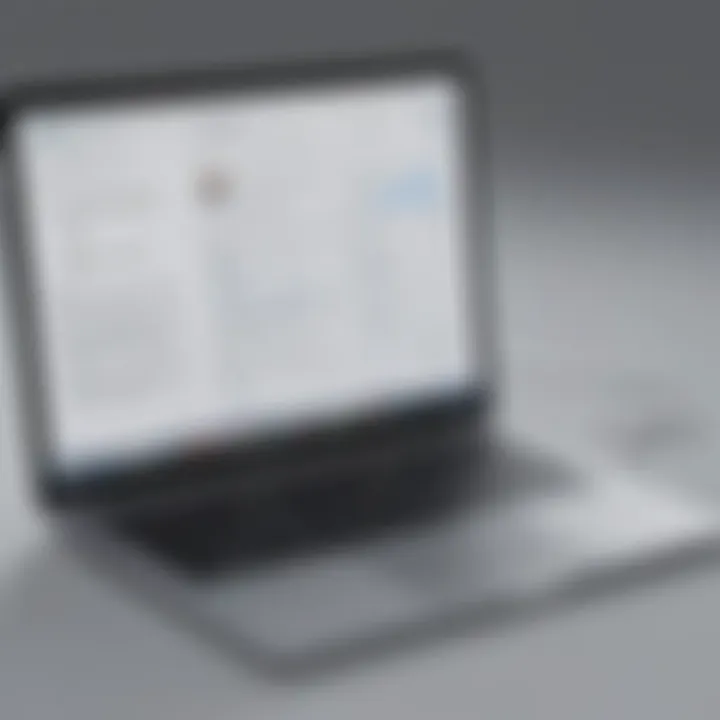
By ensuring that data in transit is encrypted, GoToMyPC minimizes the risk of sensitive information being intercepted by malicious actors. It's important to note that while the software offers robust encryption, users must also take care to ensure their own networks are secure. This can include using firewalls and secure Wi-Fi connections to further protect against potential breaches.
Best Practices for Secure Usage
To enhance security when using GoToMyPC, users should adopt best practices that help prevent unauthorized access and data breaches. Here are some recommended practices:
- Use Strong Passwords: Always create complex passwords that combine letters, numbers, and symbols. Avoid using easily guessed information.
- Enable Two-Factor Authentication: GoToMyPC offers two-factor authentication, an extra layer of security that requires not just a password but also a second form of verification.
- Maintain Software Updates: Regularly update the GoToMyPC software and your Mac to ensure that you have the latest security patches and features.
- Monitor Access Logs: Keep an eye on access logs if available. This helps in identifying any unauthorized access attempts.
- Educate Users: Provide training for employees about the importance of security practices. Ensure they recognize phishing attempts and understand safe computing habits.
By implementing these closed and proactive measures, businesses can significantly reduce the likelihood of security incidents when using GoToMyPC, thereby protecting their data and maintaining operational efficiency.
"Security does not happen by accident; it requires deliberate effort and continuous vigilance."
Benefits of Using GoToMyPC for Businesses
Adopting remote access solutions such as GoToMyPC can significantly enhance business operations. This section delves into the specific benefits that come with using GoToMyPC, particularly for small to medium-sized businesses (SMBs). These benefits include boosting remote work capabilities and improving cost efficiency. By understanding these elements, organizations can better assess how to implement this software in their workflows.
Enhancing Remote Work Capabilities
Remote work is now more common than ever. GoToMyPC facilitates this trend by enabling users to access their work computers from anywhere with internet. This flexibility is essential for businesses looking to adapt to changing work environments.
With GoToMyPC, employees can work from home, during travel, or at alternative locations, without needing to carry physical devices. This accessibility ensures that work can continue uninterrupted regardless of location. Moreover, the software supports collaboration between team members by allowing seamless sharing and access to files and applications.
Additionally, GoToMyPC prioritizes user experience by providing a straightforward interface. This design allows users to navigate the software efficiently, making it easy to start sessions and connect to remote machines. The intuitive controls help reduce training time for new users, allowing businesses to hit the ground running.
Key Features for Remote Work:
- Easy Access: Employees can use any device to connect, smoothing the transition to remote work.
- File Transfer Functionality: Users can transfer files between devices, promoting productivity.
- Multiple Device Support: Access from laptops, tablets, or phones means flexibility is a constant.
Cost Efficiency in Operations
Cost management is a critical aspect of running a successful business. GoToMyPC provides various features that contribute to reducing operational costs. By leveraging remote access, organizations can minimize the need for physical office spaces. This reduction translates to lower rental, utility, and maintenance expenses.
Additionally, companies can save money on hardware. Employees do not need high-spec computers at their homes. Instead, they can use their existing devices, cutting down on overhead costs. This adaptability means businesses can allocate resources toward other important areas, such as growth or innovation.
Culmination
The benefits of using GoToMyPC are apparent. Enhancing remote work capabilities allows businesses to remain agile and responsive to change. Cost efficiency reduces financial burdens, creating more opportunities for investment in other areas. By integrating GoToMyPC into their workflows, organizations can thrive in an increasingly competitive landscape.
"Adaptability in the workplace is essential in modern business. GoToMyPC makes remote work seamless."
Businesses today must prioritize both efficiency and flexibility. GoToMyPC acts as an effective tool in achieving these objectives.
User Reviews and Feedback
User reviews and feedback form a vital part of the comprehensive assessment of any software solution, including GoToMyPC. They provide insight into real-world application, user satisfaction, and potential pitfalls that may not be evident from technical specifications or marketing materials. For small to medium-sized businesses and IT professionals, understanding these aspects is crucial when deciding on remote access software.
Feedback from users can illuminate the software’s effectiveness in various use cases, offering a realistic perspective on its performance and capabilities. It's essential not only to consider positive reviews but also to evaluate critical opinions. This balance provides a more rounded picture of the product's strengths and weaknesses.
Analysis of User Experiences
When analyzing user experiences with GoToMyPC, several common themes emerge. Users frequently highlight the intuitive interface, which allows for a smooth navigation experience, especially for non-technical users. Many appreciate the seamless setup process, which requires minimal technical knowledge. For businesses that rely on quick deployment of remote access solutions, this can be a considerable advantage.
Moreover, several users mention that the software's performance is generally reliable, with fast connections in most scenarios. The ability to access files and applications on a remote machine without significant lag time enhances productivity, especially for businesses with distributed teams. Feedback often praises the responsive customer support, which is a critical factor when troubleshooting or awaiting urgent assistance.
However, some users report occasional connection issues, which they feel could improve. Feedback tends to mention that these hiccups are often exacerbated by weak internet connections rather than inherent software flaws.
Comparison with Competing Products
In the landscape of remote access solutions, GoToMyPC stands alongside various competitors, including TeamViewer, LogMeIn, and AnyDesk. Each of these tools offers distinct advantages and disadvantages that users weigh carefully.
- Performance: GoToMyPC receives favorable reviews for performance compared to TeamViewer, especially in consistent connection stability, as mentioned earlier.
- Interface: Many users find GoToMyPC's interface more straightforward than that of LogMeIn, making it user-friendly for businesses with non-technical staff.
- Cost: AnyDesk often emerges as a cheaper alternative, which some small businesses find attractive, though users must weigh cost against functionality and service quality.
Culmination: Assessing GoToMyPC for Your Needs
In the realm of remote access software, making the right choice is crucial. Businesses, entrepreneurs, and IT professionals must evaluate tools that enhance productivity while ensuring reliability and security. GoToMyPC provides features that can benefit a wide range of users, but careful consideration of your unique requirements is essential before making the final decision.
Final Thoughts on Efficacy
GoToMyPC has established itself as a powerful tool in the sector of remote access software. It offers several functions that simplify remote connections, such as ease of use, cross-platform compatibility, and secure data transmission. For small and medium-sized businesses, leveraging such capabilities can significantly boost efficiency and agility in operations.
However, the effectiveness of the software must be assessed based on individual needs. The learning curve, technical support availability, and redundancy measures are important aspects that should not be overlooked. Potential users should conduct a thorough assessment of their specific use cases and weigh these against GoToMyPC’s offerings.
Making an Informed Decision
When deciding whether to implement GoToMyPC, there are several factors to consider:
- Budget Constraints: Evaluate the cost versus the expected benefits. Does the software fit within the financial plan without compromising essential features?
- User Requirements: Not all businesses have identical needs. Some may prioritize speed, while others may focus on security protocols. It is vital to identify what your team requires most from remote access.
- Comparison with Alternatives: Analyze competing products like TeamViewer and AnyDesk. Understanding their pros and cons relative to GoToMyPC is important for making a discerning choice.
"Investing in the right remote access solution can propel your business functionally, preventing disruptions and maintenance issues."







