Complete Guide to Downloading Kanboard
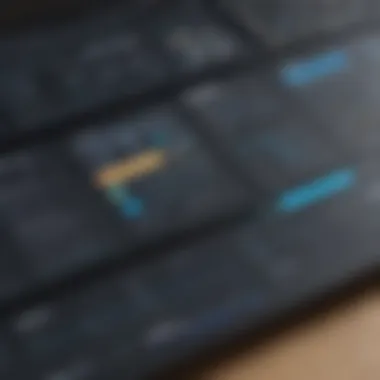
Intro
In the realm of project management software, Kanboard stands out as a versatile and effective tool. It targets individuals and teams looking to optimize their workflow without being overwhelmed by complexity. This guide will detail the download process, installation requirements, and practical applications of Kanboard, providing comprehensive insights tailored to small to medium-sized businesses, entrepreneurs, and IT professionals.
Software Overview
Preface to the Software
Kanboard is an open-source project management application that leverages the Kanban methodology. This method involves visualizing tasks and their associated workflows, providing a clear picture of progress and bottlenecks. With an intuitive interface, Kanboard allows users to manage projects effortlessly, focusing on efficiency and transparency.
Key Features and Functionalities
- Visual Task Management: At the core of Kanboard is its Kanban board, where tasks are represented as cards that move through various stages.
- Task Prioritization: Users can prioritize tasks and set deadlines, keeping the workflow organized.
- Collaboration Tools: Kanboard offers features like comments and file attachments that foster team collaboration.
- Automation Options: Users can automate repetitive tasks, saving time and reducing manual errors.
- Time Tracking: The application supports time tracking features, allowing users to monitor how much time is spent on individual tasks.
Pricing Plans and Available Subscriptions
Kanboard is free to use, which makes it especially attractive for startups and smaller teams. While the core features are robust, users can also choose to host it on a cloud platform for a fee. Self-hosting allows complete control over features and customization.
User Experience
User Interface and Navigational Elements
The interface of Kanboard is designed for simplicity. With a straightforward layout, users can easily navigate between boards and tasks. The drag-and-drop functionality enhances user experience, making it intuitive to manage tasks.
Ease of Use and Learning Curve
Kanboard is relatively easy to learn, even for those who are not tech-savvy. The basic functions can be grasped quickly, and users can delve into more advanced features as needed. Tutorials and community support are available for those who require additional assistance.
Customer Support Options and Reliability
Although Kanboard is self-hosted, it has an active community that offers support through forums and various online platforms such as Reddit. Users can find shared experiences and solutions to common problems, creating a collaborative knowledge-sharing environment.
Performance and Reliability
Speed and Efficiency of the Software
Kanboard is known for its speed. Unlike many more resource-heavy project management tools, it operates efficiently even on basic server setups. This can be critical for teams that need reliable performance without significant investments in hardware.
Uptime and Downtime Statistics
As a self-hosted solution, uptime largely depends on the user's hosting setup. However, users can maintain high uptime through proper server management, making Kanboard a reliable choice for consistent project management needs.
Integration Capabilities with Other Tools
Kanboard can integrate with various tools through plugins and APIs, enhancing its functionality. This allows teams to connect Kanboard with other applications they already use, such as GitHub or Slack, streamlining workflows.
Security and Compliance
Data Encryption and Security Protocols
Security is a priority for Kanboard. Users can implement their own security measures, including data encryption and secure access protocols, ensuring that sensitive project information is protected.
Compliance with Industry Regulations
For organizations that deal with specific regulatory requirements, Kanboard's customizable nature allows for adjustments that can help with compliance. However, it is crucial for users to understand their own obligations, as Kanboard itself does not guarantee compliance.
Backup and Disaster Recovery Measures
Being self-hosted means users are responsible for their backup systems. However, Kanboard can be easily backed up through standard database backup procedures. Having a solid backup strategy mitigates the risk of data loss and ensures that projects can be recovered in case of an unforeseen issue.
"Kanboard offers an efficient way to manage projects while remaining adaptable to the needs of small and medium-sized teams."
This guide aimed to illuminate the essential aspects of Kanboard, emphasizing its strengths and addressing potential concerns. Knowing the download process and system requirements can help users begin their journey towards more organized project management.
Prelims to Kanboard
In recent years, project management has evolved significantly. Having an effective tool in this domain is crucial for a successful outcome. Kanboard is designed for this purpose. It caters especially to small and medium-sized businesses, entrepreneurs, and IT professionals looking for streamlined project management. In this section, we will explore what makes Kanboard an important aspect of this article.
Kanboard is not just a tool but rather a solution tailored to the needs of those who prefer a visual approach to managing tasks and projects. Its intuitive interface simplifies complex workflows, making it easier for teams to track progress and manage tasks. By utilizing Kanboard, organizations can increase productivity and improve collaboration among team members.
Moreover, the significance of Kanboard lies in its adaptability. Businesses in various sectors can benefit by customizing it to suit their specific processes. This flexibility is essential in a fast-paced business environment where requirements often fluctuate.


"A good project management tool can transform a chaotic workflow into a structured process. Kanboard exemplifies this capability."
Understanding the essence of Kanboard gives one a deeper appreciation of how such tools can enhance efficiency and effectiveness. In the sections that follow, we will delve into the details of Kanboard, how to obtain it, and how to set it up effectively.
Overview of Kanboard
Kanboard is a web-based application that facilitates project management through Kanban methodology. It allows users to visualize their projects in swimlanes and tasks organized into columns that reflect different stages of the project lifecycle. This visual representation helps teams understand workflows at a glance, making it a pivotal element in maintaining focus and organization.
Among the users of Kanboard, small and medium-sized businesses find it particularly useful. This demographic often lacks large resources, thus necessitating tools that provide maximum functionality without overwhelming complexity. The simplicity and accessibility of Kanboard make it an attractive option for these groups.
Key Features of Kanboard
Kanboard offers various features that enhance project management capabilities:
- Task Management: Add, organize, and track tasks effortlessly.
- User Roles: Assign roles to team members, ensuring that everyone knows their responsibilities.
- Subtasks: Break down tasks into smaller, manageable parts, making it easier to follow progress.
- Plugins: Extend functionality with numerous plugins that integrate additional features or increase flexibility.
- Collaboration Tools: Facilitate communication among team members, thus improving efficiency.
- Reports and Analytics: Generate insights about project progress and team performance, which is critical for informed decision-making.
By focusing on these features, one sees Kanboard's potential in driving successful project outcomes. Understanding these functionalities allows users to leverage them fully, ensuring they do not miss out on the benefits that Kanboard can offer.
Understanding Project Management Software
Project management software is pivotal to enhancing productivity in modern work environments. As projects grow more complex, the traditional methods of management may not suffice. In this section, we will explore why project management tools are essential and provide a comparative analysis of various software options available.
Importance of Project Management Tools
Project management tools streamline the planning, execution, and monitoring of projects. They offer several advantages:
- Centralized Information: All project-related data is stored in one location. This reduces the chances of miscommunication or loss of information.
- Collaboration: These tools foster collaboration among team members, regardless of their physical location. Features such as shared boards, comments, and real-time updates facilitate communication.
- Task Management: Project management software allows for efficient task assignment and monitoring. Users can assign tasks to team members, set deadlines, and track progress in real time.
- Resource Allocation: Knowing how to allocate resources effectively is key for any project. These tools provide insights into resource availability and help in making informed decisions.
- Analytical Tools: Many project management software come equipped with reporting features. This can help in analyzing project performance and making adjustments where necessary.
Overall, the importance of project management tools lies in their ability to improve efficiency and accountability in projects. They help teams stay on track and deliver results on time.
Comparative Analysis of Project Management Software
Choosing the right project management software depends on various factors such as the size of the team, the nature of projects, and specific needs. Below is a comparative analysis of popular project management software.
- Trello: Ideal for small teams and simple projects. Trello utilizes a card-based system which allows users to visualize tasks easily. While it is user-friendly, it may lack in-depth features required for complex projects.
- Asana: Asana is suitable for both small and medium-sized teams. It offers task dependencies and progress tracking, making it a strong choice for projects that require careful monitoring.
- Basecamp: This software offers a robust communication platform along with project tracking. It is designed for teams that need an integrated solution for collaboration and management.
- Jira: Aimed primarily at software development teams, Jira is powerful for tracking bugs and managing application development. Its versatility is impressive, but it has a steeper learning curve than other software.
- Kanboard: Strongly focused on Kanban methodology, Kanboard enables teams to visualize workflow and manage tasks efficiently. It is open-source, making it a favorable option for those looking to customize their tools.
Understanding the characteristics of each project management tool is essential. It helps organizations make informed choices based on their specific requirements and desired outcomes.
"In a world where complexity is the norm, project management tools are not just useful; they are essential."
Kanboard Download Process
Understanding the download process for Kanboard is crucial for anyone interested in this project management tool. This section addresses how to locate the software, ensures your system meets the requirements, and helps you choose the version that aligns with your needs. Properly following this process enables you to install and set up Kanboard effectively, maximizing its utility in managing tasks and projects.
Where to Find Kanboard
Finding Kanboard is straightforward. The primary source for downloading Kanboard is its official website. Here you can access the latest version of the software. The website provides a direct link to download the files necessary for installation. Additionally, it is advisable to check repositories like GitHub. Here, users can find the source code, various release versions, and community discussions regarding issues and enhancements.
For Linux users, package managers can also be an effective option to install Kanboard easily. Utilizing or commands simplifies the process if you are familiar with Linux environments.
System Requirements for Kanboard
To ensure the optimal performance of Kanboard, pay attention to its system requirements. Below are the minimum specifications needed:
- PHP Version: Kanboard requires PHP 7.2 or newer.
- Database: You can use SQLite, MySQL, or PostgreSQL. The choice of the database can depend on the scale and complexity of your projects.
- Web Server: Apache or Nginx is necessary for serving the application.
- Disk Space: Ideally, at least 100 MB of available storage for installation and future data accumulation.
Reviewing these requirements before downloading will ensure compatibility, preventing potential installation issues.
Choosing the Right Version
Kanboard offers multiple versions tailored for different environments and needs. When choosing a version, consider the following:
- Stable Release: Always prefer the latest stable release for production environments. This version usually contains bug fixes and features that enhance usability.
- Development Version: This might have the latest features but can include unfinished features or bugs. This version is suitable if you are looking to test upcoming features.
- Docker Image: Utilizing a Docker image is attractive for users comfortable with containerized applications. It simplifies installations and dependencies management.
Select the option that best fits your technical proficiency and the needs of your project. Ensuring a proper version selection will facilitate a smoother experience with Kanboard.
Installing Kanboard
Installing Kanboard is a pivotal step for users who seek to harness the power of an efficient project management tool. A proper installation not only ensures that the software functions correctly but also sets the stage for an effective usage experience. Therefore, understanding the installation process is essential for maximizing Kanboard’s features and benefits. This section will delve into the critical elements involved in installing Kanboard, the advantages of proper setup, and considerations to keep in mind for a seamless experience.
Step-by-Step Installation Guide
To begin using Kanboard, follow this step-by-step installation guide:


- Download Kanboard: Start by visiting the Kanboard website to download the latest version. Ensure you are obtaining it from a trusted source to avoid security risks.
- Extract the Files: Once downloaded, extract the ZIP file into your desired directory. This directory will serve as the root folder for your Kanboard installation.
- Set Up Your Environment: Ensure you have the necessary environment, such as PHP and a database like SQLite or MySQL. These components are crucial for Kanboard to function properly.
- Create a Database: If you choose MySQL, create a new database and user for Kanboard. Remember to grant the new user appropriate permissions to the database.
- Configure Kanboard: Locate the file in the extracted folder. Adjust the settings in this file to match your environment, including database name, username, and password.
- Access Kanboard: Open your web browser and navigate to the URL where you have installed Kanboard. If set up correctly, you should see the Kanboard interface.
- Complete the Setup: Follow any prompts that appear to complete the initial setup, creating your admin account and personalizing your project board.
Common Installation Issues and Fixes
It’s not uncommon to encounter issues during the installation process of Kanboard. Here are some common problems and their solutions:
- PHP Version Compatibility: Ensure that your server runs a compatible version of PHP. Kanboard often requires specific versions based on updates.
- Database Connection Errors: Verify your database settings in . If there is a mismatch in credentials, Kanboard will not connect to the database reliably.
- File Permission Problems: Check the permissions of the Kanboard folder. If the web server cannot access the files, it will not operate correctly. Setting appropriate permissions can resolve this issue.
- Cache Issues: If the changes do not reflect, you might need to clear the cache. This can often be fixed by refreshing your browser or clearing application cache through the server.
Important Note: Regularly check for updates and backup your data to avoid loss from installation issues.
This section provides the groundwork for installing Kanboard properly, offering a reliable reference for users. By following the outlined steps and addressing potential hurdles, users can install Kanboard confidently and prepare for effective project management.
Setting Up Kanboard
Setting up Kanboard correctly is essential for maximizing its capabilities as a project management tool. Proper configuration ensures that users can effectively manage projects, track progress, and collaborate efficiently. The right setup can significantly impact productivity, making it a crucial phase in the overall usage of Kanboard. This section will cover the initial configuration of Kanboard and the importance of user management, helping you create a functional workspace tailored to your needs.
Initial Configuration
The initial configuration of Kanboard sets the groundwork for how the application will function within your organization. It involves defining project parameters, user roles, and customizing settings to fit your specific project management style.
- Setting Up Your Workspace: Start by logging into your Kanboard account. You should then create a new project directly from the dashboard. Choose a clear and descriptive title for your project to provide clarity for all team members involved. Additionally, you can set the project visibility options, deciding whether it should be public or private.
- Defining Project Stages: After establishing your workspace, it’s time to define the stages of your project. Kanboard allows you to utilize a Kanban-style board where tasks move through various stages such as "To Do", "In Progress", and "Done". Customizing these stages according to your workflow is key to maintaining a smooth process.
- Integrating Key Features: Utilize Kanboard's features such as task assignments, due dates, and tags to enhance visibility and accountability. The ability to customize task attributes allows for better prioritization and ensures that all individuals are clear about their responsibilities.
- Setting Up Notifications: In the configuration settings, set your notification preferences. You can adjust these to ensure that team members receive timely updates on task statuses and upcoming deadlines. Effective notifications can help in maintaining momentum throughout project life cycles.
Through these initial configurations, you ensure that Kanboard aligns with your organizational goals. This effort pays dividends in terms of team productivity and project clarity.
User Management in Kanboard
User management in Kanboard is vital for efficient collaboration and maintaining security within projects. It's necessary to assign appropriate permissions and roles to achieve a productive team environment.
- Creating User Accounts: To initiate user management, navigate to the administration panel. Here, you can create new user accounts by entering essential details such as username and email. This allows team members to access the Kanboard platform effectively.
- Defining Roles and Permissions: Each user should have clearly defined roles. Kanboard supports different roles, such as administrators and regular users. Administrators typically have full access to modify configurations, while regular users might have limited capabilities. Defining these roles helps in maintaining order and security within your project.
- Encouraging Collaboration: With appropriate user management, encourage collaboration among team members by allowing them to comment on tasks and projects. This functionality helps in fostering communication, ultimately leading to improved project outcomes.
Proper user management is not just about control; it’s about empowering team members to take ownership of their tasks.
- Monitoring User Activity: Kanboard provides tools to monitor user activity. Administrators can track user engagement and task completion rates, providing insight into performance. Adjusting user roles based on activity levels can optimize team effectiveness and communication.
By focusing on user management, you can create a collaborative environment that leverages Kanboard’s features to boost efficiency. The combination of thoughtful initial configuration and strategic user management lays a strong foundation for your project management endeavors using Kanboard.
Navigating the Kanboard Interface
Navigating the interface of Kanboard is crucial for effective project management. This tool is designed to help users track progress, manage tasks, and collaborate seamlessly. Understanding its layout and functionalities can significantly enhance productivity. The interface is user-friendly and allows for a straightforward navigation experience. This knowledge empowers users to focus on their tasks rather than struggling with how to use the software.
Understanding the Dashboard
The dashboard serves as the central hub for Kanboard users. It provides an overview of all ongoing projects and tasks at a glance. Key elements of the dashboard include the project lists, task boards, and analytics. This layout supports quick access to relevant information, enabling users to prioritize their work effectively.
In addition, the dashboard displays real-time updates, which are essential for tracking progress. Users can see assignments, deadlines, and status changes immediately. This immediacy promotes transparency within teams, allowing everyone to stay aligned on priorities. In a fast-paced business environment, having such clarity can facilitate quicker decision-making.
Task and Project Management
Effective task and project management is at the heart of Kanboard's functionality. Users can create tasks, assign them to team members, and set deadlines with ease. This feature streamlines workflow and ensures accountability among team members.
In Kanboard, tasks can be organized into projects, allowing for systematic tracking and management. Each task can include additional details such as descriptions, attachments, and subtasks. This level of detail aids in breaking larger projects into manageable components.
Moreover, Kanboard's visual system utilizes boards to represent task stages, supporting the Kanban methodology. This visual representation can help teams see workload distribution, bottlenecks, and completion rates in a clear manner.
To elaborate on management efficiency, consider these benefits:
- Collaboration: Team members can comment on tasks and provide feedback directly within the software.
- Notifications: Alerts for upcoming deadlines or status changes help keep users informed.
- Customization: Users can tailor boards to suit specific project needs or methodologies.
Understanding these components and effectively navigating the Kanboard interface can lead to better utilization of the software, ensuring users derive maximum value from it.
Advanced Kanboard Features
Advanced features in Kanboard provide significant advantages for project management. They elevate the basic functionalities, allowing users to tailor the application according to their specific needs. Understanding these features is crucial for anyone aiming to maximize the effectiveness of Kanboard.
Utilizing Plugins and Extensions
Plugins and extensions enhance the capabilities of Kanboard significantly. These tools offer additional functionalities that may not be present in the core software. For example, users can implement timesheet tracking, enhanced reporting options, and custom templates. This flexibility can lead to improved productivity, as teams can adapt Kanboard to their workflows.
Moreover, plugins often receive updates, keeping the software aligned with current best practices in project management. Users should explore the plugin repository regularly to find new tools that could streamline their processes. Installation of a plugin is typically straightforward, often just requiring a few clicks in the interface.
Some popular plugins include:
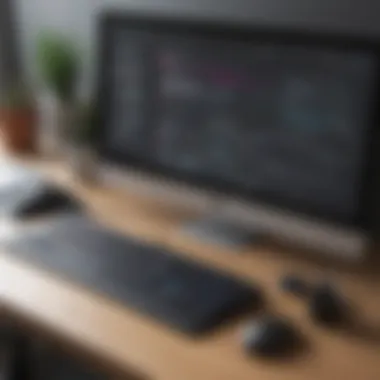

- GitHub Integration: This allows tasks to sync with GitHub repositories, enhancing collaboration between developers.
- Slack Notifications: By integrating with Slack, users can receive real-time updates about task progress.
By leveraging these plugins, Kanboard becomes more than just a task board; it transforms into a comprehensive project management solution.
Using Kanboard for Remote Teams
Kanboard is particularly effective for remote teams. Its simplicity and visual layout facilitate communication and coordination among distributed members. In the modern work environment, where teams may be spread across different locations, the ability to track projects in real-time becomes essential.
One of the key benefits of using Kanboard for remote teams is the enhanced visibility it provides. Team members can easily see each other's tasks, progress, and bottlenecks, fostering transparency. This clarity helps in identifying obstacles early, allowing teams to adapt and collaborate effectively.
Additionally, features like comments and attachments enable seamless communication within tasks. Members can share feedback directly related to specific tasks, eliminating the need for lengthy email threads.
Using Kanboard for remote teams can lead to:
- Increased accountability: Everyone knows their responsibilities and deadlines.
- Enhanced collaboration: Team members work together regardless of location.
Troubleshooting Common Issues
Troubleshooting common issues is an essential part of using Kanboard effectively. Even though the software is generally reliable, users may encounter occasional errors or performance issues. Understanding how to identify and resolve these problems can enhance the overall experience with Kanboard. Addressing issues proactively can save time and prevent frustration, ensuring a smoother project management process.
Identifying and Resolving Errors
Errors in Kanboard can arise for various reasons, such as improper configurations, network problems, or plugin conflicts. Recognizing the type of error is the first step towards resolution.
- Common Error Messages: Users might face messages regarding database connection failures or missing files. Documenting these messages helps in troubleshooting.
- Logs: Check the logs generated by Kanboard. These logs provide insights into what went wrong and can be instrumental in pinpointing issues. You can access logs usually found in the directory of Kanboard installation.
- Plugins: Often third-party plugins may cause conflicts. Disabling plugins one at a time can help identify if a plugin is the source of the issue.
To resolve identified errors, users can reference the Kanboard documentation or community forums for guidance. If persistent, seeking help on platforms like Reddit or the official Kanboard support may yield solutions.
Performance Optimization Tips
Performance is crucial for maximizing the effectiveness of Kanboard. Slow loading times or unresponsive interfaces can hinder productivity. Here are some optimization strategies:
- Server Specifications: Ensure the server running Kanboard meets the recommended specifications. Adequate RAM and CPU power are vital for optimal performance.
- Database Management: Regular database maintenance can improve speed. Optimize database tables periodically to reduce load times.
- Caching: Implement caching mechanisms where possible. This helps reduce server load and speeds up page loading.
- User Access: Limiting concurrent users can improve performance. If your team is large, consider using Kanboard in shifts during peak business hours.
By addressing errors and optimizing performance, users can create a more effective environment for project management with Kanboard. These steps empower teams to focus on their projects rather than technical glitches, leading to better outcomes and productivity.
User Experiences and Case Studies
User experiences and case studies provide valuable insights into the practical application of Kanboard in diverse settings. For potential users, these experiences serve as a testament to the tool's effectiveness and adaptability. Drawing upon real-world examples illustrates how Kanboard enhances productivity, streamlines project processes, and addresses common project management challenges.
Understanding user experiences helps businesses evaluate whether Kanboard fits their specific needs. Considerations might include the ease of installation, integration with existing tools, and user-friendliness. Moreover, these narratives often highlight how the software aligns with particular project management methodologies.
User Testimonials
User testimonials are critical in shaping potential users' perspectives about Kanboard. These firsthand accounts offer nuanced viewpoints that go beyond mere feature listings. For instance, a small software company might share how Kanboard facilitated better task allocation, resulting in improved team collaboration. Another user, an entrepreneur managing multiple projects, may emphasize how Kanboard’s visual interface simplified tracking progress across different initiatives.
Testimonials can lead to more informed decision-making. If current users express satisfaction with Kanboard’s performance, potential users may feel more confident in adopting it for their projects. Moreover, the relatability of these experiences can resonate strongly with organizations facing similar challenges.
"Kanboard transformed our project workflow, making it easier to visualize task dependencies and track deadlines. It has become an essential tool for our team."
- Project Manager at a tech startup
Successful Implementations of Kanboard
Examining successful implementations of Kanboard helps to underscore its versatility and effectiveness in various environments. Businesses can learn how other organizations have integrated Kanboard to meet their project management goals.
For instance, a marketing agency might illustrate how Kanboard was used to manage complex campaigns with multiple stakeholders. By applying specific workflows and utilizing the Kanban board’s features, the agency could efficiently assign tasks and monitor progress in real-time. Another example could involve a nonprofit organization that efficiently used Kanboard to streamline event planning. The implementation resulted in better resource allocation and clearer communication among team members.
Such case studies reveal not just success but also lessons learned. Organizations often share adjustments made during their Kanboard adoption journey. These details can guide other users in maximizing their own implementations. Considerations like training needs and initial resistance to change are important factors to understand.
Ultimately, user experiences and case studies not only validate Kanboard’s capabilities but also foster a community of learning. By reflecting on others’ journeys with Kanboard, potential users can approach their project management needs with enhanced insight and confidence.
Closure
In an increasingly digital and project-centric world, Kanboard stands out as an effective tool for managing tasks and projects efficiently. This article emphasized not just the download process and installation, but also how to set up and optimize Kanboard for varying needs. Understanding its capabilities can make a significant difference for small to medium-sized businesses, entrepreneurs, and IT professionals. Each section covered highlights key aspects that enhance user experience and project effectiveness.
Summary of Key Points
The guide meticulously presents the following critical elements:
- Overview of Kanboard provides insight into what the platform offers in project management.
- Download Process details on where to find Kanboard, and system requirements, ensuring correct versions are utilized based on needs.
- Installation Steps cover a comprehensive protocol from setup to troubleshooting.
- User Experience sections reveal how different users have successfully integrated Kanboard into their workflows.
- Troubleshooting Methods provide solutions to common problems, ensuring that users can maintain uninterrupted productivity.
These aspects collectively underscore the importance of understanding the system and adapting it to specific operational models.
Final Thoughts on Kanboard Use
Utilizing Kanboard can greatly enhance project management for teams and individuals alike. Its straightforward interface and extensive capabilities offer flexibility and control. For businesses looking to improve efficiency, this tool is a valuable resource that promotes collaboration and task completion.
These insights aim to empower users to make informed decisions regarding the software. As project demands evolve, staying proficient in tools like Kanboard is not just advantageous but essential. The knowledge gained from this guide enables users to harness the full potential of Kanboard, driving productivity and project success.
Remember, effective project management is not merely about completing tasks, but about creating a streamlined workflow that encourages success.







