A Comprehensive Guide to Downloading Zoho Docs
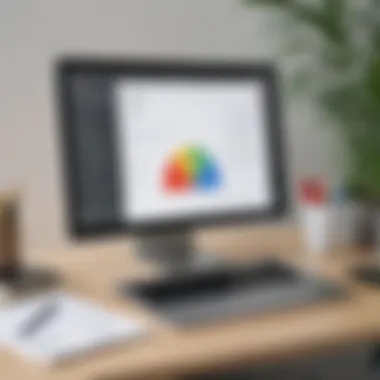
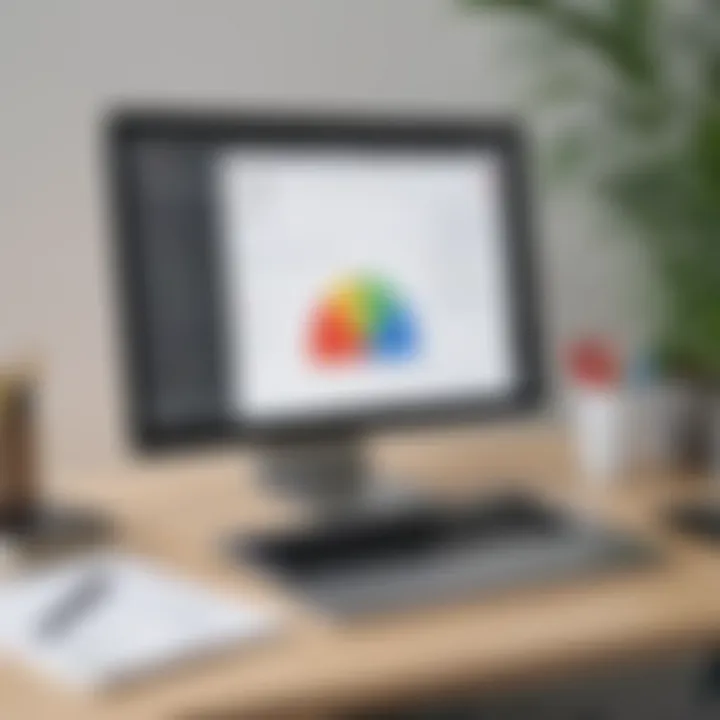
Intro
Zoho Docs is a prominent document management solution designed for small to medium-sized businesses and organizations. This software offers a versatile platform for storing, sharing, and collaborating on documents in real time. As businesses increasingly adopt digital workflows, understanding how to effectively download and manage documents within Zoho Docs becomes essential for operational efficiency.
This guide aims to elucidate the steps necessary for downloading Zoho Docs, along with exploring its pivotal features and functionalities. By providing a structured approach, users will navigate through the software's offerings while ensuring they meet the specific needs of their enterprise. Additionally, potential hiccups are addressed with troubleshooting solutions, allowing users to tackle common download issues and make well-informed choices regarding their document management practices.
Understanding Zoho Docs
Understanding Zoho Docs is crucial for any organization looking to streamline its document management processes. This platform offers the ability to create, store, and share documents online, making it an appealing choice for small to medium-sized enterprises. Getting acquainted with its features and functionalities can enhance productivity and facilitate better collaboration among team members.
Overview of Zoho Docs
Zoho Docs is a comprehensive online document management solution. It allows users to manage their documents efficiently in a cloud environment. Users can create, edit, and store documents securely, which is a significant leap from traditional document handling methods. The platform supports various file formats, making it versatile for different business needs.
With an intuitive interface, Zoho Docs simplifies the process of document creation and management. The system does not require advanced technical knowledge, making it accessible for users at all proficiency levels. This broad accessibility fosters a conducive environment for collaboration, where team members can work together without significant friction.
Key Features of Zoho Docs
Several key features set Zoho Docs apart from other document management solutions:
- File Storage and Sharing: Users can store files in a secure environment and share them with team members or stakeholders effortlessly.
- Real-time Collaboration: Multiple users can work on the same document at the same time, allowing for real-time updates and edits.
- Version Control: This feature keeps track of changes made to documents, enabling users to revert to previous versions if necessary.
- Integration Capabilities: Zoho Docs integrates well with other Zoho applications, enhancing its functionality in tracking tasks and managing projects.
- Access Control: Administrators can set permissions for files, ensuring that sensitive information is accessible only to authorized personnel.
These features contribute to a more organized and efficient workflow, making Zoho Docs a valuable tool for modern businesses.
Advantages for Businesses
For businesses, the adoption of Zoho Docs can lead to numerous advantages:
- Increased Efficiency: By centralizing document management, employees can find and share information faster, resulting in time savings.
- Cost-Effectiveness: The cloud nature of Zoho Docs means reduced hardware costs and less reliance on physical storage.
- Enhanced Security: With documents stored in the cloud, businesses can benefit from robust security measures that secure sensitive data against loss or unauthorized access.
- Scalability: As companies grow, their document management needs evolve. Zoho Docs can easily scale to accommodate increasing document volumes and users.
In summary, understanding Zoho Docs gives businesses the tools to optimize their operations and foster better team collaboration. Embracing such a platform provides tangible benefits that can have a lasting impact on overall productivity.
Prerequisites for Downloading Zoho Docs
In understanding how to effectively utilize Zoho Docs, it is essential to address the prerequisites for downloading. This not only ensures a smooth download process but also lays the foundation for optimal performance when using the platform. Organizations and individuals must recognize the specific elements necessary before starting the download. This highlights the importance of being prepared, which can save time and prevent frustration later on.
System Requirements
Meeting the system requirements is the first step to successfully download and use Zoho Docs. Users must ensure their devices meet the following criteria:
- Operating System: Zoho Docs is compatible with major operating systems including Windows, MacOS, and some Linux distributions.
- Browser Compatibility: It is recommended to use the latest versions of browsers, like Google Chrome, Mozilla Firefox, or Microsoft Edge, to ensure full functionality.
- Internet Connection: A stable internet connection is crucial. A broadband connection is preferred for optimal speed during downloading and uploading documents.
- Storage Space: Adequate storage space must be available on the device to allow proper installation and storage of documents.
Staying informed about these system requirements is vital as it can significantly influence the user experience when accessing Zoho Docs.
Preparing Your Device
Preparing your device involves more than just meeting system requirements. It requires a proactive approach to ensure everything is set up correctly:
- Clear Unneeded Files: Before downloading, it is wise to remove any unnecessary files or applications that could be taking up valuable storage space. This helps the device to function efficiently.
- Update Software: Ensure your operating system and browser are updated to their latest versions. This can enhance security and performance, contributing to a better overall experience with Zoho Docs.
- Check Antivirus Settings: Sometimes, antivirus programs can block downloads or installations. Check the settings to ensure that it does not interfere with the Zoho Docs installation process.
- Create a Backup: Before starting the download, creating a backup of existing important files can mitigate risks associated with any unexpected issues during the installation.
By taking these preparatory steps, users are not only making the process easier but also setting themselves up for success while using Zoho Docs. Preparing adequately reflects a commitment to effective document management and organizational productivity.
"Being well-prepared takes the load off your shoulders and ensures a smoother digital experience."
Understanding and implementing these prerequisites will strengthen the readiness to download and engage with Zoho Docs efficiently.
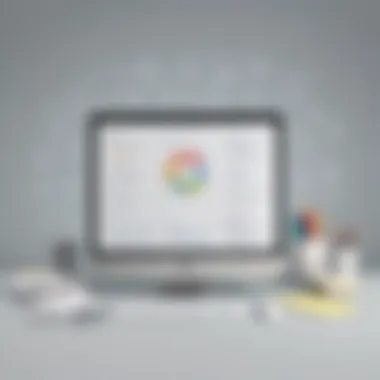
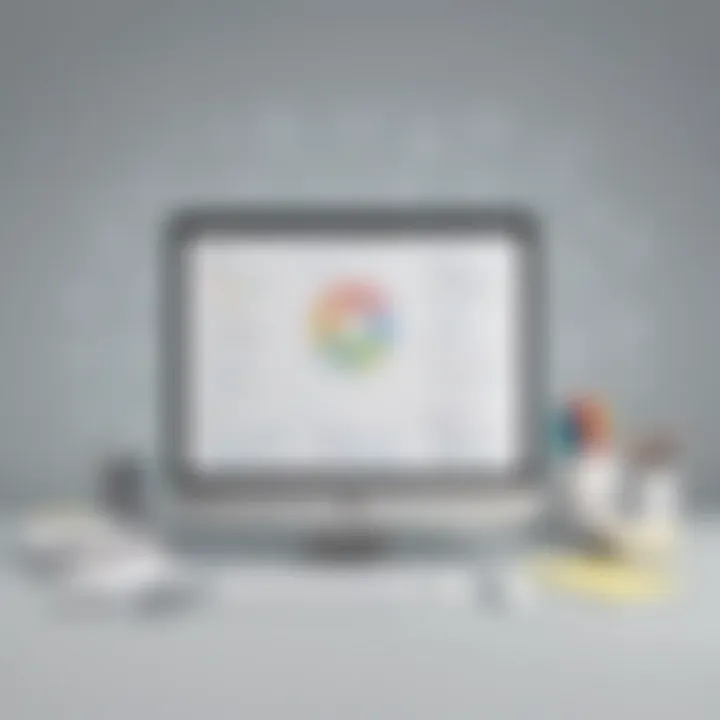
Step-by-Step Guide to Downloading Zoho Docs
The process of downloading Zoho Docs is essential for users who wish to leverage the full functionalities offered by this cloud-based document management system. This section breaks down the downloading procedure into clear and structured steps. Each stage addresses the specific elements necessary for enhancing the experience, making the transition from the cloud to local storage seamless and efficient. Within this guide, entrepreneurs and IT professionals can ensure they are effectively utilizing the services Zoho Docs provides without unnecessary complications.
Accessing the Zoho Docs Platform
To initiate the download, first, users must access the Zoho Docs platform. This starts with visiting the official website of Zoho Docs. Ensure you have a registered account before proceeding. If you do not have one, take a moment to create an account. Once logged in, the interface is designed to be user-friendly, allowing for quick navigation.
- Login Procedure:
- Open your web browser and go to the Zoho Docs homepage.
- Click on the login button at the top right corner.
- Enter your credentials and click 'Login'.
Upon successful login, you will have access to all your documents. It is vital to familiarize oneself with the layout and available features on the dashboard. This will provide a solid foundation as you move forward in the downloading process.
Selecting Your Download Options
After accessing your documents, the next step involves selecting the files you wish to download. This step is crucial as it influences what you will store locally. With multiple formats available, make sure you choose the file type that aligns best with your needs.
- Choosing the Right Format:
- Navigate to the document you want to download.
- Click on the 'More' option available next to the document.
- From the dropdown menu, select 'Download'.
- A prompt will show different file formats available for download, such as PDF, DOCX, and TXT. Choose one based on your requirements.
This selection process not only aids in securing the appropriate format but also optimizes the use of the documents in other applications as necessary.
Completing the Download Process
Finishing the download process is the final step in this guide. After selecting your download options, ensure your internet connection is stable to prevent interruptions. Depending on your browser settings, you may have different prompts to confirm the download.
- Finalizing the Download:
- After confirming your desired format, the download should begin automatically.
- If prompted, choose the destination folder on your device where the document will be saved.
- Once the download is complete, check your designated folder to verify the file is saved correctly.
It’s important to keep your device updated to avoid issues during the download process. Regular software updates can prevent compatibility problems and enhance overall performance.
Following the outlined steps makes the download process of Zoho Docs straightforward, allowing users to focus on productivity and document management.
Exploring Zoho Docs User Interface
Understanding the user interface of Zoho Docs is important for anyone seeking to leverage this document management tool effectively. A well-structured user interface can enhance productivity and simplify the work process. For small and medium-sized businesses, navigating a platform with ease means less time spent on training and more time focusing on the core tasks at hand. The user interface is designed with various key elements that support efficient document management, collaboration, and customization.
Navigation Overview
Navigating Zoho Docs is straightforward and user-friendly. The primary navigation menu is located at the top of the screen, providing easy access to all the core features of the application. Key areas such as documents, folders, and shared files are just one click away. Users can quickly switch between different sections, which improves overall workflow.
The dashboard serves as a central hub where users can view recent documents, access shared files, and navigate to other significant functionalities. The search bar located at the top allows for quick document retrieval, which is vital in a busy working environment. Quick actions can be performed through context menus and icons, reducing the number of clicks needed for common tasks. This streamlined approach enhances efficiency, allowing users to spend less time navigating and more time managing their documents effectively.
Customizing Your Workspace
Customizing the workspace in Zoho Docs is an important part of personalizing the user experience to meet individual preferences and working styles. Users can change the layout of their dashboards, prioritize certain folders or documents, and implement shortcuts for frequently accessed features. Such customizations make it easier to find important files quickly, fostering a more productive environment.
Zoho Docs allows users to alter display settings, thereby creating a comfortable workspace that suits their needs. For example, switching between grid view and list view can help users visualize their documents based on preference. Additionally, users can create distinct folders to categorize files more efficiently. This functionality not only helps in organizing documents but also enhances collaborative efforts by ensuring that team members can easily locate relevant files.
Customizing your workspace can significantly elevate your productivity and ensure that the important tools are always within reach.
Ultimately, a keen understanding of the user interface will enable small and medium-sized businesses to maximize their use of Zoho Docs. A navigable and customizable space streamlines document management tasks and encourages collaboration, which is especially beneficial for teams.
Common Issues and Troubleshooting
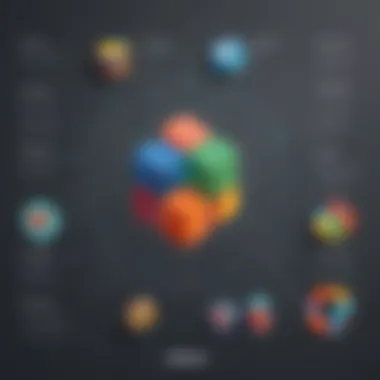
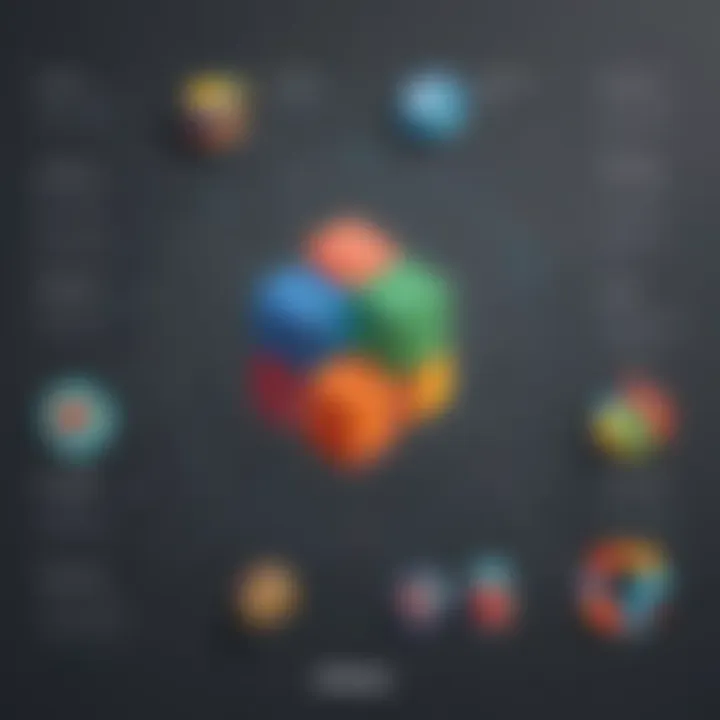
Dealing with technical problems during the downloading process can be frustrating. Understanding common issues and having a troubleshooting guide is essential for a smooth experience with Zoho Docs. This section aims to highlight specific problems users might encounter. Key benefits include minimizing downtime, improving user experience, and ensuring efficient document management.
In the world of document management solutions, Zoho Docs is robust, yet users can face challenges. Two primary areas of concern are download failures and compatibility problems. Addressing these issues effectively can save time and resources for small to medium-sized businesses.
Download Failures
Download failures can be a significant setback when working with Zoho Docs. This issue can arise due to various reasons, often requiring immediate attention to continue productivity. Common causes include unstable internet connection, server issues on Zoho’s end, or incorrect download settings.
Users experiencing download failures should first check their internet stability. A reliable connection is vital. If the network is stable, yet problems persist, it could be worth checking Zoho’s service status page to identify if there are system-wide issues. Additionally, users should verify that they are using the correct download methods as outlined in the step-by-step guide.
Steps to address download failures:
- Check your internet connection.
- Look for service notifications from Zoho.
- Review download settings.
- Attempt the download again.
This systematic approach can often resolve the issue. However, if failures continue, contacting Zoho support may be necessary for further assistance.
Compatibility Problems
Compatibility problems can also hinder the downloading of Zoho Docs. These issues mainly arise when the user’s device or operating system does not align with the requirements necessary to run Zoho Docs efficiently. It can manifest as problems with file types or issues with browser compatibility.
Ensuring that your device meets Zoho Docs system requirements is crucial. For instance, users may find success using updated versions of popular web browsers like Google Chrome or Mozilla Firefox, as outdated versions may not support all functionalities.
To troubleshoot compatibility issues:
- Confirm your operating system is supported.
- Update your browser to the latest version.
- Check if the file format is compatible with your programs.
These actions can enhance the likelihood of a successful download. If problems persist after these checks, examining user forums or seeking advice from peers on platforms like Reddit can provide additional insights.
Understanding these common issues and applying appropriate solutions creates a better experience. It’s critical for businesses that rely on Zoho Docs to address technical problems swiftly to avoid disruptions.
Best Practices for Using Zoho Docs
Using Zoho Docs effectively requires an understanding of best practices that not only enhance your experience but also improve your overall productivity. These practices ensure that documents are managed efficiently, remain secure, and are easily accessible to team members. For small to medium-sized businesses, implementing these strategies is crucial.
Organizing Your Documents Effectively
Efficient document organization is vital in a digital workspace. When documents are well organized, it saves time and reduces stress. Here are some key strategies:
- Create a Folder Structure: Begin by creating a clear folder hierarchy that reflects your business needs. For instance, categorize folders by department, project, or client. This structure makes retrieval straightforward.
- Use Descriptive Naming Conventions: It is important to name your files with precision. Descriptive titles help distinguish document versions and contents. Avoid vague names; instead, use specific titles that highlight purpose or content.
- Utilize Tags: Zoho Docs allows you to tag your documents. Use relevant keywords as tags that correspond to content themes or project milestones. This improves searchability within the platform.
- Regular Maintenance: Schedule routine checks to clean up unused or outdated documents. Archiving or deleting irrelevant files ensures that only pertinent information is easily accessible, thus streamlining workflow.
Overall, implementing an effective organizational strategy simplifies collaboration and document management, ultimately boosting productivity.
Maintaining Document Security
Document security cannot be understated. In a time of rising data breaches, ensuring the integrity and privacy of your files in Zoho Docs requires proactive measures. Here are some security considerations:
- User Permissions: Use the permission settings wisely. Assign document access based on roles within your organization. Limit editing permissions to those who need it while keeping others in view-only mode.
- Regular Backups: Make it a regular practice to back up important documents. Though Zoho Docs provides cloud storage, having an extra backup on a different platform offers additional security against data loss.
- Encrypt Sensitive Information: For documents containing sensitive data, such as financial reports or personal information, encryption is advisable. This adds a layer of protection against unauthorized access.
- Monitor Activity Logs: Zoho Docs provides activity tracking features. Regularly reviewing who accessed or modified documents can help in identifying unusual behavior or security risks.
In summary, by following these best practices, businesses can better utilize Zoho Docs while ensuring that their document management system remains efficient and secure. Ensuring your documents are organized and secure not only protects sensitive information but also enhances collaboration within teams, leading to improved outcomes.
Integrating Zoho Docs with Other Zoho Apps
Integrating Zoho Docs with other Zoho applications transforms the way businesses handle document management. The synergy created between apps enhances effectiveness in everyday operational tasks. Understanding how to leverage these integrations can significantly amplify productivity and streamline workflows.
Streamlining Workflows
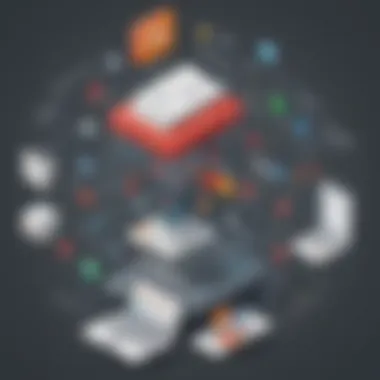
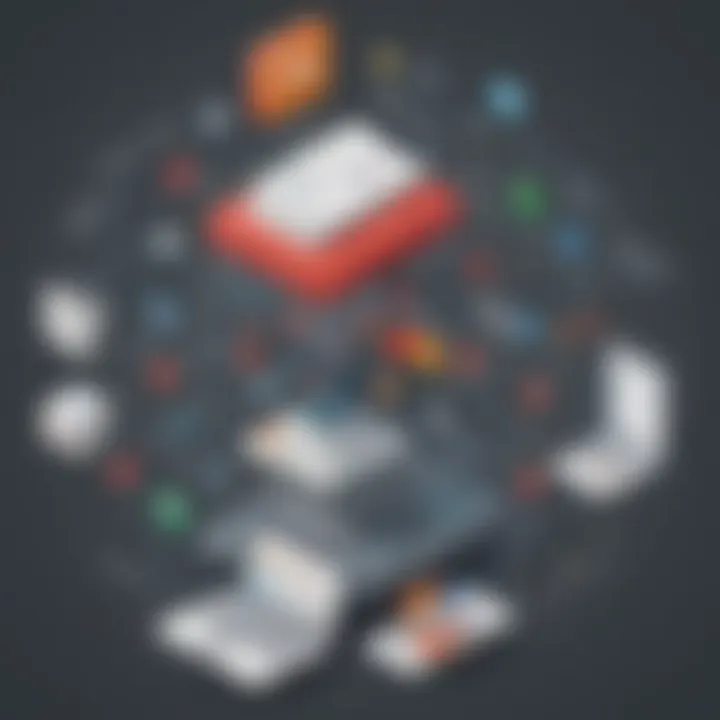
The integration of Zoho Docs with applications like Zoho CRM and Zoho Projects allows for a more cohesive work environment. When files are easily accessible from various applications, team members can work more efficiently. For example, documents related to a project can be directly linked within Zoho Projects. This minimizes the time spent searching for files and facilitates quicker decision-making.
Moreover, automating tasks where possible can reduce manual inputs and errors. For instance:
- Automatically attach relevant documents to client profiles in Zoho CRM.
- Save project-related files directly from Zoho Docs to project folders in Zoho Projects.
- Access and edit documents within the context of a business process, enhancing context and relevance.
These integrations not only help manage files but also contribute to maintaining the integrity of workflows across the organization.
Enhancing Productivity
Integrating Zoho Docs with other applications in the Zoho suite can result in a notable increase in productivity levels among employees. By creating a seamless environment, users can focus on tasks rather than hunting for information across disparate platforms. The versatility of the system ensures that all applications communicate effectively, enabling:
- Unified Access: Instead of switching between applications, users can maintain focus. Accessing documents in context allows for a smoother user experience.
- Collaboration in Real Time: With features that support simultaneous editing, teams can work together efficiently. This leads to quicker project turnarounds and enhanced output quality.
- Data Consistency: Links between Zoho Docs and other applications mean that all team members work from the same set of files. This reduces the potential for errors due to outdated information.
"Integrating applications within a system allows for improved operational fluidity. The efficiency gained often yields significant time savings and boosts employee morale."
This integration thus forms a crucial backbone for any organization relying on the Zoho ecosystem. It accentuates a central point of access for documentation, fostering a culture of teamwork and improving overall effectiveness.
Comparing Zoho Docs with Other Document Management Solutions
In an ever-evolving digital landscape, choosing the right document management solution is crucial for effective organizational workflow. Zoho Docs offers a robust platform, but how does it measure up against other tools? Evaluating these solutions helps businesses make informed decisions aligned with their needs. In this section, we will explore the strengths and weaknesses of Zoho Docs in comparison to its competitors, as well as insights from user feedback and reviews.
Strengths and Weaknesses
Strengths
- Cost-Effective: Zoho Docs offers a competitive pricing model geared towards small to medium businesses, making it a viable choice for those with tight budgets.
- Integration: The seamless integration with other Zoho applications facilitates improved workflows. This is especially beneficial for firms already embedded within the Zoho ecosystem.
- User-Friendly Interface: Many users highlight the intuitive interface. This simplicity reduces the learning curve for new users, which often results in higher productivity levels.
- Customization Options: Businesses appreciate the ability to customize their workspace. Tailoring the platform to specific needs enhances efficiency.
Weaknesses
- Limited Offline Functionality: Users looking for robust offline features may find Zoho Docs lacking when compared to other platforms like Microsoft SharePoint, which offers extensive offline capabilities.
- Storage Limitations: Some users indicate that while Zoho offers adequate storage, it may not meet the demands of larger enterprises, pushing them to look at alternatives with greater storage capacity.
- Support Response Time: Customers have occasionally reported slower support response times compared to other solutions, which could be critical for businesses in need of immediate assistance.
User Feedback and Reviews
Understanding User Insights
User feedback plays a significant role in evaluating a product's effectiveness. Many reviews of Zoho Docs provide a nuanced view of its strengths and weaknesses. Here are some common themes:
- Positive Experiences: Users often praise the collaboration tools and real-time editing capabilities. The ability to work together efficiently is a top priority for many businesses, and Zoho Docs succeeds in this respect.
- Room for Improvement: Some reviews express a desire for enhanced mobile functionality. Accessibility on mobile devices is crucial in today’s workforce, and users feel more work could be done to improve this area.
- Overall Satisfaction: According to various platforms, including reddit.com and facebook.com, many users express satisfaction with the overall features and performance of Zoho Docs. The positive word-of-mouth indicates a solid user base that trusts the platform's reliability.
"Zoho Docs has transformed our document management. Its integration with other Zoho apps is invaluable, and the user interface is refreshing compared to other providers." – A satisfied user review.
Culmination and Future of Zoho Docs
The topic of Conclusion and Future of Zoho Docs is critical in understanding how the platform can evolve within the ever-changing landscape of document management solutions. It allows businesses to reflect on their experiences with Zoho Docs and consider its potential for future enhancements.
As we navigate through digital transformation, Zoho Docs offers features that can streamline workflows and improve collaboration among teams, enhancing overall productivity. This becomes increasingly relevant for small to medium-sized businesses, which often face challenges related to resource constraints while striving to stay competitive.
"In a world where information is paramount, optimizing document management can be a deciding factor in business success."
Moreover, considering the importance of user feedback is essential. Responses from users highlight both strengths and weaknesses that can guide future updates, ensuring that the platform evolves in a way that meets the needs of its users. The insights gained from this analysis can serve as a roadmap for the development team at Zoho, making it essential for businesses to share their experiences.
Final Thoughts on Downloading Zoho Docs
Downloading Zoho Docs is more than just a simple process; it is a gateway to leveraging an efficient document management system. Users should embrace the straightforward steps to maximize the advantages this tool offers. Adoption of such a platform can lead to significant time savings, better organization of documents, and improved collaborative efforts.
The detailed guide earlier emphasizes how crucial preparation and following systematic processes are for ensuring a successful download. Encouraging feedback from users can further strengthen the platform, leading to a well-rounded service. Users can expect that taking the time to understand the functionality within their context will yield dividends in both productivity and efficiency.
Anticipating Future Updates and Features
The future of Zoho Docs is inherently linked to ongoing advancements in technology and user demands. As companies increasingly rely on digital tools, the need for continuous updates will be paramount. Users and businesses should anticipate enhancements that could include integrated AI tools for document management, smoother collaboration features, and improved security protocols.
Additionally, embracing a broader ecosystem with other Zoho applications can further enrich the user experience. As Zoho continues to innovate, maintaining alignment with user requirements will ensure that the platform remains relevant.
With clear communication between users and developers, both parties can thrive. This collaboration can lead to the development of features that not only meet current user needs but also anticipate future demands in the rapidly evolving business landscape.







