Mastering OSX Remote Access: A Comprehensive Guide
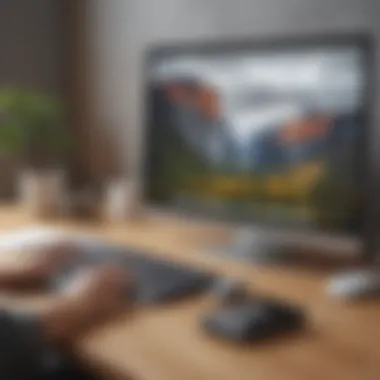

Software Overview
When considering OSX remote access, it is crucial to understand the foundational software that facilitates these connections. This software serves as the bridge between the user's local machine and the remote system, allowing for effective control and management. Popular tools include Apple Remote Desktop, TeamViewer, and AnyDesk. Each of these software packages brings unique features and capabilities to the table.
Preface to the software
Apple Remote Desktop is designed specifically for Mac systems. It allows users to perform remote management tasks on multiple machines simultaneously. TeamViewer, on the other hand, is a versatile tool that works across different operating systems, providing cross-platform support. Lastly, AnyDesk offers high-speed connections tailored for low-latency performance.
Key features and functionalities
These remote access tools provide various functionalities that enhance the user experience:
- File Transfer: The ability to transfer files seamlessly between devices.
- Screen Sharing: Visual access to the remote desktop simplifies collaboration and support.
- Remote Control: Complete control over remote systems allows for troubleshooting and system management.
- Session Recording: Some tools provide recording functionalities for sessions, useful in training and auditing.
Pricing plans and available subscriptions
Pricing varies significantly among the options:
- Apple Remote Desktop has a one-time purchase price, making it a cost-effective option for organizations that require extensive control over multiple Mac systems.
- TeamViewer offers a subscription model with tiered pricing based on the number of users and features.
- AnyDesk features flexible pricing plans that accommodate both personal and business use, based on the required functionalities.
User Experience
User experience is a paramount aspect of remote access software. The effectiveness of these tools often hinges on how intuitive and accessible they are for users of all skill levels.
User interface and navigational elements
Most remote access software is designed with a user-friendly interface. Apple Remote Desktop employs a straightforward dashboard that simplifies access to multiple machines. TeamViewer features a robust interface with clearly labeled functions allowing easy navigation. AnyDesk prioritizes minimalism, ensuring users can focus on their tasks without unnecessary distractions.
Ease of use and learning curve
While some tools are inherently easier to learn, most modern software now provides tutorials and documentation that facilitate the onboarding process. Apple Remote Desktop, for instance, requires familiarity with Mac systems but generally has a gentle learning curve. TeamViewer is similarly approachable, often cited for its ease of use even for those without prior experience in remote access software.
Customer support options and reliability
Customer support varies widely. TeamViewer provides 24/7 support, ensuring users can access assistance at any time. Apple Remote Desktop users often rely on community forums or Apple's support documentation. AnyDesk focuses on email support, with additional resources available online. Reliability in connectivity is critical; thus, reviewing online user feedback helps in understanding typical performance issues.
Performance and Reliability
Performance ratings are essential indicators of how well a remote access tool operates under real-world conditions. Users must evaluate software based on speed, efficiency, and overall reliability.
Speed and efficiency of the software
Performance benchmarks show that tools like AnyDesk are favored for their low latency and high frame rates, crucial for real-time usage. On the contrary, TeamViewer might experience delays during peak usage times, although it compensates with robust features.
Uptime and downtime statistics
Uptime statistics are vital for businesses where uninterrupted access is necessary. Most established tools strive for over 99% uptime. Occasional downtimes happen due to server maintenance or updates, but reliable software aims to minimize such events.
Integration capabilities with other tools
Integration with other tools enhances usability. For example, TeamViewer integrates seamlessly with productivity tools like Slack and Trello. Similarly, AnyDesk supports integrations with software development tools which increase efficiency for tech teams.
Security and Compliance
Security is a critical component of remote access frameworks. Understanding the protocols that protect sensitive information is non-negotiable.
Data encryption and security protocols
Most remote access software incorporates end-to-end encryption. For instance, TeamViewer employs AES 256-bit encryption, ensuring that your data stays private during transmission. Apple Remote Desktop uses SSH for secure connections, providing an additional layer of protection.
Compliance with industry regulations
Compliance remains essential in industries bound by regulations. Software like TeamViewer offers compliance with GDPR, HIPAA, and more, making it suitable for sensitive data environments.
Backup and disaster recovery measures
Regular backups are pivotal for disaster recovery. While most software does not inherently provide backup solutions, integration with third-party backup software can mitigate losses due to system failures.
“Secure remote access is not just a technical requirement; it is an essential element of modern business strategy.”
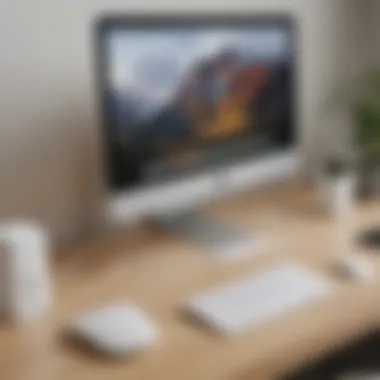
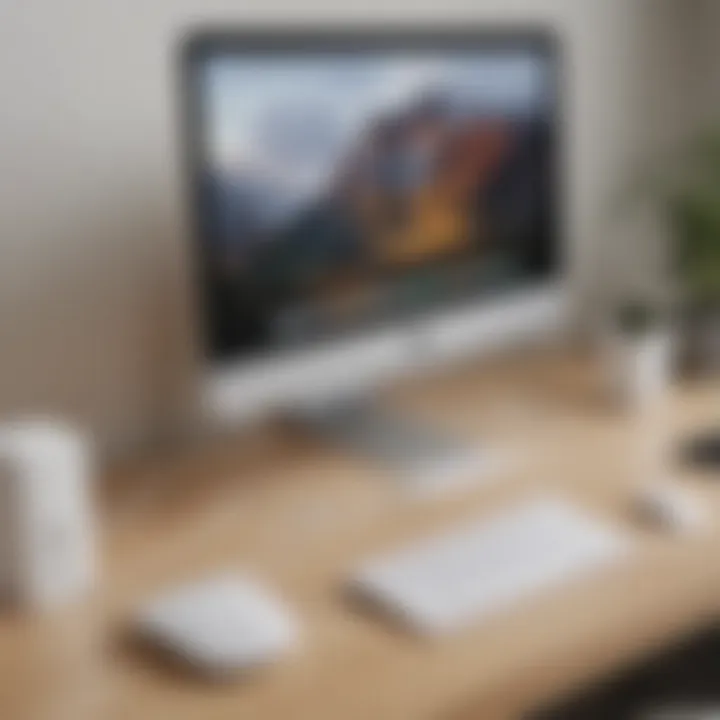
In summary, as the workforce increasingly relies on remote connections, understanding the tools, their functionalities, and the security landscape becomes imperative. Focusing on performance and user experience will aid in selecting the right software, paving the way for efficient operations.
Understanding OSX Remote Access
Remote access has become an integral part of modern work environments, especially within the context of OSX systems. This section aims to clarify the concept, importance, and implications of remote access for businesses and IT professionals.
Definition of Remote Access
Remote access allows users to connect to a host computer or network from a distant location. In the context of OSX, it means utilizing software features or tools that enable individuals to operate their Apple systems without needing to be physically present at the machine. This functionality is essential for accessing files, applications, and resources remotely. It can occur through various methods, including Virtual Private Networks (VPNs), desktop sharing software like Apple's built-in Screen Sharing, or third-party applications.
By leveraging remote access, users can efficiently manage their tasks and stay productive irrespective of their physical location. The definition underscores the need to understand what remote access entails, as it shapes how organizations approach connectivity and security.
Importance of Remote Access for Businesses
For small to medium-sized businesses and entrepreneurs, remote access can be a game changer. It facilitates flexibility in work arrangements and supports remote teams or freelancers, allowing them to collaborate effectively. Among several advantages, these are particularly notable:
- Increased Productivity: Employees can work from home or while traveling, ensuring that they can complete their tasks without geographical constraints.
- Cost Efficiency: Reducing physical office space demands can lead to substantial savings in overhead costs.
- Business Continuity: Remote access ensures that business operations can continue smoothly during unforeseen events, such as natural disasters or pandemics.
- Enhanced Collaboration: Tools designed for remote access often include features that promote teamwork, sharing resources seamlessly.
As businesses increasingly adopt hybrid work models, having a strong foundation in remote access becomes crucial. It helps organizations maintain a competitive edge while adapting to changing work environments. Moreover, understanding the importance of secure remote connections cannot be overstated. Insufficient security measures can expose sensitive data to cyber threats, which highlights the need for awareness and robust practices.
"Remote access is not just about convenience; it's about resilience in today's fast-paced business landscape."
In summary, grasping the complexities and benefits of OSX remote access enables businesses to harness its potential effectively. The next sections will delve deeper into built-in features, third-party tools, and the essential security considerations that accompany remote access.
Built-In Remote Access Features in OSX
The built-in remote access features of OSX serve as foundational tools for users looking to establish remote connections. These functionalities not only streamline workflows but also ensure a secure environment for data transfer. By utilizing these features, small to medium-sized businesses can reduce dependency on external software while leveraging their existing infrastructure effectively. The significance of these built-in features is notable; they often provide a more integrated experience than third-party solutions.
Screen Sharing
Screen sharing is one of the core capabilities within OSX. This feature allows users to view and control another Mac's screen in real-time. It is particularly beneficial for teams working remotely, as it facilitates collaboration and quick problem resolution without the need for physical presence. Users can engage in direct interactions, demonstrating processes or sharing files visually.
To enable screen sharing, follow these steps:
- Open System Preferences.
- Select Sharing.
- Check the box for Screen Sharing.
- Set access permissions for users.
The benefits of screen sharing extend beyond mere visibility. It enhances communication and clarity during discussions or presentations. Moreover, screen sharing can boost productivity, as employees can assist each other more efficiently. Overall, this function is vital for maintaining operational effectiveness in a digital workspace.
Remote Management
Remote management in OSX is a feature designed to allow administrators to manage computers remotely. It is crucial for IT professionals overseeing multiple devices. With remote management, administrators can install software, perform updates, and troubleshoot issues without needing to be onsite. This capability is essential for maintaining system integrity and security, especially in environments that rely heavily on OSX systems.
To set up remote management, users must:
- Navigate to System Preferences.
- Click on Sharing.
- Enable Remote Management.
- Define specific tasks that can be administered remotely.
This feature preserves the efficiency of IT operations. By addressing issues promptly, businesses can minimize downtime. Additionally, remote management can contribute to a unified support strategy, as IT professionals can oversee and maintain multiple systems from a central location.
The integration of built-in remote access features enables businesses to optimize their workflows while enhancing security and control over their operations.
Third-Party Remote Access Solutions
Third-party remote access solutions play a crucial role in enhancing the capabilities of OSX systems. While Apple's built-in features offer basic functionality, many businesses require more robust options that can streamline operations and promote better collaboration among employees. The integration of such third-party tools can significantly improve the quality of remote connections, bringing ease, speed, and flexibility.
The primary appeal of these solutions lies in their versatility. They often come equipped with advanced features that surpass the standard functionalities. For instance, tools like TeamViewer and AnyDesk not only facilitate remote control but also support file transfers and real-time collaboration, making them ideal for teamwork.
Moreover, third-party remote access tools can cater to varying security and compliance needs. Businesses with sensitive data may find that these solutions offer enhanced encryption and broader security protocols. This adaptability ensures that organizations can maintain confidentiality while operating remotely.
Popular Remote Access Tools
When considering third-party solutions, several tools have emerged as favorites among IT professionals and entrepreneurs. Some of the most notable ones include:
- TeamViewer: Renowned for its user-friendly interface and extensive feature set, TeamViewer is a popular choice. It supports remote control, file transfer, and session recording, making it exceptionally versatile.
- AnyDesk: This tool is often praised for its fast performance and low latency. It provides real-time remote access solutions with features such as file sharing and integrated chat options.
- LogMeIn: With a strong focus on security, LogMeIn offers a wide range of remote access capabilities. Its features include remote printing and mobile access, which can be beneficial for on-the-go professionals.
- Chrome Remote Desktop: As a free option, Chrome Remote Desktop provides essential remote access capabilities directly through the Chrome browser. This basic yet effective tool is suitable for personal use or small teams.
These tools not only improve accessibility but also enhance collaboration among team members, irrespective of their physical locations.
Feature Comparison of Leading Tools
To make an informed decision, it is essential to compare the features of leading remote access tools. Here’s a breakdown of some key aspects:
| Feature | TeamViewer | AnyDesk | LogMeIn | Chrome Remote Desktop | | Platform Compatibility | Windows, macOS, Linux, iOS, Android | Windows, macOS, Linux, iOS, Android | Windows, macOS, iOS, Android | Windows, macOS, Linux | | File Transfer | Yes | Yes | Yes | Yes | | Remote Printing | Yes | No | Yes | No | | Session Recording | Yes | Yes | Yes | No | | Encryption | End-to-end | TLS 1.2 | AES 256-bit | Yes |
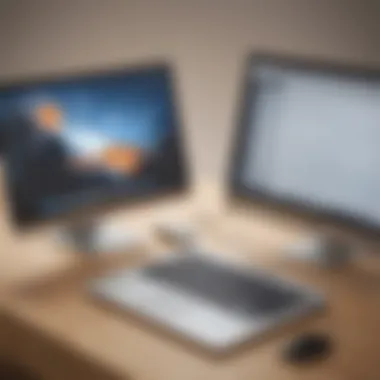
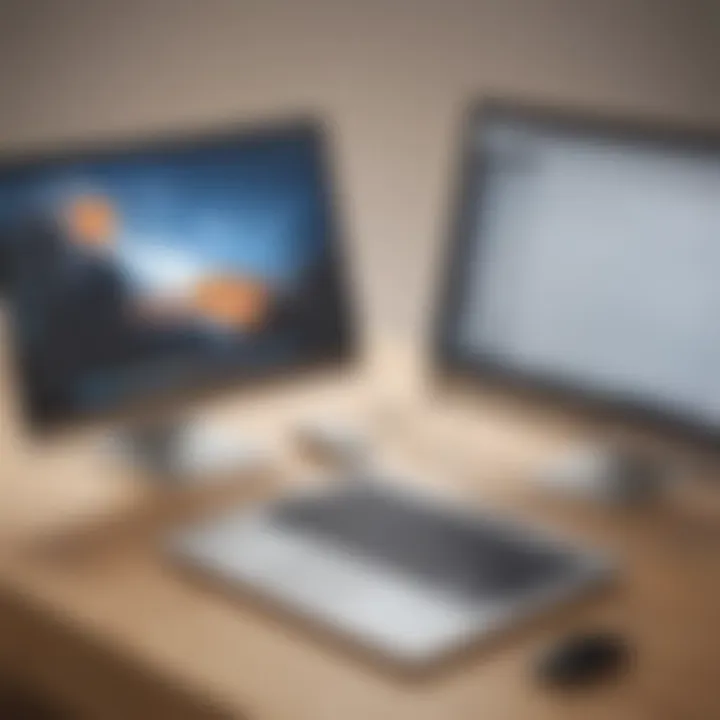
In addition to performance, the choice of tool often depends on budget and specific business requirements. Evaluate the needs of your team thoroughly to identify which solution can provide the best return on investment.
"Choosing the right remote access tool is not just about features, but also about how well it integrates into your existing workflows."
Ultimately, investing in the right third-party remote access solution can optimize productivity and safeguard your operational framework for years to come.
Establishing a Remote Connection on OSX
Establishing a remote connection on OSX is a fundamental aspect of maximizing productivity for small to medium-sized businesses, entrepreneurs, and IT professionals. Remote connection allows users to access and control their devices from a distance. This is crucial for workplaces where flexibility is paramount. It enables employees to continue work seamlessly, even when they are not physically present at the office.
Having remote access means businesses can facilitate a more adaptable work environment. Employees can respond to urgent tasks or troubleshoot issues without delaying operations. It is also vital for IT support, as technicians can remotely solve problems without needing to be on-site. Thus, understanding how to set this up is essential for harnessing the full potential of OSX.
Setting Up Remote Access
Setting up remote access on OSX involves several steps, each crucial to ensure a successful connection. Firstly, the user must enable remote access features within the system preferences. This allows the device to accept incoming connections from remote clients. It is also important to note the requirements for remote access. For OSX, there should be a stable internet connection, as this is the backbone of effective remote work.
Additionally, users should consider the tools they intend to use for remote access. OSX has built-in features such as Screen Sharing and Remote Management, but third-party applications like TeamViewer or AnyDesk can provide enhanced functionalities. Each method has its strengths and potential limitations. Users should evaluate their needs carefully before deciding on the best approach for their remote access.
Configuring System Preferences
Configuring system preferences is a critical step in establishing a remote connection. The user must navigate to the System Preferences menu and find the "Sharing" section. Here, options such as "Screen Sharing" need to be enabled. This will allow other users to see the screen of the OSX device remotely.
It is important to specify who can access the system. Users can choose between allowing access for all users or specific ones. Defining these parameters ensures that security protocols are respected. For those utilizing Remote Management, further configurations might be required, such as setting password protection and enabling additional features that offer more control over remote sessions.
- Key points to configure:
- Enable Screen Sharing or Remote Management
- Decide on access permissions
- Ensure passwords are strong and secure
Ultimately, understanding how to properly configure system preferences not only impacts usability but also enhances security. A well-set environment helps prevent unauthorized access, thereby ensuring that remote operations maintain integrity.
Security Considerations for Remote Access
In today's digital age, security is paramount when establishing remote access, especially for businesses relying on OSX systems. Remote access allows users to connect to their work environment from numerous locations. However, this convenience can come at a high cost if proper precautions are not taken. This section outlines critical security considerations and practices that ensure safe remote access.
Common Vulnerabilities
When utilizing remote access, there are several vulnerabilities that can expose systems to threats:
- Weak Passwords: Many users still opt for simple passwords. This creates an easy target for hackers. Utilizing complex passwords can decrease the risk significantly.
- Unsecure Connections: Connecting to public Wi-Fi without a Virtual Private Network (VPN) can leave data exposed. Hackers can intercept information transmitted over unsecured networks.
- Outdated Software: Running outdated versions of software or the OSX operating system can lead to unpatched security holes that cybercriminals exploit. Regular updates are necessary for system integrity.
- Malware Infections: Unauthorized software or virus-infected files can corrupt systems and result in severe data breaches. Vigilance in monitoring software and applications is essential.
"Ignoring security measures in remote access is like leaving the front door unlocked; it invites trouble."
Implementing Security Measures
To counter the threats associated with remote access, several security measures should be implemented:
- Use Strong Passwords and Two-Factor Authentication: Ensure that passwords are complex and unique. Implementing two-factor authentication adds an additional layer of security beyond just a password.
- Establish a VPN: A VPN encrypts internet traffic, making it incredibly difficult for outsiders to intercept and access sensitive data. For those using OSX, built-in VPN capabilities can be easily configured.
- Regularly Update Software: Keeping OSX and all related applications up to date is critical. Enable automatic updates where possible to avoid vulnerabilities due to outdated programs.
- Network Security: Utilize firewalls and intrusion detection systems to monitor incoming and outgoing traffic. This creates a barrier that can prevent unauthorized access to your networks.
- Conduct Security Audits: Periodic security assessments can help identify any weaknesses within your remote access setup. Immediate actions can be taken to rectify any issues.
- Educate Users on Security Practices: Ensure all employees and users understand their role in maintaining security. Training on recognizing phishing attempts and other vulnerabilities is essential.
By integrating these measures, businesses can significantly minimize the risks associated with remote access on OSX systems. Keeping information secure must remain at the forefront of any remote connection strategy.
Optimizing Remote Access Performance
Optimizing remote access performance is essential for ensuring efficient and productive workflows in today's increasingly digital work environments. Professionals rely on fast and reliable connections to carry out work tasks from various locations. Poor performance can lead to frustrations, inefficiencies, and a negative impact on business outcomes. Therefore, understanding the factors that influence remote access efficiency is crucial for any organization.
Network Configuration
Proper network configuration forms the cornerstone of effective remote access performance. It involves setting up the network in a manner that maximizes bandwidth and reduces latency. Here are some key elements to consider:
- Router Settings: Ensure the router is configured for optimal performance. This includes updating firmware regularly and properly setting Quality of Service (QoS) settings, which can prioritize bandwidth for remote access applications.
- Network Segmentation: By segmenting networks, you can minimize congestion that arises from excessive traffic. Limiting access to only necessary devices improves security and performance.
- Static IP Addresses: Assigning static IP addresses to devices that require remote access can help maintain consistent connectivity, reducing the potential for disconnections.
- Bandwidth Assessment: Conducting regular assessments of available bandwidth can ensure that the network can handle the volume of remote access traffic without degrading performance.
A well-optimized network configuration can dramatically improve connection speeds, making remote access more seamless and efficient.
Utilizing VPNs for Enhanced Security
Virtual Private Networks (VPNs) play a significant role in enhancing not just security, but also the overall performance of remote access systems. By creating a secure tunnel for data transmission, VPNs mitigate risks related to malicious attacks and data breaches. Here are some benefits of implementing VPNs:
- Encryption: VPNs encrypt data transfers, ensuring that sensitive information is protected against eavesdropping.
- Consistent Performance: Many VPNs optimize data routes, which can sometimes improve connection speeds and reduce latency during remote sessions.
- Bypassing Geographical Restrictions: Using a VPN allows users to access remote networks and resources from virtually anywhere, potentially enhancing work capabilities.
- Access Control: VPN technology can manage user access levels, thus enhancing data security and controlling who has remote access to sensitive information.
When using a VPN, it's important to select one that balances security with speed. Consider factors such as server location and protocol types to find a VPN that aligns with your connectivity needs while maintaining data integrity.
Troubleshooting Common Remote Access Issues
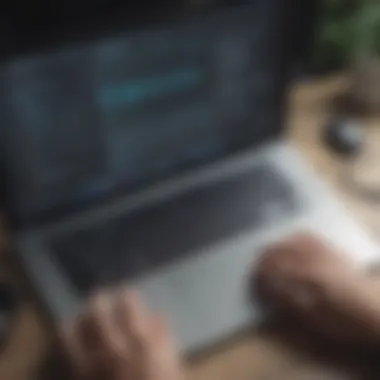

Remote access can significantly improve productivity, especially in a business environment. However, it can also lead to frustrations when problems arise. Identifying and fixing these issues is vital for maintaining smooth operations. Recognizing how to troubleshoot common remote access issues can save time and resources, allowing users to return to their tasks quickly. Everything relies on connectivity; therefore, ensuring a reliable remote access experience is paramount.
Connection Problems
Connection problems are among the most frequent challenges faced during remote access. These might include the inability to establish a connection, unnecessary timeouts, or being dropped from an active session. Understanding the root causes will help in formulating effective solutions.
- Check Network Status: It is important to verify the status of your internet connection. Weak or intermittent connectivity can be the main reason for disruptions. Simple speed tests can help, as well as ensuring that the network is stable.
- Firewall Configuration: Firewalls often block connections that are deemed suspicious. Check the settings of your firewall on both the host and client machines. Open the necessary ports used by the remote access tool to ensure seamless connectivity.
- VPN Settings: If using a VPN, ensure that it is correctly configured and that it is connected before attempting remote access. Incorrect settings can prevent you from establishing a direct link with your remote machine.
Remember:
"Connection issues can have multiple origins. A systematic approach is often needed to effectively troubleshoot them."
Performance Lag and Latency
Dealing with performance lag and latency is another hurdle when utilizing remote access solutions. These issues can have a direct impact on productivity and user experience, thus making optimization strategies essential.
- Bandwidth Utilization: High bandwidth usage by other devices on the same network can lead to lag. Limit non-essential applications that use up bandwidth, especially during working hours.
- Quality of Service (QoS) Settings: Utilizing QoS settings can prioritize bandwidth for remote access applications. Configuring these settings can significantly reduce latency during remote sessions.
- Remote Access Configuration: Sometimes, adjusting the settings of the remote access software itself can lead to better performance. Experiment with settings that allow lower quality for screen quality can lead to faster responsiveness at the cost of some visual fidelity.
Overall, resolving these issues requires a blend of technical know-how and strategic adjustments. Recognizing these common problems is the first step toward ensuring a solid remote access experience.
Future Trends in Remote Access Technology
In the evolving landscape of technology, staying updated with future trends in remote access is essential for businesses and IT professionals. Such insights not only guide actions but also shape strategic planning. As more organizations switch to remote or hybrid working models, understanding these trends can provide a competitive edge. Enhanced connectivity, improved security, and usability will continue to shape the methods used for remote access in the coming years.
Cloud-Based Solutions
Cloud-based solutions are becoming increasingly popular in the realm of remote access. This shift stems from the need for scalable and flexible connectivity options. With solutions like Microsoft's Azure and Amazon Web Services, businesses can host applications and data remotely while allowing secure access from various devices.
- Scalability: This is a major benefit. Businesses can easily scale up or down based on demand without investing in physical infrastructure.
- Accessibility: Employees can access applications and data from anywhere with an internet connection, which supports productivity and collaboration.
- Cost-Effective: Operating in the cloud typically reduces overhead costs associated with hardware management and maintenance.
However, moving to cloud-based solutions requires careful planning. Companies must consider bandwidth needs, security protocols, and employee training to ensure a smooth transition.
AI-Driven Remote Access
Artificial Intelligence is set to revolutionize remote access technologies. AI-driven remote access tools utilize machine learning algorithms to enhance security and user experience. These solutions analyze usage patterns and identify anomalies, allowing for quick detection of potential security breaches.
- Automated Threat Detection: By using AI, systems can monitor network traffic in real time. If unusual behavior is spotted, alerts are sent to administrators.
- Improved User Experience: AI can personalize user interfaces based on individual needs. This can lead to faster connections and a smoother interaction with remote systems.
- Predictive Analysis: Understanding user behaviors helps in proactively managing issues before they escalate into significant problems.
As businesses embrace AI-driven tools, they will likely gain a new level of efficiency and security in their remote operations.
"The integration of AI into remote access not only enhances security but also streamlines operations, making remote work more efficient."
The importance of understanding these trends cannot be overstated. As cloud technologies and AI continue to evolve, adapting these solutions will be crucial for ensuring both performance and security in remote access.
User Best Practices for Remote Access
The effectiveness of remote access is significantly enhanced when users adopt proven best practices. Observing these best practices not only ensures a secure connection but also optimizes overall efficiency. Businesses today rely on remote access to facilitate flexible work environments; hence, these guidelines are crucial for both safety and productivity.
Establishing Access Policies
Access policies serve as the guidelines that govern who can access the systems remotely and under what conditions. A well-defined access policy can mitigate risks associated with unauthorized access.
- User Authentication: Implement robust authentication measures. Enforce multi-factor authentication for added security. This ensures that even if credentials are compromised, an additional layer of verification protects the system.
- Role-Based Access Control: Assign permissions based on user roles. Specific employees should have access strictly to files or systems relevant to their duties. This minimizes exposure to sensitive information and reduces potential internal threats.
- Regular Reviews: Establish a routine for reviewing access rights. Conduct audits to ensure that only current employees maintain access and adjust permissions as roles change.
By meticulously crafting access policies, businesses can better safeguard their networks while maintaining operational efficiency.
Regular Maintenance Checks
Performing regular maintenance checks is integral to the long-term functionality of remote access systems. Maintenance ensures that every component operates smoothly and that potential issues are identified early.
- Software Updates: Regularly update all remote access software. Updates often contain security patches that fix vulnerabilities.
- System Monitoring: Utilize tools to monitor access logs. Analyzing who accesses what and when can highlight unusual activity, allowing for immediate action if something looks suspicious.
- Performance Testing: Conduct periodic tests of both the remote access connection and the supporting infrastructure. Ensure that all components, from network routers to remote software, are performing optimally.
Engaging in regular maintenance ensures that the remote access framework remains secure and effective. It prevents minor issues from escalating into significant problems down the line.
Ending
In this article, the significance of remote access for OSX systems has been thoroughly explored. As businesses increasingly depend on digital solutions, the ability to connect remotely has become vital. Remote access not only enhances productivity but also allows for greater flexibility in the workforce. With employees working from various locations, providing access to necessary resources ensures that operations are smooth and uninterrupted.
Key Takeaways
- Remote access is essential for modern business operations, allowing employees to work from anywhere.
- OSX offers built-in features like Screen Sharing and Remote Management that enhance accessibility.
- Security is paramount; understanding vulnerabilities and implementing measures is crucial for safe remote connections.
- Choosing the right tools and troubleshooting effectively can improve remote access experience.
- Future trends such as cloud solutions and AI integration will likely shape how remote access functions in the coming years.
Final Thoughts on OSX Remote Access
Implementing remote access on OSX can seem complex at first, but the benefits far outweigh the initial challenges. This guide has provided a comprehensive overview of the methods, tools, and best practices necessary for establishing reliable connections. The focus on security and performance optimization cannot be overstated. As technology evolves, staying informed about new developments and updates in remote access will help businesses adapt and thrive. Ultimately, remote access is not just a tool, but an enabler of innovation and efficiency in today’s rapidly changing work environment.
Remote access is about more than just convenience—it’s about revolutionizing the way we work and interact with our digital environments.







