Exploring the Microsoft Collaboration Suite for Businesses
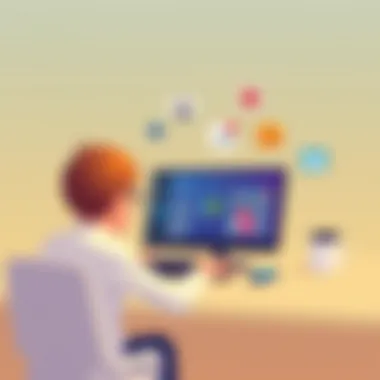

Software Overview
Prolusion to the software
The Microsoft Collaboration Suite is tailor-made for businesses seeking to enhance their teamwork dynamics and productivity. It brings together a plethora of tools designed to help employees communicate seamlessly, store projects efficiently, and pivot quickly when workflow changes occur. From project management to real-time collaboration, this suite aims to create an environment where all members can contribute effectively, regardless of their physical location.
Key features and functionalities
Microsoft's offering is anything but one-dimensional. Key features include:
- Microsoft Teams: A hub for team meetings, chats, and video calls, making virtual collaboration feel almost tangible.
- SharePoint: An essential tool for document management and intranet services, it allows users to share files easily.
- OneDrive for Business: A secure cloud storage solution that enables users to save, share, and access files from virtually anywhere.
- Planner: A visual task management tool that helps teams organize, assign, and track their work efficiently.
- Office Online: Provides access to core applications like Word, Excel, and PowerPoint in a web-based format, facilitating contextual editing and collaboration.
The suite not only bolsters communication but also integrates reporting and analytics, giving businesses insights into productivity and efficiency.
Pricing plans and available subscriptions
Microsoft employs a subscription-based model that caters to various needs. Their plans range from affordable tiers suitable for startups to premium options tailored for larger enterprises. Generally, businesses can expect to choose from the following:
- Microsoft 365 Business Basic: Ideal for companies focusing on collaboration, it includes Teams, OneDrive, and web versions of Office apps.
- Microsoft 365 Business Standard: Offers everything in Basic along with desktop versions of the Office applications.
- Microsoft 365 Business Premium: Combines collaboration tools with enhanced security features, suitable for those that prioritize data protection.
These plans afford flexibility in engagement, allowing organizations to find the right fit based on their size and requirements.
User Experience
User interface and navigational elements
Navigating the Microsoft Collaboration Suite is like taking a stroll through a well-organized library. The user interface is designed to be intuitive, featuring clear icons and familiar layouts that ease the transition for new users. Across applications, there's a consistent look and feel, which reduces the learning curve tremendously. The sidebar menus are straightforward, guiding users to chat, files, and teams with just a click or two.
Ease of use and learning curve
Most users, even those who are not particularly tech-savvy, find the suite straightforward to engage with. Some features, like Teams, have quick tutorial pop-ups that walk users through new functionalities, making it easy to get accustomed to the platform. However, for organizations that have used different tools previously, some adjustment will be necessary.
Customer support options and reliability
Microsoft provides robust customer support channels. Users can reach out via chat, phone, or community forums. The response time is typically quick, showing a commitment to helping users resolve their issues. Additionally, there’s a treasure trove of guides available on their support page, furnishing answers to common queries.
Performance and Reliability
Speed and efficiency of the software
When it comes to performance, the Microsoft Collaboration Suite holds its own. Users often report that applications load quickly, and real-time functionalities such as video calls tend to run smoothly without major interruptions. The suite is optimized for different network speeds, attempting to deliver a seamless experience even in less-than-ideal conditions.
Uptime and downtime statistics
Microsoft is known for its commitment to reliability, boasting an uptime rate that is usually around 99.9%. This statistic is more than just a number—it's a testament to their ability to ensure that essential tools are available whenever your team needs them. Periodic maintenance is communicated in advance, minimizing disruption.
Integration capabilities with other tools
The strength of the Collaboration Suite lies in its integration with a myriad of other systems. For example, programs like Trello or Asana can frequently sync up with Teams, allowing project updates and task management across platforms with little hassle. This kind of interoperability makes it easier for organizations to streamline operations.
Security and Compliance
Data encryption and security protocols
In today’s digital landscape, security is paramount. Microsoft employs robust encryption standards both at rest and in transit, ensuring that sensitive information is safeguarded. Moreover, features such as multi-factor authentication add an extra layer of defense against unauthorized access.
Compliance with industry regulations
Microsoft understands the importance of compliance, especially for industries that have stringent rules regarding data handling. The suite complies with various regulations, such as GDPR and HIPAA, making it easier for organizations in regulated sectors to adopt these tools with confidence.
Backup and disaster recovery measures
Regular backups are a crucial component of the Microsoft Collaboration Suite’s offering. Users can rest easy knowing that their documents are regularly backed up to the cloud, with options for restoring older versions as needed. Understanding that data loss can be catastrophic for businesses, they have a robust disaster recovery plan in place, mitigating potential impacts from service outages.
"For any small to medium-sized enterprise, adopting effective collaboration tools is no longer a luxury, but a necessity for fostering teamwork and safeguarding productivity."
Through examining the various components of the Microsoft Collaboration Suite, businesses can align their own needs with the capabilities offered, ensuring they maximize their investment in collaboration technology.
Prelude to Microsoft Collaboration Suite
In today’s rapidly evolving business world, effective collaboration is nothing short of essential. The Microsoft Collaboration Suite has emerged as a formidable tool in this space, providing a comprehensive set of solutions designed to streamline communication and enhance productivity within organizations, especially small to medium-sized enterprises.
This suite encompasses a rich assortment of tools that cater to different aspects of team collaboration, breaking down silos that often plague traditional business operations. Let’s dive into the importance of the Microsoft Collaboration Suite.
Addressing Needs of Modern Businesses
The shift towards remote work and flexible working arrangements has changed the landscape dramatically. Teams are no longer confined to a single geographical location—communication now spans continents. The Microsoft Collaboration Suite steps in to manage these dispersed teams, offering tools that facilitate real-time interaction, document sharing, and project management.
Businesses that effectively leverage these tools can expect smoother workflows, allowing for reduced project timelines and improved team morale. Additionally, the seamless integration of tools within the suite allows companies to maintain consistency in their processes, which is crucial when aligning diverse teams.
Key Elements of the Suite
Several components interact to create an ecosystem that promotes collaboration:
- Microsoft Teams: Acts as a hub for chat, meetings, and file collaboration.
- SharePoint: Focuses on document management and sharing within teams.
- OneDrive for Business: Offers cloud storage, enabling easy access to files from anywhere.
- Outlook: Integrates email, calendar, and tasks for a holistic view of daily activities.
The combination of these tools can drastically transform how teams communicate and accomplish tasks. Each tool possesses unique features that, when used effectively, can lead to enhanced productivity and thriving work environments.


Benefits Beyond Communication
Beyond the basic elements of teamwork, the suite also aids in fostering a culture of transparency and accountability through its tracking and management features. By establishing clear channels for feedback and collaboration, organizations can identify bottlenecks and respond proactively.
Furthermore, its accessibility across devices eliminates barriers to communication, enabling users to connect even when on the go, which is often the standard in today's fast-paced business environment.
The End: Setting the Stage
In our exploration of the Microsoft Collaboration Suite, we will examine each component in-depth, highlighting their purposes, features, and contributions to the modern workplace. As competition becomes fiercer and the demand for effective teamwork increases, understanding these tools will equip SMEs, entrepreneurs, and IT professionals with the insights needed for optimal utilization.
"Effective team collaboration is not just about tools; it's about agency and responsibility shared among team members."
As we advance into the specifics of each component, the focus will remain on how these tools can be leveraged to maximize operational efficiency and foster a collaborative culture among teams.
Components of the Microsoft Collaboration Suite
Understanding the components of the Microsoft Collaboration Suite is essential for any organization looking to enhance teamwork and maximize productivity. The suite encompasses various tools designed to cater to different aspects of collaboration, which can significantly streamline communication, file sharing, and project management. Each element plays a vital role in equipping businesses, especially small to medium-sized ones, with the capabilities they need to function smoothly in a demanding digital landscape.
Microsoft Teams
Overview and Purpose
Microsoft Teams stands as the hub for teamwork within the Microsoft Collaboration Suite. It aims to integrate communications into one platform, allowing users to communicate and collaborate seamlessly. The main goal of Teams is to foster an environment where groups can coordinate projects effortlessly without the clutter of switching between tools. A defining characteristic of Teams is its ability to combine messaging, file sharing, and video conferencing, making it a versatile choice for businesses.
One unique feature is the ability to create 'channels' specific to projects or topics. This functionality enables team members to focus conversations and files in structured areas. While the advantages are clear, like enhanced organization, a drawback might be the initial learning curve for users unfamiliar with channel structures.
Chat and Messaging Features
The chat and messaging features within Microsoft Teams are another cornerstone of its functionality. It allows individuals and groups to communicate instantly, which can significantly reduce email overload. The chat feature supports threaded conversations, so discussions can be easily followed, ensuring everyone remains on the same page.
This direct communication method is beneficial as it gets ideas flowing quickly, unlike emails that can sometimes lag. On the other hand, the constant notifications can become distracting, especially if not managed effectively.
Meetings and Video Conferencing
One of the standout aspects of Microsoft Teams is its meetings and video conferencing capabilities. Teams supports video calls, screen sharing, and collaborative meeting tools all in one platform. This integration provides an avenue for teams to hold virtual meetings without needing third-party software.
With real-time collaboration during meetings and features like background blur or ‘Together Mode’ enhancing engagement, Teams stands out as a popular choice for remote work settings. However, its reliance on users having stable internet connections could limit accessibility in certain regions.
SharePoint
Document Management
Document management in SharePoint is pivotal for businesses aiming to maintain control over their files. It offers a centralized repository for storing documents, enabling easy version control and access rights. The workflow for creating and editing documents becomes straightforward, allowing teams to work faster and more efficiently.
A key characteristic is the ability to set permissions for documents, ensuring that sensitive information is only accessible to authorized users. While this enhances security, it may lead to frustration if access issues arise among team members needing information urgently.
Collaboration Spaces
SharePoint encourages teamwork through its collaboration spaces, which provide a shared environment for users to work together on projects. These spaces can be tailored to specific teams or projects, allowing users to upload files, share notes, and collaborate on tasks in real-time.
This feature's attraction is its flexibility; teams can create a space as detailed or as simple as they prefer. However, without proper governance, these spaces might become chaotic over time, muddling the intended purpose.
Workflow Automation
Workflow automation in SharePoint helps streamline repetitive tasks, reducing manual input. Users can set up automated workflows for document approvals or notifications, saving considerable time.
The primary advantage is that it allows teams to focus on more critical aspects of projects while mundane tasks are managed in the background. However, the initial setup can be somewhat intricate, requiring a solid understanding of SharePoint capabilities.
OneDrive for Business
File Storage and Sharing
OneDrive for Business provides a cloud-based solution for file storage and sharing, making it essential for remote teams. Users can store, share, and collaborate on files safely from any device. A key benefit is the integration with Microsoft Office apps, allowing for seamless editing and updates.
Moreover, its user-friendly interface makes managing files straightforward. On the flip side, there are limitations on file sizes which might affect teams handling large projects.
Syncing Capabilities
The syncing capabilities of OneDrive enable users to access their files across multiple devices. This ensures that no matter where a user is, they can retrieve the latest version of a document. The simplicity of this feature enhances user experience significantly as files sync in the background without user intervention.
However, syncing requires a stable internet connection, which could be a hurdle for users in areas with inconsistent connectivity.
Integration with Other Apps
Integration with applications outside the Microsoft ecosystem is a strong feature of OneDrive for Business. From third-party tools to internal management systems, OneDrive can synchronize with various platforms to consolidate workflows.
This flexibility allows businesses to leverage existing tools while enhancing file management. Nonetheless, ensuring that all integrations maintain security protocols is essential, as any lapse could lead to risks.
Outlook
Email Management
Email management in Outlook is designed to streamline communications, providing users with powerful tools to organize their inboxes. The focused inbox feature, for example, automatically sorts important emails from those less relevant, making it easier to prioritize.
Moreover, users can set rules for auto-filing millions of messages, reducing clutter. However, newcomers might find Outlook’s features somewhat overwhelming due to its various options and settings.
Calendar Features
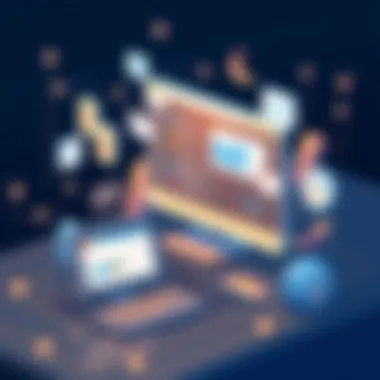

Outlook’s calendar features serve as a robust scheduling tool for personal and professional engagements. Users can easily set meetings, share calendars, and receive reminders, thus enhancing time management.
A notable characteristic is its ability to schedule meetings directly from email threads. While beneficial, not all users may be aware of all the available features, leading to underutilization.
Task Integration
Task integration within Outlook allows users to create, manage, and track tasks alongside their emails and calendar entries. This centralization creates a cohesive workflow, making tracking productivity simpler.
One drawback, however, could be its limited tasks functionality compared to dedicated project management tools, which might lead teams seeking more extensive project capabilities to look elsewhere.
"The integration of various components within the Microsoft Collaboration Suite allows for more effective project management and streamlined communication, ultimately leading to higher productivity in the workplace."
Through a comprehensive understanding of these components, organizations can strategically implement them to meet their specific needs, fostering a collaborative culture that enhances productivity and teamwork.
Benefits of the Microsoft Collaboration Suite
The Microsoft Collaboration Suite offers a wealth of advantages tailored to the modern workplace's evolving demands. As businesses continue to adapt to rapidly shifting landscapes, the importance of leveraging a suite that fosters communication, productivity, and flexibility cannot be overstated. For entrepreneurs and IT professionals, understanding the suite's benefits is crucial for making informed decisions that align with their organizational goals.
Enhanced Communication
Effective communication is the backbone of any successful team. The Microsoft Collaboration Suite excels in this area, providing various tools designed to streamline interactions among team members.
- Real-time Messaging: With Microsoft Teams leading the charge, users engage in fluid conversations without the delays typically found in email threads. Instant messaging allows employees to share quick updates or seek clarifications on pressing issues, fostering a culture of transparency.
- Video and Audio Calls: Gone are the days of scheduling lengthy meetings to catch up. Teams allows for spontaneous video calls that can quickly resolve misunderstandings or enhance collaborative tasks. This immediacy enriches relationships among colleagues and keeps projects on track.
- Integrations with Outlook: By bridging Teams with Outlook, users can convert any email thread into a Teams chat or meeting in just a click, simplifying the transition between different communication modes.
In summary, enhanced communication nurtures effective teamwork, and the Microsoft Collaboration Suite is a crucial ally in achieving this.
Increased Productivity
Productivity often hinges on how effortlessly teams can work together. The tools within the Microsoft Collaboration Suite are designed to eliminate friction and streamline processes, allowing businesses to operate at peak efficiency.
- Task Management: Through Microsoft Planner, teams can assign, track, and manage tasks efficiently. This clarity on responsibilities prevents overlapping duties and keeps everyone accountable.
- Document Collaboration: SharePoint allows team members to work collaboratively on documents in real time. There’s no need to wrestle with email attachments; instead, individuals can edit, comment, and finalize documents all within a singular platform.
- Automations: By utilizing Power Automate, routine tasks are automated. The time saved from mundane processes can be redirected toward more strategic tasks, ultimately driving performance and innovation.
The Microsoft Collaboration Suite ensures that individuals can focus on what matters most—delivering results.
Flexible Work Environment
The way people work has transformed dramatically, and flexibility is now a non-negotiable demand for today's workforce. The Microsoft Collaboration Suite empowers organizations to embrace this need effectively.
- Remote Access: OneDrive for Business provides users with the ability to access files from anywhere. This means that whether someone is working from home, a coffee shop, or on the road, they'll have the necessary tools at their fingertips.
- Mobile Compatibility: The suite offers robust mobile applications, ensuring that team members can communicate and collaborate without being tied to a desk. Tasks and conversations can continue seamlessly across devices.
- Asynchronous Collaboration: Not all team members work at the same time, especially in global teams. Through the suite, asynchronous communication becomes second nature. Colleagues can contribute when they are most available, enhancing their ability to focus and engage without the pressure of traditional meeting schedules.
In essence, the Microsoft Collaboration Suite fosters a flexible work environment that adapts to various employee needs, paving the way for satisfied and productive teams.
The strategic use of the Microsoft Collaboration Suite can transform the way small to medium-sized enterprises operate, making work not only more efficient but more enjoyable.
For further insights and resources, consider exploring the following:
With these benefits in mind, it's clear that the Microsoft Collaboration Suite is more than just a collection of tools; it represents a paradigm shift in how teams engage, innovate, and drive business growth.
Integration with Other Microsoft Tools
The ability for different tools to work together creates a powerful synergy that enhances operational workflows. In the context of the Microsoft Collaboration Suite, the integration with other Microsoft tools is no small feat. It’s essential for businesses aiming to streamline their processes and boost productivity. This integrated approach not only increases efficiency but also allows for a more cohesive work environment.
When you think of the Microsoft ecosystem, it’s a network of applications that communicate seamlessly. This integration provides a backbone for various functionalities, making sure that data flows smoothly across different platforms. For example, when a project is planned in Microsoft Planner, task assignments can be linked back to Microsoft Teams, where team members can chat or meet in real time about the tasks at hand. Such integrations eliminate the need to juggle multiple standalone applications which, can often lead to the notorious lose of a thread or two in communication.
Power Automate
Power Automate stands out as a key player in enhancing efficiency. Through its automated workflows, or “flows,” businesses can connect disparate applications and automate repetitive tasks. For instance, imagine setting up a flow where every email attachment received in Outlook is automatically saved to OneDrive for Business. This integration not only saves time but also minimizes human error, allowing employees to focus on more pressing tasks.
Another prominent use case is when Power Automate links SharePoint and Microsoft Teams. A document updated in SharePoint can trigger a notification in Teams, ensuring the team is always in the loop. This automatic communication fosters a responsive working environment, preventing bottlenecks caused by delayed updates. A few key benefits of using Power Automate include:
- Time savings by automating routine tasks.
- Improved efficiency with workflows that can be customized to meet specific needs.
- Error reduction through minimized manual input.
Power Automate truly acts as the glue that binds various tools within the Microsoft suite, resulting in a more cohesive operational flow.
Microsoft Planner
Microsoft Planner adds another layer of organizational capability to the collaboration suite. When teams are managing projects, Planner serves as a versatile task management tool. Managers can create plans, assign tasks, set due dates, and track progress, all in an intuitive interface. The beauty of Planner lies in its integration with Microsoft Teams, where tasks can be viewed within team channels.
Implementing Microsoft Planner can bring about a structured approach to project management. Consider this example: if a marketing team launches a new campaign, planners can outline tasks such as graphic design, content development, and social media scheduling. Each task then can be assigned to specific team members, offering clarity on who is responsible for what. Additionally, the visual representation of tasks helps to streamline priorities and deadlines.
Key features of Microsoft Planner include:
- Visual Task Boards: Offers easy drag-and-drop functionality for managing tasks.
- Immediate Updates: Changes made in Planner appear in real-time within Teams, keeping everyone on the same page.
- Collaboration: Team Members can comment on tasks, allowing for direct communication that keeps the workflow seamless.
With its intuitive design and strong integration with Microsoft Teams and SharePoint, Planner enhances project management significantly, fostering accountability and transparency among teams.
Power BI
Lastly, Power BI takes analysis to another level. A robust business analytics tool, it enables organizations to visualize their data and share insights across the organization. By integrating Power BI with the Microsoft Collaboration Suite, businesses can access a wealth of analytical capabilities right within their collaboration tools.
For instance, through simple techniques, teams can incorporate reports directly in Teams channels, allowing for instant access to important business data without leaving the working environment. The storytelling aspect of data, powered by Power BI, provokes informed decision-making based on real-time insights.
Key advantages of Power BI include:
- Data Visualization: Allows complex data to be presented in a comprehensible format.
- Integration with Other Applications: Works smoothly with Excel, SharePoint, and more for unified analysis.
- Real-time Dashboards: Provides up-to-the-minute data monitoring, facilitating responsive actions.
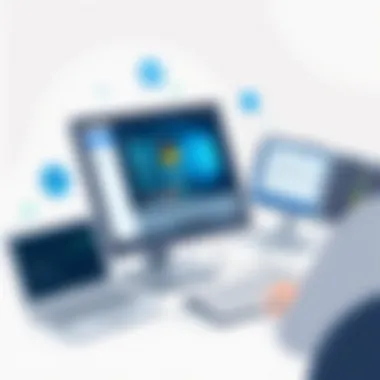

"Integration is not just a feature, it’s a necessity for modern businesses striving to remain competitive and responsive to the needs of their environments."
Security Features of the Suite
In the digital age, the security of collaboration platforms isn't just an afterthought; it’s a cornerstone of their success. For businesses leveraging the Microsoft Collaboration Suite, having robust security features means safeguarding sensitive information, protecting intellectual property, and ensuring compliance with various regulatory standards. This section delves into the two key areas concerning security: Data Protection and Compliance Standards.
Data Protection
Data protection is paramount, especially with the rise of cyber threats. Microsoft has built a multifaceted approach to secure data within its collaboration suite, encapsulating various protocols and technologies.
- Encryption: Microsoft employs encryption both at rest and in transit, ensuring that sensitive files and communications are safeguarded from prying eyes. This means that any data sent through Microsoft Teams or SharePoint is encrypted, making it exceedingly hard for hackers to decipher.
- Access Control: Companies can set granular access permissions to determine who can view, edit, or share documents and other resources. This prevents unauthorized access and maintains the sanctity of information. For instance, a marketing team may not require access to sensitive financial records. Having clear control here is valuable for confidentiality.
- Data Loss Prevention (DLP): The suite incorporates DLP policies that help prevent accidental sharing of sensitive information outside the organization. This feature is critical for ensuring that the right individuals have access to the right data, helping avert breaches that can arise from human error.
“With Microsoft’s approach to data protection, organizations can communicate freely without worrying about unexpected leaks.”
Encouraging a culture of awareness around security is also essential. Employees must be educated on recognizing phishing attempts and the importance of adhering to security protocols. This mindset, paired with Microsoft’s technology, forms a formidable defense against data breaches.
Compliance Standards
Navigating the regulatory landscape can be a challenging endeavor. For small and medium-sized businesses, compliance with standards such as GDPR or HIPAA is essential but can feel like walking a tightrope. Microsoft aids organizations in this by providing built-in compliance features tailored to various industry requirements.
- Audit Trails: The suite maintains comprehensive audit logs that track all activities within the system. These logs are invaluable for compliance reviews and ensuring that actions taken by users are within set protocols.
- Privacy Compliance: Microsoft has invested significantly in ensuring that its services align with regulations in different jurisdictions. Their compliance offerings take into account the intricacies of laws like the General Data Protection Regulation in Europe, granting organizations confidence that they are on the right side of the law.
- Certifications: Microsoft actively pursues and maintains certifications, demonstrating its commitment to security and compliance. Certificates like ISO 27001 and SOC 1, 2, and 3 validate its adherence to industry best practices, reassuring businesses that choosing the Microsoft Collaboration Suite is a sound decision for compliance.
In summary, the security features of the Microsoft Collaboration Suite not only provide a protective layer for sensitive data but also facilitate adherence to regulatory requirements. Businesses seeking to leverage these tools must adopt a proactive stance to security, integrating the technological safeguards with robust processes and employee awareness. Only then can they realize the full potential of collaboration while keeping their data safe.
Challenges of Implementing the Microsoft Collaboration Suite
The Microsoft Collaboration Suite holds great promise in streamlining operations and enhancing communication within organizations. Yet, its implementation often faces several challenges that can hinder its effectiveness. Understanding these hurdles is necessary, especially for small to medium-sized businesses, where resources and time are limited. Companies must recognize potential difficulties and plan accordingly. The challenges include user adoption and integration issues, both of which require strategic thought and strong communication across teams to navigate successfully.
User Adoption
User adoption can be one of the most significant hurdles in the journey of implementing the Microsoft Collaboration Suite. Even with a well-designed product, if employees are reluctant to embrace new tools, the benefits are lost. Change is often met with resistance; thus, it’s crucial for management to address this when introducing new systems. The key factors influencing user adoption include:
- Familiarity: Employees might prefer the comfort of existing tools over new ones, leading to resistance against change.
- Training: Without proper guidance on how to use the suite effectively, users can feel overwhelmed., resulting in low adoption rates. Providing hands-on training sessions and resources can help them transition more smoothly.
- Perceived Value: If employees don’t see how the suite solves their daily challenges or enhances their workflow, they might view it as just another task to learn rather than a valuable tool.
"The success of any collaboration tool hinges not just on its features, but on users' willingness to explore and adopt it."
Creating a culture that is open to change requires management commitment. Employers should communicate the benefits of the suite clearly and ensure that feedback loops are in place. Regular check-ins can gauge how users feel about the tools, providing valuable insights for making necessary adjustments.
Integration Issues
Integration issues can also pose a serious challenge when deploying the Microsoft Collaboration Suite. For many organizations, existing systems and processes can be deeply entrenched, which might complicate the merging of new technologies. Here are key points about integration issues:
- Compatibility with Existing Systems: If the suite does not mesh seamlessly with current software solutions, data sharing or collaboration could become a logistical nightmare. Understanding how various components interact with existing apps is essential before deployment.
- Technical Complexity: Some implementations require substantial technical know-how. Businesses may not have the internal resources to manage complex integrations, creating a bottleneck that stumbles progress.
- Data Migration: The process of transferring data from legacy systems to the new collaboration suite can be fraught with difficulties. Data loss or corruption can lead to longer-term issues if not handled properly.
Addressing these integration issues necessitates robust planning and a strategic approach. Collaborating with IT professionals or consultants who have experience in the Microsoft suite can mitigate risks and ensure a smoother transition.
Best Practices for Utilizing the Suite
Adopting the Microsoft Collaboration Suite effectively can catapult a business towards streamlined communication and enhanced productivity. However, to truly harness the potential of these tools, it’s vital for organizations, especially small to medium-sized enterprises, to implement best practices that promote efficient usage. It’s not just about having access to the tools; it's about using them wisely. Let’s explore some of these best practices in detail.
Training and Support
Firstly, training and support form the bedrock of a successful implementation of the collaboration suite. Many businesses may think that a simple orientation will suffice, but this is far from the truth. Continuous learning and access to resources can drastically improve user confidence and proficiency. Consider the following approaches:
- Dedicated Training Sessions: Organizing regular workshops to familiarize team members with various features of Microsoft Teams or SharePoint can help users fully grip their functionalities. Hands-on practice during such sessions ensures they are not just passive learners.
- Resource Centers: Setting up a centralized location for training materials, video tutorials, and user manuals can prove invaluable. Employees can refer to these resources when they encounter challenges, allowing them to solve problems independently.
- Peer Support Systems: Encouraging knowledgeable employees to assist their peers can create a supportive learning environment. This peer-led training fosters collaboration on its own, aligning well with the suite’s purpose.
As the saying goes, "You can lead a horse to water, but you can’t make it drink." Similarly, just providing access to the tools isn’t enough; employees need the right support to utilize them effectively. This, in turn, leads to increased overall productivity which is beneficial for the business.
Customization Options
Another crucial aspect to consider is the customization options available within the Microsoft Collaboration Suite. Tailoring these tools to fit the specific needs of a business can significantly enhance user experience and efficiency. Here are some customization strategies:
- Integration with Existing Workflows: Businesses should look into how Microsoft tools like Power Automate can be used to streamline existing processes. This integration not only saves time but also helps in maintaining consistency within teams.
- Personalized Dashboards: Employees can customize their dashboards in Microsoft Teams to prioritize the information that matters the most to them. For instance, integrating frequently used apps and keeping essential notifications visible can help team members manage their tasks more effectively.
- Adjusting Notifications: One size does not fit all. Customizing notification settings can reduce distractions, allowing employees to focus on important tasks while still being alerted when urgent issues arise.
It’s like setting up a comfy chair just right for your back; when things fit well, efficiency improves. A well-structured setup will lead to increased engagement and reduced frustration among users.
In summary, understanding and implementing best practices when using the Microsoft Collaboration Suite doesn’t just boost productivity; it cultivates an environment where collaboration thrives naturally. Training and support, coupled with meaningful customization, pave the way for employees to navigate these tools with ease, ultimately driving organizational success.
Epilogue and Future of Collaboration Tools
In contemplating the Microsoft Collaboration Suite, it becomes clear that we are observing a radical transformation in the way businesses operate. The tools provided by Microsoft are not just a means to communicate; they encompass a holistic approach to workflow management and collaboration, particularly for small to medium-sized enterprises. As organizations continue to adapt to a rapidly evolving market landscape, the integration and functionality of these tools become paramount.
The need for seamless collaboration has never been more critical. With remote working becoming more standard, and the gig economy on the rise, effective communication platforms like Microsoft Teams and SharePoint enable teams to connect regardless of location. This shift represents a fundamental change in how work is approached, moving from a rigid, in-office mindset to a more flexible, inclusive environment.
Reflections on the Insights Gained
"Efficient collaboration can turn a group of individuals into a cohesive team, breaking down barriers of communication and unfurling creativity that often lies dormant."
Examining the components of the Microsoft Collaboration Suite, it is evident that they offer distinct advantages, such as enhanced project visibility through tools like Planner and Power BI. Furthermore, OneDrive allows teams to access important files from anywhere, creating a fluid work experience. These tools cater to various needs from simple file sharing to project management, addressing the nuanced requirements of SMEs.
Looking Forward: Emerging Trends
As we look to the future, several trends are worth mentioning:
- Artificial Intelligence Integration: Expect to see more AI-powered features that can help automate mundane tasks, provide analytical insights, and enhance decision-making capabilities.
- Increased Mobility: The tools will likely continue to improve their mobile functionality, making work truly accessible on-the-go. This is crucial for businesses aiming to retain agility.
- Cross-Platform Collaboration: With organizations utilizing a variety of software solutions, interoperability among different systems is becoming essential. Expect Microsoft to enhance connectivity with other popular collaboration tools.
The trajectory of collaboration tools, spearheaded by the Microsoft suite, is just beginning. As businesses invest in these innovative platforms, they should keep awareness of user training and continuous support to ensure these tools are utilized to their fullest potential. Training programs designed to demystify the tools can ease the transition and enhance productivity.
Relevant Resources
For more insights on collaboration tools and practices, the following resources can provide valuable starting points:
- Wikipedia on Collaboration Software
- Britannica on Digital Collaboration
- Subreddit Discussion on Microsoft Teams







