Maximize Your Cloud Experience with ShareFile Sync for Mac
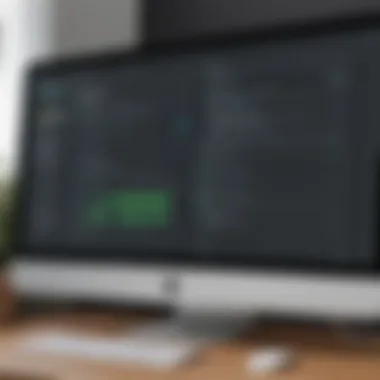

Intro
In today's digital landscape, efficient file management and synchronization are essential for small to medium-sized businesses. For organizations looking to streamline their processes, ShareFile Sync for Mac emerges as a valuable tool. This software enables users to easily sync their files, share documents securely, and access data from various locations.
The ease of use combined with robust features makes it an attractive option for IT professionals and entrepreneurs alike. This guide will take a closer look at the functionalities, capabilities, and best practices associated with ShareFile Sync. The aim is to provide a clear understanding of how this tool can enhance operational efficiencies.
Software Overview
Prologue to the software
ShareFile Sync is part of Citrix's ShareFile product, adeptly designed for secure file storage and sharing. It enables seamless syncing of files and folders to the cloud, facilitating collaboration among teams spread across geographies. Particularly, its compatibility with Mac operating systems makes it an appealing choice.
Key features and functionalities
The power of ShareFile Sync lies in its range of features:
- Real-Time File Syncing: Updates made in files are instantly rendered across all devices.
- Secure Sharing: Allows for controlled access through customized permissions.
- Version History: Users can track and revert to previous file versions, making it ideal for collaborative projects.
- Templates and Workflows: Automated templates and workflows can expedite common tasks.
- Integration: It supports integration with various third-party applications to enhance functionality.
Pricing plans and available subscriptions
Understanding the financial aspect is crucial for businesses. ShareFile provides several pricing plans that cater to differing business sizes and needs:
- Basic: Ideal for small teams with more limited needs.
- Advanced: Offers added functionality, including enhanced integrations.
- Premium: Suited for larger organizations demanding robust features and extensive security protocols.
It's advisable to customize the plans based on operational requirements and future scalability.
User Experience
User interface and navigational elements
From installation to daily usage, the interface is straightforward. Menus are logically organized, promoting an intuitive user experience.
Ease of use and learning curve
Most users find getting started with ShareFile Sync relatively simple, necessitating minimal initial setup. Given its design, the learning curve is straightforward, often requiring only a short time to become proficient.
Customer support options and reliability
ShareFile offers several support channels, including live chat, forums, and contact emails. The effectiveness of the support system is generally rated highly by ongoing users.
Performance and Reliability
Speed and efficiency of the software
Regarding sync speed, ShareFile performs admirably. Users have noted quick uploads and downloads as key benefits, ensuring time is used effectively.
Uptime and downtime statistics
While specific uptime statistics may vary, users report a reliable service with minimal disruptions. This is crucial for maintaining productivity in daily operations.
Integration capabilities with other tools
Integration with platforms like Microsoft Office 365 and Google Workspace adds substantial value to user workflows. Such tools are pivotal in enhancing collaboration and communication.
Security and Compliance
Data encryption and security protocols
User data security is a cornerstone of ShareFile. The application uses SSL encryption for data transfers and repeating compliance checks ensure that data remains secure throughout its lifecycle.
Compliance with industry regulations
ShareFile is designed to meet various compliance standards that are essential for businesses, especially those in regulated sectors. Understanding these regulations ahead of integration helps to uphold accountability.
Backup and disaster recovery measures
Regular backups mean users can rely on ShareFile for disaster recovery, ensuring rapid restoration of services if data loss occurs.
Essential: Properly setting up security protocols in ShareFile Sync for Mac is not merely a feature—it's a foundational requirement.
Intro to ShareFile Sync for Mac
Overview of ShareFile
ShareFile is a cloud-based file storage and synchtonization solution designed for businesses. Developed by Citrix, it aims at providing a secure and efficient way of storing, sharing, and tracking documents and data. This tool caters to a wide range of organizations by offering features that enhance productivity and collaboration. Key capabilities include file sharing, team collaboration systems, and a flexible file organization structure.
For business environments, file management is critical. ShareFile addresses these needs by allowing users secure access to important documents while facilitating seamless collaboration across teams. In addition, the platform adheres to high security standards, ensuring data is protected during storage and transmission.
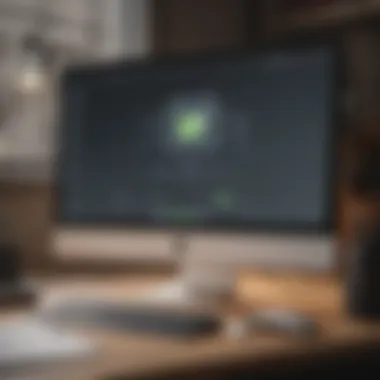
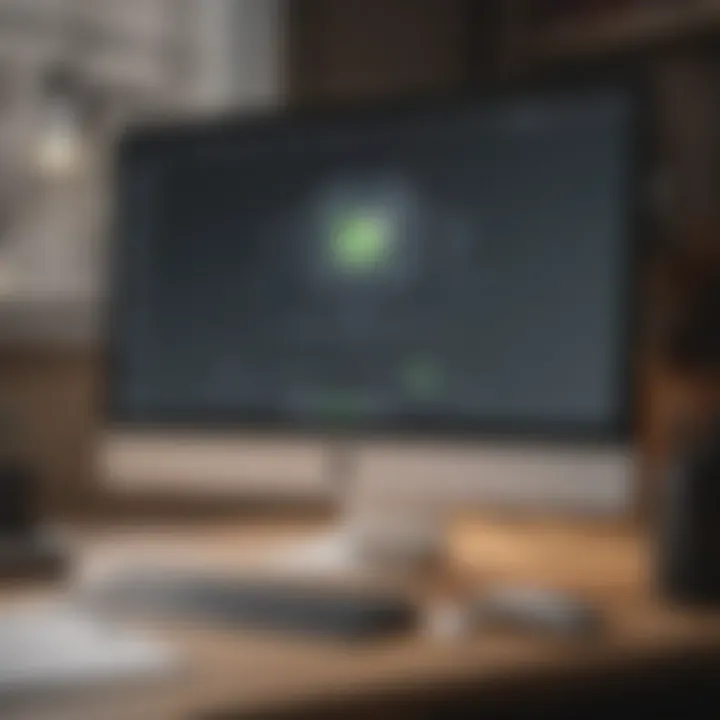
Relevance for Mac Users
Mac users form a significant segment of the work environment. ShareFile recognizes this and optimizes its sync features specifically for macOS. The relevance of ShareFile Sync for Mac users lies in its ability to integrate smoothly with the Mac ecosystem. This includes compatibility with apps prominent among Mac users, such as Finder and Spotlight. Many professionals in creative industries find themselves using Macs, and a reliable file synchronisation tool is pivotal for their workflow.
Furthermore, Mac users often seek a solution that not only matches their hardware's aesthetics but is also performance-driven. ShareFile meets these expectations with its clean interface and robust features. Users benefit from automatic file synchronization, which saves time and mitigates the risk of data loss during file transfers.
In a world increasingly reliant on remote interactions and digital workspaces, the relevance of ShareFile Sync for Mac can not be understated. Efficient file management solutions are essential in enhancing productivity for users across multiple industries.
Key Features of ShareFile Sync
ShareFile Sync delivers a suite of features that enhance file management for users, especially in small to medium-sized businesses. Understanding these features is essential as they cater to collaboration needs, security concerns, and overall accessibility, ultimately aiming to streamline user productivity.
File Synchronization
File synchronization is the cornerstone of ShareFile Sync. This feature ensures that files maintained on various devices automatically reflect any changes made to them. Users can easily add, edit, and delete files on one platform, and these changes sync seamlessly across all connected devices. This eliminates the worry about working on outdated files when moving from one device to another.
Moreover, ShareFile Sync supports selective sync. Users have the flexibility to choose which files or folders to synchronize according to their needs. This means larger projects do not unnecessarily occupy bandwidth or data storage on every device, optimizing resource use and speed.
Collaboration Tools
The collaboration capabilities in ShareFile Sync facilitate productive teamwork. Users can share files with team members effortlessly. All modifications made to shared files can be tracked in real-time, enhancing transparency and ensuring everyone remains up-to-date. Additionally, the comments feature allows team members to discuss specific aspects of a file directly, reducing the friction of long email threads.
For project-based organizations, the assigned access permissions ensure that sensitive document information remains secure while allowing ease of sharing for necessary users. Such control fosters an environment where users can collaborate confidently.
Security Protocols
Security is a primary concern for any cloud service. ShareFile Sync addresses this through various strong security protocols. First, the data is encrypted both in transit and at rest, protecting it from unauthorized access. The measures prevent data breaches, which are costly for businesses.
In addition to encryption, ShareFile has features like multi-factor authentication (MFA). MFA adds an extra layer of security and is particularly valuable for businesses where confidential or sensitive data is handled daily. Customizable security settings give organizations finer control over their data access/usage.
Accessibility Features
Accessibility features in ShareFile Sync make it suitable for users with varied needs. The software is designed to support a range of devices and operating systems, ensuring that staff can access files they need anytime, anywhere. The simplified interface further aids in usability, allowing users to navigate without extensive training.
For companies with remote workforce, the mobile app is a critical component. This feature empowers employees to interact with and manage their files directly from smartphones or tablets. Reaching files while away from a desk helps maintain productivity and prevents delays in project timelines.
All these key features propel ShareFile Sync to be an efficient tool for managing files in business and collaboration settings.
Installation Process for ShareFile Sync on Mac
The installation process for ShareFile Sync on Mac is a crucial aspect of utilizing this cloud storage tool effectively. For small to medium-sized businesses and IT professionals, understanding how to correctly set up this software can ensure a seamless integration into their workflow. Proper installation not only affects functionality but also uptake by various users in an organization. Non-compliance with installation guidelines can lead to poor performance and user dissatisfaction, highlighting the importance of focusing on the following sections discussing system requirements, download instructions, and a step-by-step installation guide.
System Requirements
Before starting the installation of ShareFile Sync on Mac, it’s essential to ensure that your hardware meets the necessary system requirments. These are generally defined by Citrix, the provider of ShareFile, and typically include:
- Operating System: macOS version must be supported (usually the latest two OS versions).
- RAM: A minimum of 4 GB is recommended to maintain smooth operation while syncing files.
- Disk Space: Sufficient space is necessary for installation and also for storing synced files.
- Internet Connectivity: A stable internet connection is crucial for effective syncing of cloud files.
Users should confirm these specifications before proceeding to avoid any interuption or downstream issues.
Download Instructions
Downloading ShareFile Sync is the next step after validating the system requirements. Follow these download instructions to obtain the application:
- Visit the official Citrix ShareFile website.
- Navigate to the Download page for ShareFile Sync.
- Choose the appropriate version for Mac OS.
- Click on the Download button.
Once the download is complete, the downloaded file will typically be in the format, which is a disk image file for macOS.
Ensure to only download from the official website to protect your device from malicious software.
Step-by-Step Installation Guide
Installing ShareFile Sync on your Mac is straightforward if you adhere to these simple steps in the step-by-step installation guide:
- Locate the downloaded file and double-click to mount it.
- In the opened window, you will see the ShareFile Sync icon. Drag it into your Applications folder.
- Navigate to your Applications folder and find ShareFile Sync. Double-click to launch the application.
- Upon launching, a window will nouveau prompting you to log in. Enter your ShareFile credentials to sync your account.
- Configure any global settings, such as folder preferences or notifications during your initial login session.
Completing these steps should result in a functional installation, primed for syncing your files efficiently across various devices. If issues arise during installation, refer to troubleshooting guidance specifically designed for such scenarios.
Following the installation advice outlined in this section sets a strong foundation. Users can invest the time to understand these steps, allowing a maximized experience utilizing the powerful features ShareFile Sync has to offer.
Navigating the User Interface
Navigating the user interface of ShareFile Sync on Mac is crucial for maximizing its functionality and ensuring smooth file synchronization. A well-designed interface reduces errors and improves efficiency for users, especially for small- to medium-sized businesses and IT professionals. As you use ShareFile Sync, familiarizing yourself with an organized layout will greatly enhance your productivity.
Dashboard Overview
The dashboard serves as the command center for ShareFile Sync. Here, you can access files, check sync status, and monitor recent activity. It presents an intuitive layout that prioritizes user experience. Users can easily upload, view, and manage files directly from the dashboard. Key metrics related to sync status are prominently displayed, allowing for quick assessments if any issues arise.
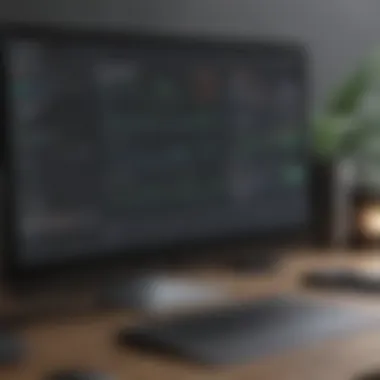

Finding essential tools can be done quickly, which saves both time and frustration. Those who rely on cloud synchronization for day-to-day tasks will find the dashboard to be user-friendly and efficient. Key features include:
- Recent Files: Access important documents without searching through folders.
- Sync Status Indicators: Clear icons signal whether files are syncing, completed, or have errors.
- Upload Button: A large, prominent button for easy file uploads directly from this screen.
It is essential to stay vigilant about the sync status indicators. Ignoring errors can lead to complications in accessing critical files.
Settings and Preferences
The settings and preferences area allows users to customize experience to better fit individual needs. An understanding of these settings can lead to optimized performance of ShareFile Sync. Here you can manage essential operations such as adjusting sync frequency, configuring notification settings, and customizing storage permissions. Some important configurational elements include:
- Sync Frequency Choices: Users can choose how often to sync files, from real-time to scheduled intervals.
- Notifications: Tailor alerts for updates, file changes, or errors to ensure you don’t miss any crucial changes.
- Profile Management: Control who has access to various files, enhancing security and collaboration as needed.
Modifying these settings correctly can generate a more tailored user experience while ensuring a streamlined workflow across devices. Effective use of these features is paramount in meeting organizational needs.
Syncing Files and Folders
The process of syncing files and folders is crucial for any cloud storage solution. In the context of ShareFile Sync for Mac, it lays the groundwork for efficient file management and accessibility. Successful syncing ensures that users can access the most recent file versions effortlessly, whether they are working in the office or remotely. This feature underpins collaboration, allowing teams to work on projects without getting burdened by version control issues.
Selecting Files to Sync
When using ShareFile Sync, selecting which files and folders to sync is a vital step. This choice often depends on several factors, including storage capacity, transformer integration, roles within the organization, and individual needs. Up front planning tends to lead to enhanced performance while using the application.
- Prioritize essential files: It can be useful to sync files that are frequently updated or shared among team members.
- Optimize storage space: Be mindful of the cloud storage limits; syncing all files without consideration can lead to unnecessary costs.
- Folder structures and categorizations: Consider establishing defined folder hierarchies to assist in managing the synced files easily.
- Large files: Sometimes, excluding very large files from sync saves time, especially when bandwidth is limited.
Deciding which files to sync may require discussions with team members or utilization of analytics tools to identify crucial information sources. Thus, taking time to assess syncing needs substantially improves this process.
Managing Sync Conflicts
Sync conflicts occur when files have been changed by different users simultaneously. Managing these conflicts effectively ensures that no important information is lost.
Strategies for handling sync conflicts include:
- Establish clear guidelines: Ensure that every team member is on the same page about who edits which files.
- Regular updates: Encourage users to frequently sync to avoid discrepancies in versions.
- Conflict resolution feature: ShareFile Sync often comes with tools designed to resolve conflicts proactively; take charge of these functionalities.
It's useful to communicate clearly about any assessment needed to avoid overlaps in editing. Keeping track of changes generally enhances a team's efficiency and productivity.
Syncing Across Multiple Devices
Flexibility in syncing files and folders across multiple devices grants the user a powerful edge in a rapidly evolving work environment. Whether switching between a MacBook, tablet, or smartphone, having needs met across devices improves overall functional capability.
- Consistency: Use ShareFile Sync to maintain uniformity across devices for seamless transitions while accessing information.
- Real-time access: Employees can obtain the latest files instantly without cumbersome redirection.
- Backup Benefits: Regularly syncing across devices doubles as a backup strategy by automatically storing latest versions online.
- Working offline: Allow the use of files offline to achieve productivity when network access might be lacking. Sync progress can handle any connection issues efficiently.
Utilizing these elements will bring more coherence to your operational setup and maximize the use of ShareFile Sync, thus transforming its capabilities from basic syncing to a rich collaborative workspace.
Best Practices for Using ShareFile Sync
Utilizing ShareFile Sync effectively can significantly enhance workflow and file management for businesses. Following best practices helps ensure data integrity, boosts productivity, and improves the overall user experience. Here are some key strategies for maximizing the benefits of ShareFile Sync.
Organizing Your Files
Structural organization in ShareFile Sync is fundamental. A well-structured file system fosters efficiency not only in localization of documents but also in collaborative environments.
- Create Clear Folder Hierarchies: Establish folders based on project, team, or department.
- Use Des descriptive Naming: Employ naming conventions that convey content and secure easier searchability. For example, using dates, version numbers, or client names.
- Regularly Clean Up: Schedule time to review and remove outdated files. Reducing clutter prevents confusion and minimizes overloading storage.
Effective file organization reduces time spent searching for documents, essentially improving productivity.
Monitoring Sync Status
Being aware of the sync status is crucial for ever Supervision of file transfers and availability. ShareFile Sync offers tools that allow users to keep track of synchronization processes.
- Master the Dashboard: Familiarize yourself with the dashboard to swiftly assess sync status for all files.
- Set Notifications: By enabling alerts, you don’t have to manually check status updates.
- Evaluate Conflicts: Take time to investigate any sync conflicts promptly. Understanding why conflicts happen aids in resolving them faster and prevents future issues.
Monitoring sync progress helps assure that the needed documents are readily available at all needed times.
Regular Backups and Maintenance
Creating frequent backups is an indispensable best practice when using ShareFile Sync. Regular backups not only ensure data safety but also contribute to smooth operational workflow.
- Establish Backup Schedule: Determine suitable times, perhaps weekly or bi-weekly, to perform backups.
- Make Use of Existing Features: Use ShareFile’s built-in functionalities to facilitate comprehensive backups without consuming excessive time.
- Test Restoration Processes: Conduct sample restores to confirm that you can recover data efficiently if required.
Having a maintenance routine also helps prevent slowdowns by keeping the system optimized and dependable for users. By balancing regular backups with consistent management, businesses can ensure data safety and product functionality is not compromised.
Troubleshooting Common Issues
Troubleshooting common issues with ShareFile Sync for Mac is an essential part of effective cloud storage management. By addressing these challenges, users can ensure smoother synchronization and optimal performance. Understanding potential problems will save time and reduce frustration for small to medium-sized businesses, entrepreneurs, and IT professionals.
Connection Problems
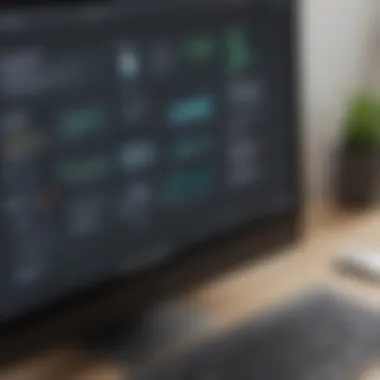

Connection problems can often hinder the use of ShareFile Sync on a Mac. This may manifest as sluggish responsiveness or total disconnections while syncing files. Common reasons for these connectivity issues could include inconsistent internet access or misconfigured firewall settings. To resolve these issues, consider the following steps:
- Check Internet Connection: Make sure your Mac is connected reliably to the internet. A weak Wi-Fi signal can lead to synchronization interruptions.
- Firewall Settings: Sometimes, firewall configurations can block ShareFile Sync. Review your firewall settings to ensure ShareFile is allowed to pass through.
- VPN Influence: If using a VPN, it may limit ShareFile’s accessibility. Disconnecting from the VPN might resolve connectivity issues.
Successfully troubleshooting connection problems often improves the overall functionality of ShareFile, allowing for a smoother cloud storage experience. Maintaining a strong network connection landscape while ensuring proper configurations can significantly affect your productivity.
It is critical to systematically isolate each potential cause of connection issues to find the ideal solution quickly.
File Transfer Errors
File transfer errors can be particularly distressing, especially when dealing with critical documents. These errors can show up as upload failures, or files may end up with corrupted data. Some common situations that can spark transfer errors include over-sized files, unsupported file formats, and inadequate permissions. To mitigate these challenges, be aware of the following:
- File Size Limit: Familiarize yourself with ShareFile's limits on file sizes. Attempting to upload files that exceed these limits would result in errors.
- Supported Formats: Always verify that the file formats you attempt to transfer are supported. Incompatibility may result in failed transfers.
- Permissions Check: Ensure you have the necessary permissions in ShareFile to transfer specific files or folders. Lack of permissions may obstruct the transfer process.
By dealing promptly with file transfer errors, users can maintain the integrity of their files and keep their workflow uninterrupted. Consider scheduling regular checks on file submission protocols and handling to avoid overlooking any critical settings.
User Feedback and Reviews
User feedback and reviews are crucial in evaluating the effectiveness of ShareFile Sync for Mac. They do not only provide insights into users' experiences with the product but also highlight areas plugin which might require improvement. Essentially, the infusion of real-world experiences allows potential users to make informed decisions based on data gathered from various practices. High-quality user feedback contributes significantly to understanding customer satisfaction and product performance.
- Importance of User Feedback: User insights often cover different aspects like functionality, ease of installation, and overall efficiency. These details can prove invaluable for small to medium-sized businesses wanting to understand how the software might fit into their workflows.
- Benefits of Reviews: Positive feedback can serve as a form of validation for ShareFile Sync’s capabilities. On the contrary, negative feedback, although difficult to digest, allows the company to recognize pain points and push for enhancements.
Qualitative Insights
Qualitative insights stem from detailed experiences expressed by users, portraying the capability and limitations of ShareFile Sync. They dig deeper than standard metrics, illustrating how the software accommodates day-to-day file management tasks. For instance, multiple users praise the application for its intuitive design and streams of cross-platform functionality.
Users emphasize seamless synchronization across devices. Comments often focus on how quickly files update and reflect in real-time, thereby maintaining operational momentum. Additionally, many highlight the product's compliance with various security standards, which significantly boosts their trust. Yet, other users share feedback critical of the initial learning curve, hinting that new users may require adjustment time.
Another common element in qualitative feedback underlines the exceptional customer service, where users mention responsive tech support as useful when problems arise. However, discussing these issues helps determine whether they can resolve concerns swiftly and efficiently.
Blackout instances, where upload speeds decrease during high-traffic periods, attract scrutiny. Through chat forums like reddit.com, users exchange insights regarding troubleshooting such moments, thereby engendering an active feedback community.
Quantitative Ratings
Quantitative ratings usually rely on numerical surveys or polls assessing user satisfaction, product performance, and likelihood of repeat usage. In the case of ShareFile Sync, ratings vary considerably based on specific functionality, such as speed, user interface, and supportive features.
- Average user satisfaction could be cataloged as follows:
- Ease of Use: 4.5/5
- Speed of File Transfer: 4.2/5
- Customer Support: 4.4/5
Reports related to these satisfaction metrics serve a dual purpose. Not only do they assist potential customers in deciding whether to proceed with ShareFile Sync, but they also provide the developers with tangible goals to aim for or improve. Ratings enable a comparison point against competitors as well. This measurement might serve as a benchmark, aligning with industry standards or marked trends.
Weak areas, like lengthy upload times during peak hours, often receive distinctly lower ratings and indicate where immediate focus may lie.
The aggregation of both qualitative insights and quantitative ratings helps painting a richer picture around ShareFile Sync’s overall performance. By nurturing this dual-layer insight approach, businesses can maximize their potential, cementing compliance with diverse user experiences while optimizing functionality.
Comparative Analysis with Other Sync Solutions
In an increasingly digital work environment, the choice of file synchronization and cloud storage solution plays a pivotal role in ensuring effective data management. Competitors in this space, such as Dropbox and Google Drive, offer distinct features that can appeal to different user needs. Understanding the nuances of these technologies is vital for informed decision-making among small to medium-sized businesses, entrepreneurs, and IT professionals. This section carefully examines ShareFile in comparison with its rivals, helping users to appreciate the benefits and drawbacks of each platform.
ShareFile vs.
Dropbox
When comparing ShareFile to Dropbox, several elements come to the forefront. ShareFile, developed by Citrix, focuses heavily on providing file sharing functions that emphasize security and compliance. Unlike Dropbox, which is known for its user-friendly interface and strong collaboration tools, ShareFile enhances its value through specific offerings tailored to professional environments.
- Security Protocols: ShareFile offers extensive security protocols suitable for organizations with stringent compliance standards. Features such as encryption and customizable permission settings provide a protective layer often not as robust in Dropbox.
- Remote Work Capabilities: In terms of remote work facilitation, ShareFile shines with its extensive support for data governance. While Dropbox has user-friendly sharing options, ShareFile ensures that access to sensitive data is managed and tracked.
- Storage Capacity: Both platforms provide ample storage; however, ShareFile emphasizes larger size files and bulk uploading as a priority. Dropbox, on the other hand, has certain file-sized limitations unless users upgrade their plans.
“The choice of file-syncing platform is a business decision driven by unique requirements rather than just individual preference.”
ShareFile vs.
Google Drive
Like Dropbox, Google Drive also serves different needs compared to ShareFile. Google Drive's tight integration with other Google Workspace applications makes it a favorable option for teamwork and collaborative endeavors. Users find that familiar ecosystem helps with document editing, emailing, and scheduling. Yet, when it comes to file sync solutions, there are notable distinctions worth highlighting:
- Collaboration vs. Confidentiality: Google Drive excels in real-time collaboration with tools that support shared live document editing. However, ShareFile caters to businesses that prioritize privacy, enabling stricter permissions and audit logging for sensitive documents.
- File Versioning: With Google Drive’s version history feature, adjustments and prior file states can be recalled easily, aiding confusion prevention. On the contrary, ShareFile provides version control considering compliance, ensuring organizations track file changes safely.
- Integration Options: ShareFile integrates with several enterprise systems, including accounting tools and ERPs, making it better suited for businesses requiring interconnectivity with existing solutions. Google Drive supports many third-party integrations, but corporate-grade compatibility may lag in comparison to ShareFile.
In short, Google Drive tends to be preferable for improvised, flexible collaborating teams, while ShareFile aligns better with established organizations that handle sensitive information regularly, due to its superior security features.
Epilogue
In this article, we explored numerous facets of ShareFile Sync for Mac. Proper understanding of its features is significant for achieving seamless cloud experience. We delved into how this tool operates, aiding small to medium-sized businesses and IT professionals in sustaining robust file synchronization and collaboration.
Summary of Key Points
ShareFile Sync offers various compelling features that broaden its utility. These features include efficient file synchronization, tight security protocols, and integrated collaboration tools. Key takeaways are:
- File Synchronization: The system automatically syncs files across multiple devices, ensuring access and consistency.
- Collaboration Tools: Real-time collaboration helps teams work effectively over shared files.
- Security Protocols: Employs enterprise-grade security to protect sensitive data.
- User Friendly Interface: Users can navigate through simple steps to set preferences and manage settings easily.
These features support businesses in managing their files remotely without compromising security.
Final Thoughts on ShareFile Sync for Mac
Ultimately, keeping your files in sync is no longer a hurdle with ShareFile Sync for Mac. Its ability to blend security, accessibility, and functionality makes it a cornerstone for many workflows today. Consideration of its features, potential integration into the existing workflows, and ongoing support options are crucial. This pondering could relieve some of the challenges when handling remote data. As with all solutions, conducting a detailed analysis of organizational needs can bring forth the most beneficial outcomes using ShareFile Sync. With this guide, the path is now clearer to optimizing your cloud experience effectively.







