Mastering AnyDesk on MacBook: The Complete User Guide
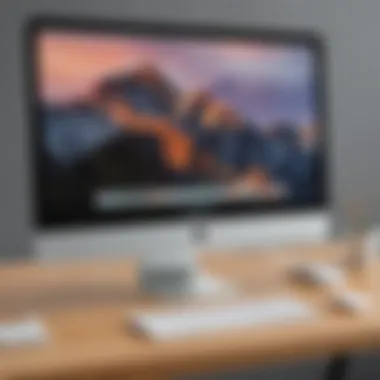
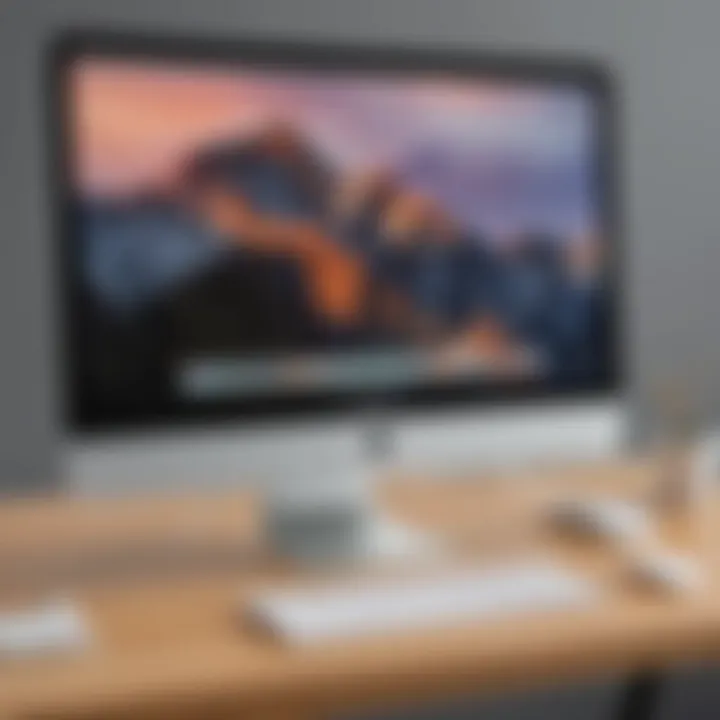
Software Overview
Any Desk is a versatile remote desktop application designed to provide seamless access to your MacBook device from anywhere in the world. Its innovative features and functionalities make it a go-to choice for small to medium-sized businesses, entrepreneurs, and IT professionals seeking efficient remote desktop solutions. AnyDesk offers various pricing plans and subscriptions tailored to different user needs and preferences.
User Experience
Navigating through Any Desk's user-friendly interface is a breeze, offering intuitive features that enhance the overall user experience. The learning curve is minimal, allowing users to quickly adapt to the platform's functionalities. Additionally, AnyDesk provides reliable customer support options ensuring assistance is readily available whenever needed.
Performance and Reliability
Any Desk boasts impressive speed and efficiency, enabling smooth remote desktop connections with minimal latency. The software demonstrates high uptime statistics, ensuring users can access their devices reliably. Moreover, AnyDesk integrates seamlessly with other tools, enhancing workflow productivity and collaboration.
Security and Compliance
Data security is paramount with Any Desk, employing robust encryption protocols to safeguard user information. The software complies with industry regulations, ensuring data privacy and security standards are met. Additionally, AnyDesk implements backup and disaster recovery measures to mitigate potential data loss risks.
Introduction
In this dynamic digital age, mastering remote desktop applications is paramount for efficient workflow management. The advent of Any Desk has revolutionized the concept of remote access, particularly for MacBook users. This section will delve into the crux of utilizing AnyDesk on MacBook devices, illuminating the unparalleled advantages it offers to streamline productivity and enhance remote operations.
Overview of AnyDesk
This segment unveils the essence of Any Desk, a versatile remote desktop tool that has garnered immense popularity among tech-savvy individuals and businesses. But what exactly is AnyDesk? AnyDesk is a sophisticated software solution designed for seamless remote connectivity, enabling users to access and control their MacBook screens from anywhere in the world.
What is AnyDesk?
The quintessence of Any Desk lies in its ability to provide swift, secure, and reliable remote desktop access. Unlike traditional solutions, AnyDesk boasts lightning-fast connection speeds, making it a preferred choice for real-time collaborations and remote troubleshooting. The unique selling point of AnyDesk is its unrivaled performance even in low bandwidth scenarios, ensuring a smooth remote experience for users.
Key Features
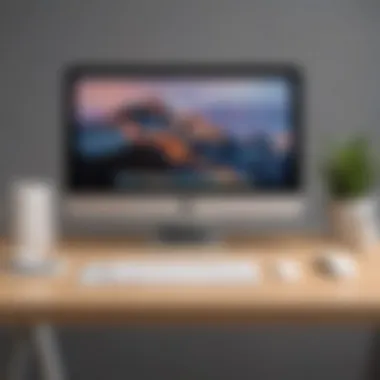

Delving into the key features of Any Desk sheds light on its unparalleled utility. AnyDesk's standout characteristic is its intuitive interface, making it user-friendly even for novices in the realm of remote desktop applications. Additionally, AnyDesk offers advanced features such as session recording and seamless file transfer, enhancing the overall remote access experience. While AnyDesk excels in providing efficient remote access, users must be mindful of potential security implications when utilizing collaborative features.
Getting Started with Any
Desk on MacBook
In this section, we delve into the critical process of initiating your Any Desk journey on your MacBook. As the initial step towards harnessing the power of remote desktop access, the importance of mastering the 'Getting Started with AnyDesk on MacBook' cannot be overstated. This sets the foundation for seamless remote work and efficient collaboration essential for small to medium-sized businesses, entrepreneurs, and IT professionals. Understanding the intricacies and nuances of AnyDesk's functionality will significantly enhance productivity and workflow efficiency.
Installation Process
Downloading Any
Desk on MacBook
The process of downloading Any Desk on MacBook forms the cornerstone of your remote desktop setup. By acquiring the AnyDesk application onto your MacBook device, users pave the way for convenient and secure remote access. The streamlined download process ensures a seamless initial setup, enabling users to connect remotely with ease. This accessibility is a pivotal aspect of utilizing AnyDesk's potential to its fullest, catering to the needs of businesses and IT professionals seeking swift and reliable remote solutions.
Installation Steps
Following the download phase, the installation steps play a crucial role in establishing a functional Any Desk environment on your MacBook. This phase encompasses a series of essential procedures that configure AnyDesk to align with your specific requirements. The installation steps streamline the process, ensuring a hassle-free setup conducive to immediate usage. Understanding and executing these steps represent a pivotal stage in harnessing the capabilities of AnyDesk effectively, making it a preferred choice for remote desktop applications.
Setting Up AnyDesk Account
Embarking on the journey of utilizing Any Desk on your MacBook necessitates the creation of a personalized account. This step holds paramount importance in customizing your remote desktop experience to best suit your preferences. By creating an account, users gain access to a myriad of features tailored to enhance workflow efficiency and collaboration. Customizing preferences within your AnyDesk account further refines the user experience, providing optimal settings for seamless remote desktop operations. Finding the right balance between security and convenience is key when setting up an AnyDesk account, ensuring a smooth and productive remote desktop experience.
Exploring AnyDesk Features
When delving into the section of Exploring Any Desk Features in this substantial guide, it is crucial to grasp the intricate elements that AnyDesk offers to MacBook users. The significance of exploring these features lies in unlocking the full potential of remote desktop access, which is vital for small to medium-sized businesses aiming to enhance productivity by seamlessly working from anywhere. By understanding the basic functions and advanced tools AnyDesk provides, users can elevate their work efficiency and collaboration efforts effortlessly.
Basic Functions
Remote Desktop Access
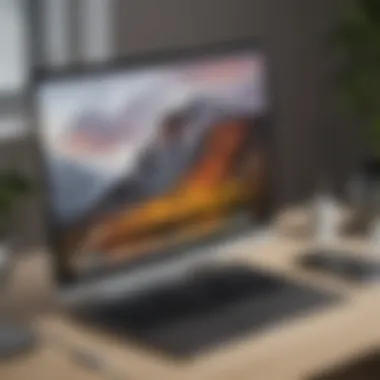

Remote Desktop Access stands as a cornerstone feature of Any Desk, granting users the ability to connect to their devices remotely with ease. This feature revolutionizes the traditional work setup, allowing seamless access to files and applications from anywhere, boosting efficiency and flexibility. A key characteristic of Remote Desktop Access is its lightning-fast connection speed, ensuring a smooth user experience during remote sessions. The benefit of using this feature lies in its ability to enhance productivity by facilitating quick and secure access to important resources. However, users may encounter minor delays in connection stability which can be mitigated by optimizing network settings for a smoother remote access experience.
File Transfer
As another fundamental aspect of Any Desk, File Transfer enables swift and secure sharing of files between connected devices. This feature simplifies the process of sending or receiving documents, media, or any other files during remote sessions, eliminating the need for cumbersome external storage devices or email transfers. The key characteristic of File Transfer is its high-speed data transmission, ensuring efficient exchange of files regardless of size. Its advantage lies in enhancing collaboration among team members by streamlining file sharing processes. Nevertheless, users should be mindful of potential security risks during file transfers and ensure encryption protocols are in place to safeguard sensitive information.
Advanced Tools
Session Recording
Delving into the realm of advanced tools, Session Recording emerges as a valuable feature for users seeking to capture and review remote sessions for training or documentation purposes. This feature allows seamless recording of on-screen activities and audio during sessions, facilitating comprehensive review and analysis post-session. The key characteristic of Session Recording lies in its ability to provide a detailed playback of interactions, enhancing transparency and accountability in remote collaborations. Users benefit from the unique feature of real-time recording, enabling them to revisit crucial moments efficiently. However, it's imperative to adhere to data privacy regulations and take consent before recording sessions to maintain ethical standards.
Collaboration Features
Further enhancing the collaborative aspect of Any Desk, Collaboration Features offer a wide array of tools to streamline teamwork and communication among remote users. From shared whiteboards to real-time chat functionalities, these features foster a dynamic virtual workspace, enabling seamless exchange of ideas and feedback. The key characteristic of Collaboration Features is their versatility in supporting diverse team dynamics, whether for brainstorming sessions or project discussions. Users appreciate the unique feature of simultaneous editing, allowing multiple users to work on documents or projects collaboratively. It is essential to leverage these features effectively while maintaining data security and integrity to maximize the benefits of remote collaboration.
Optimizing Any
Desk Performance on MacBook To achieve optimal performance while using Any Desk on your MacBook, it is crucial to focus on enhancing connectivity and implementing key security measures. These aspects play a significant role in ensuring a seamless remote desktop experience. By enhancing connectivity, users can improve the speed and reliability of their remote sessions, leading to enhanced productivity. The quality adjustments offered by AnyDesk further contribute to a smoother connection, allowing for better visuals and reduced latency. Taking a closer look at network settings and quality adjustments is paramount in maximizing the application's performance potential on MacBook devices.
Enhancing Connectivity
Network Settings
When delving into network settings, the emphasis is on configuring the connection parameters for optimal performance. By fine-tuning network settings, users can ensure stable and fast data transmission between connected devices. The key characteristic of network settings lies in their ability to adjust bandwidth usage and prioritize data packets efficiently. This tailored approach enhances the overall connectivity experience, making network settings a popular choice for users seeking a seamless remote desktop interaction. The unique feature of network settings is their adaptability to different network conditions, offering flexibility and reliability in various usage scenarios.
Quality Adjustments
Quality adjustments play a vital role in enhancing the visual and operational aspects of Any Desk sessions on MacBook. By tweaking quality settings, users can strike a balance between image quality and connection speed, catering to their specific preferences. The key characteristic of quality adjustments is their ability to customize visual output while maintaining an optimal connection speed. This feature is highly beneficial for users looking to prioritize either clarity or performance based on their individual needs. However, it's essential to note that higher quality settings may consume more bandwidth, potentially affecting connection stability in certain network environments.
Security Measures


Authentication Options
In terms of security measures, authentication options serve as a crucial element in safeguarding remote desktop sessions on Mac Book devices. By choosing appropriate authentication methods, users can prevent unauthorized access and protect sensitive data during AnyDesk sessions. The key characteristic of authentication options is their ability to verify user identities securely before granting access to the remote device. This added layer of security makes authentication options a popular choice for ensuring confidentiality and integrity in remote connections. The unique feature of authentication options lies in their flexibility, offering various authentication mechanisms to suit different security requirements and user preferences.
Encryption Protocols
Encryption protocols play a pivotal role in securing data transmission and maintaining privacy during Any Desk sessions. By employing robust encryption protocols, users can prevent unauthorized interception of data and ensure end-to-end encryption between connected devices. The key characteristic of encryption protocols is their ability to encode data packets effectively, protecting sensitive information from potential cyber threats. This feature is highly beneficial for users handling confidential data or operating within regulated industries where data security is paramount. However, the use of encryption protocols may introduce a slight overhead in data transmission, potentially affecting overall performance in resource-intensive scenarios.
Troubleshooting Common Any
Desk Issues Troubleshooting Common Any Desk Issues is a critical aspect of this comprehensive guide on leveraging AnyDesk on MacBook. Identifying and resolving connection problems promptly ensures seamless remote desktop access, which is vital for optimizing productivity. By addressing common glitches effectively, users can enhance their overall experience and make the most of AnyDesk's features.
Connection Problems
Firewall Configuration
Exploring Firewall Configuration in the context of Any Desk usage unveils its pivotal role in ensuring secure network communication. Firewall Configuration acts as a barrier against unauthorized access, shielding sensitive data from potential threats. It offers granular control over incoming and outgoing traffic, contributing to a robust cybersecurity framework for remote desktop operations. The flexibility and customization options of Firewall Configuration empower users to tailor their network security settings according to their specific requirements, safeguarding against cyber breaches effectively.
Internet Connectivity
Delving into Internet Connectivity as a crucial component of Any Desk functionality underscores its significance in facilitating seamless remote desktop connections. A stable and reliable Internet connection is paramount for smooth data transmission and uninterrupted remote access sessions. Optimal Internet Connectivity minimizes latency issues, ensuring real-time interaction and efficient file transfers during remote desktop operations. While a strong Internet connection enhances overall user experience, fluctuations in connectivity could potentially disrupt workflow efficiency, highlighting the importance of maintaining a stable network environment for AnyDesk operations.
Conclusion
In this extensive guide on using Any Desk on MacBook, putting together the key elements and synthesizing vital information becomes paramount. The Conclusion section aims to encapsulate the significance of mastering AnyDesk efficiently. By summarizing the discussed benefits and considerations throughout the article, readers can grasp the value of implementing AnyDesk on their MacBook devices. Not just a tool for remote desktop access, AnyDesk represents a gateway to enhanced productivity and streamlined operations.
Summary of Any
Desk Benefits
Efficient Remote Access:
Delving into the realm of efficient remote access, we uncover a fundamental aspect that underpins the core of this technological landscape. Efficient Remote Access seamlessly integrates with the user's workflow, amplifying the overall operational efficiency. The key characteristic of swift connectivity redefines the user experience, making it a popular choice for those requiring seamless remote access capabilities. The unique feature of session initiation with minimal latency empowers users, however, occasional interface complexities can pose challenges for beginners.
Enhanced Productivity:
Steering towards enhanced productivity, a critical component in the realm of remote desktop solutions reveals its transformative potential. Enhanced Productivity elevates the workflow dynamics, fostering a conducive environment for heightened output. Its key characteristic lies in the facilitation of collaborative sessions, fostering team synergy crucial for project success. The unique feature of seamless file sharing enhances operational efficiency, yet occasional compatibility issues can hinder the seamless workflow in specific environments.







