Understanding Disk Cleanup: Optimize Your Computer's Performance
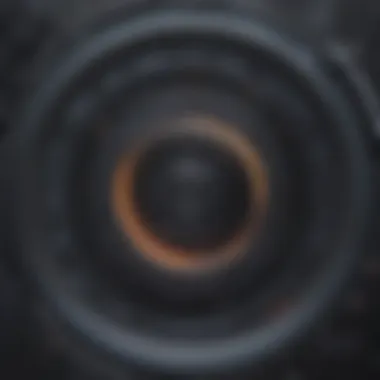
Intro
Disk cleanup is a crucial process for maintaining optimal performance of any computing device. Personal computers and servers often accumulate excess files that serve little or no purpose over time. This unneeded data clutters storage and can lead to significant declines in speed and responsiveness. Understanding how to effectively perform a disk cleanup can save time and enhance overall workflow.
Essentially, disk cleanup serves as a prerequisite step in sound IT maintenance practice. This deeper dive will explore not just how to execute a disk cleanup but also why it is necessary. The goal is to equip businesses and professionals with the knowledge to manage storage effectively, thus allowing them to focus on their core functions rather than technological hindrances.
Software Overview
When looking to optimize disk space, several software tools assist in disk cleanup. These software applications offer a blend of automation and user-friendly interfaces to facilitate the cleanup process. The initial dive into these tools folds into three key parts:
Prologue to the Software
Popular disk cleanup software like CCleaner, Wise Disk Cleaner, and CleanMyMac are designed for efficiency. They not only identify unnecessary files but also allow users to remove them with minimal input. These tools essentially function as a digital janitor, keeping your computer free of clutter.
Key Features and Functionalities
- File Detection: Identifying temporary files, cache, and large downloads ready for removal.
- Single-click Cleanup: Offering users an easy option to commence the cleanup process with just one decision.
- Scheduled Cleanup: Enabling users to set up periodic cleanings, automating the maintenance process.
- Registry Cleaner: Helping optimize system registry by removing obsolete entries related to uninstalled programs.
Pricing Plans and Available Subscriptions
Various tools have tiered pricing structures. For instance:
- CCleaner: Offers a free version with basic functions. The Professional version involves a yearly subscription for added features such as real-time monitoring.
- Wise Disk Cleaner: This software is free, providing extensive features without any hidden costs.
- CleanMyMac: This premium software requires a one-time payment or annual subscription to unlock its wider range of resources.
User Experience
User experience in software indicates how users interact with the tools provided. Users have found that an intuitive interface offers smooth navigation while maximizing efficiency.
User Interface and Navigational Elements
A clean, simple interface reduces frustration. Most applications capitalize on recognizable icons and segmentation, ensuring that professionals do not waste time searching for options.
Ease of Use and Learning Curve
With logical layouts, most disk cleanup tools claim various learning curves. For technophobes, simplicity is key. Many software applications facilitate this by providing tutorials or hints for first-time users though experienced users often zipping through the process without hesitation.
Customer Support Options and Reliability
Reliable customer support can elevate a user’s experience. Many storage clean-up applications offer email, chat, and extensive FAQ sections to support users with questions or troubleshooting issues. Look for companies that provide 24/7 support for critical situations.
Performance and Reliability
Performance measures how efficiently the application delivers results.
Speed and Efficiency of the Software
Most disk cleanup software operates swiftly, often completing tasks in minutes. Speed should not sacrifice performance. Each application comes with pros and cons related to their operational speed.
Uptime and Downtime Statistics
Assessing the uptime is paramount, especially for necessary tools in a business environment. Software engineers often ensure their software has minimal downtime to preserve continuous productivity.
Integration Capabilities with Other Tools
Flexibility to integrate with other critical software is vital. Ensure that your disk cleanup application can harmonize with security software or system optimization tools effectively.
Security and Compliance
In the modern era, security cannot be shrugged off. The integrity of sensitive data rests on proper encryption processes. Applications should follow strict guidelines to ensure data safety.
Data Encryption and Security Protocols
Robustly encrypted applications reassure users that their data remains secure during the cleanup process. Look for certifications indicating compliance with global data protection regulations.
Compliance with Industry Regulations
Individual and organizational users expect compliance with regulations. Integrity shields them from unexpected liabilities from lapses in security standards.
Backup and Disaster Recovery Measures
Error might occur at any stage. Effective disk cleanup tools provide options for backups, ensuring essential data is not unintentionally removed. The decision to recover should always remain available.
Through understanding disk cleanup, businesses can foster a clean digital environment. Each segment elaborates actionable insights to empower small and medium-sized businesses, IT professionals, and enterprises overall. Regular maintenance prevents technical issues stemming from disarrayed data. By mastering unknown obstacles through this act, the route toward effective business operations becomes significantly less daunting.


Prelude to Disk Cleanup
Disk cleanup plays a critical role in maintaining the operational efficiency of computer systems. As technology continues to evolve and digital storage capacities increase, the relevance of periodic data housekeeping becomes even more pronounced. Neglecting this facet can lead to a gradual decline in performance, increasing the risk of errors and slowdowns which impact productivity. By employing effective disk cleanup strategies, users not only free up valuable storage space but also enhance the overall response times and reliability of their systems.
Definition of Disk Cleanup
Disk cleanup refers to the process of removing unnecessary files from a computer's storage. This includes temporary files, cache data, old installation files, and other items that clutter the system. The goal is to optimize storage usage and ensure that the system operates smoothly. Users often utilize specific tools—such as the Disk Cleanup utility available on Windows operating systems—to perform this task easily.
Importance of Disk Cleanup
The importance of regular disk cleanup cannot be overstated. It provides several essential benefits, such as:
- Performance Enhancement: By eliminating superfluous files, the computer can retrieve data more swiftly. This leads to a noticeable uptick in system speed and efficiency.
- Storage Space Maximization: Unused files take up valuable space. Clearing these files allows users to store new critical information without fear of running out of storage.
- System Stability Improvement: Accumulated files can lead to corrupted data and crashes. Regular disk maintenance minimizes potential system failures and extends the lifespan of the hardware.
- Enhanced Security: Certain unnecessary files might contain sensitive information. Removing these reduces the overall attack surface for potential data breaches.
Regular disk cleanup is not merely an online advisory—it is a best practice for anyone looking to maintain a healthy computational environment.
Understanding disk cleanup is foundational for small to medium-sized businesses, entrepreneurs, and IT professionals. It allows for optimal use of resources, emphasizes the need for diligent observation of digital assets, and fosters a culture of proactive management of technology infrastructure.
Types of Files Cleared in Disk Cleanup
Understanding the types of files removed during the disk cleanup process can illuminate the significance of regular maintenance on a computer. File types needing cleanup often stem from everyday usage and can accumulate gradually, leading to sluggish performance and reduced storage space. By thoroughly highlighting these files, one will understand the essential actions taken to sustain optimal system health.
Temporary Files
Temporary files are generated by programs while they run, creating various data files to help processes operate smoothly without have an ongoing physical presence in the system. These can include installation files created during application installs as well as media files processed from browsing the web. At some point, there is not a need for them to exist. They waste essential disk space and can slow down system response times.
Cleaning out temporary files can lead to appreciable enhancements in performance. Users may notice quicker load times when opening commonly used applications or operating system components. Having less bloat helps the core functions of a computer run more effectively.
System Files
System files encompass essential components and settings within an operating system. Examples include log files created by the system to log events or settings that track resource usage over time. These files may not seem significant, but they can take up ample space if left indefinitely.
Performing cleanup on system files can streamline the efficiency of the operating system. Removing unnecessary logs and info means that the system can dedicate more focus to active operations, helping reduce sluggishness and fortifying system reliability.
Cache Files
Cache files store copies of commonly accessed resources, enabling quicker read times for frequently requested information. Browsers like Google Chrome and Firefox utilize cached data to expedite the user experience. However, indiscriminate accumulation of cache can become problematic over time.
Regularly clearing cache files prevents the use of outdated or even corrupted versions of resources. This upkeep aids browser speed, enhancing browsing sessions. Not only does it reclaim storage space, but it keeps the system operating more efficiently and securely.
Recycled Bin Contents
The Recycle Bin acts as a temporary holding place for files marked for deletion. This integration features both advantages and downsides. For instance, users will typically expect a second chance to recover deleted items, but unappreciated files that linger without positive purpose can accumulate. Recurring disk cleanup through this bin removes these unneeded visual reminders and frees up space directly tied to their original storage paths.
Shrinking the size of the Recycle Bin through effective disk cleanup also decreases chances of human error; inconsistencies in memory can lead to accidental relocations of deleted files. Actively managing this aspect means fewer extravagant problems later on.
Installation Files
Installation files link to programs downloaded and installed on a system. Even after an application is in use, residual files can take significant hard drive space. Legacy files leftover from previous setups can create unnecessary shadows that go against the current storage methodologies.
Implementing routine cleanup of installation files prevents disputes regarding optical prompt performances while also dedicating system memory better. Investigating unnecessary installation files better enhances the productivity of users' retrieving systems while encouraging disciplined use of storage.
Overall, comprehensively evaluating file types during cleanup allows organizations and tech-savvy individuals better focus their resources. With regular monitoring and action, users will contribute toward a more responsive and secure computing experience.
Benefits of Performing Disk Cleanup
Disk cleanup offers several advantages that significantly influence your computer's functionality. As users rely heavily on their systems for various tasks, understanding the benefits of regularly performing disk cleanup becomes essential. Here, we outline key advantages and how they impact overall system efficiency.
Improved System Performance
Performing a disk cleanup directly influences your system's performance. When unnecessary files accumulate, they consume valuable disk space and processing power. These slow down relevant processes and applications. By systematically removing these files, users can enhance the processing speed of their machines. Improved system performance not only streamlines workload but also allows applications to launch faster and run more efficiently.
Utilizing disk cleanup clears the clutter that bogs down system resources. Subsequently, users may notice quicker boot times and reduced instances of lag when performing tasks. Keeping systems optimized is particularly critical in business environments where efficiency is paramount.
Increased Storage Space
One of the immediate benefits of decision to conduct regular disk cleanup is the increased storage space available for necessary files. Over time, files that are no longer required—such as temporary files, caches, and those stored in the Recycle Bin—occupy disk space. Removing these can free up significant gigabytes, allowing for easier storage management and creating a smoother user experience. By clearing storage, users can focus on essential applications and data without worrying about running out of disks tala space.
For businesses, having adequate space for operational data is vital. Increased storage positively affects day-to-day activities and decision-making processes. Thus, regularly scheduled cleanups become a prudent practice to avoid the inconveniences associated with insufficient storage capacity.
Enhanced Security
Security plays a crucial role within IT management and infrastructure. Performing disk cleanup can indirectly bolster security. When a disk contains outdated materials, there is a potential for unintentionally exposing important information. Removing old installation files and temporary internet files can minimize security vulnerabilities. Ensuring that sensitive data is protected, and unnecessary files are deleted is a proactive security approach. Regularly maintaining the disk can support compliance and protect against various data breaches.
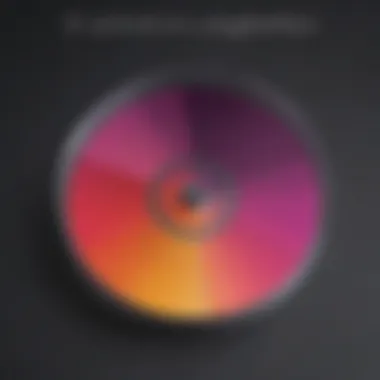
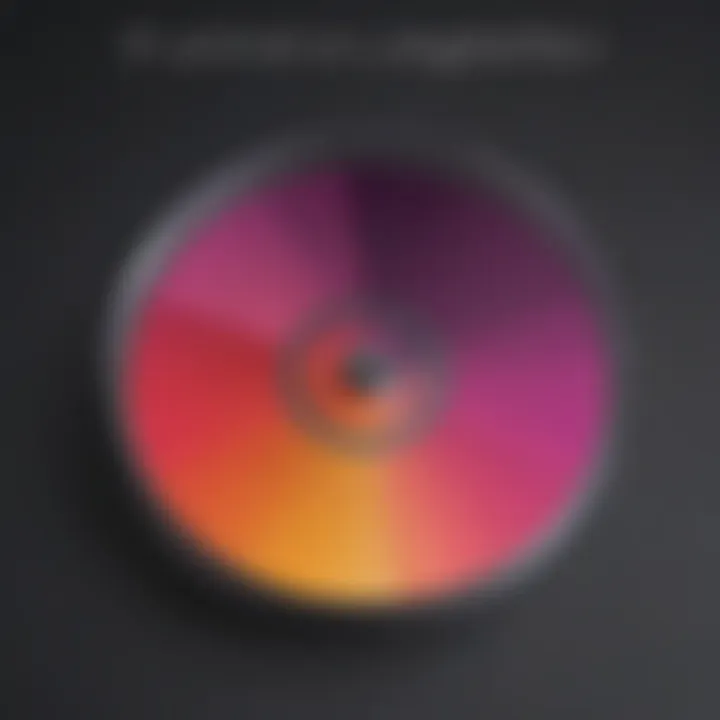
Addressing security concerns need a combination of various measures; disk cleanup is an essential factor that contributes to an overall safer IT environment for both individuals and organizations. Organizations cannot overlook the importance of practices that promote both performance and security, hence regular disk cleanup is a foundational activity that supports broader IT strategies.
Regular disk cleanup is not just about maintaining speed—it’s about creating a secure computing environment and maximizing efficiency in operational practices.
In summary, benefits of performing disk cleanup cannot be overstated. Improved performance, increased storage space, and enhanced security converge to make disk cleanup an essential task in maintaining an efficient and secure computer. IT professionals, entrepreneurs, and business owners must integrate these practices into their routine maintenance procedures to reap optimal success in their respective fields.
How to Execute Disk Cleanup
To maintain optimal computer performance, executing disk cleanup is a necessary task. It helps remove files that are no longer required, shedding the weight off your storage. Understanding how to perform disk cleanup correctly can lead to a noticeable improvement in your computer's speed and efficiency. It allows users to make decisions based on the types of files identified for deletion, thereby ensuring a more effective and targeted cleanup process.
Accessing Disk Cleanup Tool
To access the Disk Cleanup Tool in Windows, follow these steps:
- Click the Start menu or press the Windows key.
- Type "Disk Cleanup" in the search bar.
- Select the Disk Cleanup application from the search results.
- If prompted, choose the drive you want to clean, typically the C: drive, and click OK.
Upon launching, the tool will analyze your selected drive for potential files to erase. The process may alter based on the drive size and the amount of data present. You might need to wait a moment for it to compile a list of deletable files. This preliminary wait is worth it for effective maintenance.
Selecting Files for Cleanup
After the analysis is complete, a window will display a list of file categories available for cleanup. These usually include:
- Temporary Internet Files
- System Error Memory Dump Files
- Thumbnails
- Recycle Bin
Consider reviewing each file category and the associated storage space it occupies. Make note of:
- Whether these files are unnecessary.
- If there are any important documents in the Recycle Bin.
By carefully evaluating these options, you will maintain necessary data while freeing up valuable storage. It is critical to avoid hastily selecting all items indiscriminately, as achieving an effective disk cleanup hinges on a balanced approach.
Initiating the Cleanup Process
Once you have selected the desired files for deletion, proceed by clicking OK in the Disk Cleanup Tool. A confirmation box will appear, asking if you desire to permanently delete the selected files. Here, you will find options that might matter to various devices. Be ready to adopt the right response according to your cleanup goals.
Click "Delete Files" to commence the cleanup process. Depending on the volume and nature of files involved, the time taken for cleanup to complete will vary. Afterward, you may notice an improvement in system performance.
Regular execution of disk cleanup can greatly enhance your operating system by optimizing the available storage efficiently.
Completing these steps facilitates a thorough maintenance routine that aligns with best practices while enhancing usability. For continued information regarding device upkeep, refer to resources like Wikipedia or communication platforms like Reddit for community insights related to disk maintenance.
Scheduling Regular Disk Cleanup
Regularly scheduling disk cleanup is essential for maintaining not only your system performance but also the overall health of your computer. Scheduling this task as part of your routine computing activity ensures that unnecessary files do not pile up over time. It can save you from potential performance issues and errors in the future.
Implementing a regular disk cleanup schedule can lead to several benefits:
- Enhanced Performance: Regularly clearing out unnecessary data can prevent slowdowns and crashes, enabling your system to run smoothly.
- Storage Optimization: By routinely scheduling cleanups, you encourage freeing up space, increasing your storage availability.
- System Longevity: Maintenance such as disk cleanup prolongs the life of the hardware by eliminating friction caused by excess data handling.
Considering these benefits, it becomes apparent that a scheduled cleanup is more of a necessity than an option.
Automating Disk Cleanup
Automation is a key element to achieving consistency in disk cleanup. By setting your clean-up tasks to run automatically, you ensure that your system remains in optimal condition without constant manual engagement.
Most operating systems provide built-in functionalities that let users automate tasks. For example, Windows has a Task Scheduler feature. This tool allows you to schedule the Disk Cleanup Utility to run at regular intervals. Some crucial points include:
- Efficiency: Setting it to clean at off-peak hours minimizes any impact on daily tasks.
- Remembering Updates: Automation serves as a reminder for maintenance rather than leaving it to memory.
- Less Attention Required: Tasks run in the background which allows users to engage in other important actions.
a section to analyze and choose the right frequency can help to develop a strategy that suits various workloads.
Setting Frequency For Cleanup
Determining the right frequency for your cleaning schedule depends on individual usage and data generation rates. Here are several considerations:
- Daily Usage: If the computer handles heavy tasks or extensive data downloads daily, a weekly cleanup may be beneficial.
- Light Users: For those who use the computer infrequently or primarily for browsing, once a month might suffice.
Consider aligning the frequency:
- Set daily clean-up if files generate quickly and are likely not needed.
- Adopt bi-weekly or monthly for systems with public use.
Aligning the cleanup timeline with system performance goals and user their habits ultimately shelters storage sustainability, making it a crucial practice to adopt over time.
Quote: Scheduling a disk cleanup regularly is akin to routine maintenance for an aotomobile; both practices help to extend performance and efficiency over time.
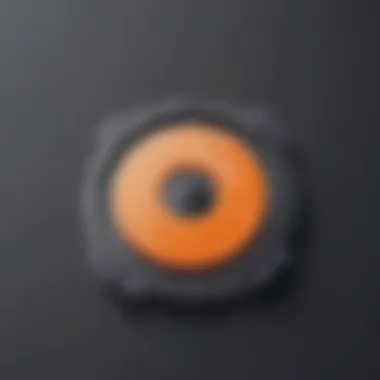
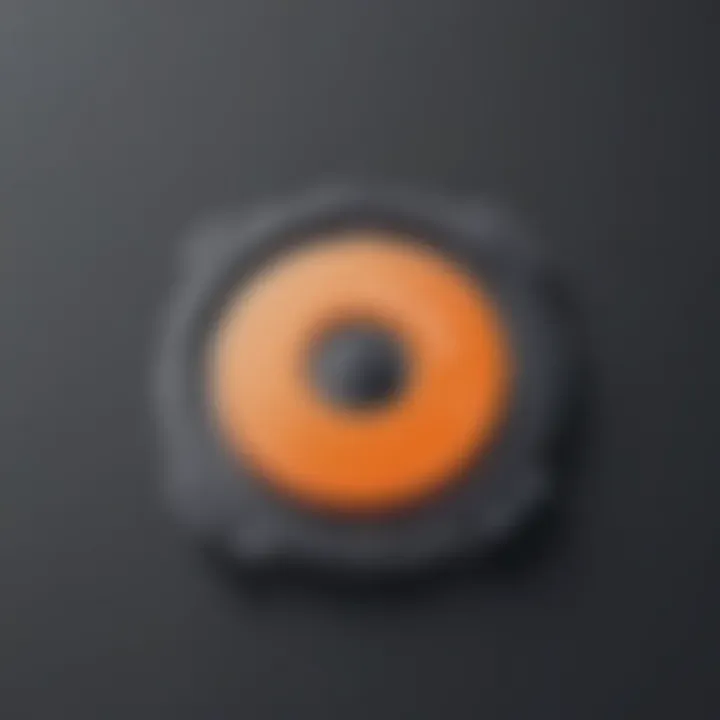
Common Issues and Troubleshooting
Understanding common issues related to disk cleanup is essential for maintaining optimal computer performance. Recognizing potential obstacles can save users time and reduce frustration. Troubleshooting is a necessary skill, especially in business environments. Knowing how to handle bumps in the process minimizes downtime and enhances productivity.
Disk Cleanup Fails to Run
Sometimes the disk cleanup process may fail to start or execute properly. This issue can arise due to various reasons.
- Corrupted files: Corrupted system files may interfere with the proper functioning of the cleanup tool. Running a system file checker can sometimes resolve the issue. To do this:
- Running processes: If certain applications are using files that need to be cleaned, disk cleanup might not function as intended. In this instance, shutting down non-essential programs can be effective.
- Administrative rights: Ensure you have the necessary permissions to run disk cleanup. Sometimes restricted user accounts prevent the tool from working.
- Open the Command Prompt as an administrator.
- Type and hit Enter.
The disk cleanup tool is a critical utility that should run smoothly. Taking preferences for errors may lead to overlooked cleaning opportunities.
Files Not Being Deleted
Another common issue with disk cleanup is that files may not be deleted during the process. This can happen for several reasons:
- Locked files: Some files remain open or locked by applications. They cannot be removed until the program using them is closed.
- File permissions: As with running the tool initially, insufficient permissions can affect the ability to delete certain files. Administrative privileges are often needed for deletion.
- System processes: Some system files are crucial for proper operation. Therefore, windows protects these from accidental deletion. If files appear unresponsive to deletion attempts, it could be due to this protection.
- Subsequent cleanups: Occasionally, a file may simply refuse to delete until the next cleanup session. In such cases, regular visits to the disk cleanup utility are encouraged.
Ending
Identifying and solving common problems related to disk cleanup can significantly enhance digital management strategies. Laptop and desktop users, from entrepreneurs to IT specialists, benefit greatly from a smooth experience during system cleanup. Addressing these issues proactively keeps computers running efficiently.
Advancing Beyond Basic Disk Cleanup
Disk cleanup is vital for maintaining optimal computer performance. However, aerial cleaning practices can only do so much. This section explores advancing beyond the basics of disk cleanup to further improve productivity and efficiency.
Importance of Advancing Beyond Basic Disk Cleanup
Basic disk cleanup tools have their limitations and might not address all the redundancy and clutter present in the system. By advancing beyond these methods, users can unlock their device's full potential while implementing a more comprehensive strategy for file management.
Enhancing your cleanup strategy can lead to several benefits:
- Deeper System Optimization: Advanced techniques can effectively clear out applications, large unneeded files, and leftover data.
- Tailored Cleanup: Instead of leaving decisions to automated tools, you can specify what unquestionably needs to be cleared.
- Improved Performance: A clutter-free system will perform better, supporting higher productivity in professional environments.
Utilizing extended cleanup strategies allows for considerable improvements in the efficiency and security of your systems. Even professional environments receive substantial benefits.
Using Third-Party Cleanup Tools
Taking a step beyond standard utilities, many users choose third-party cleanup tools to manage their system's health. Programs like CCleaner or BleachBit surcharge basic operational limits by offering targeted functions like registry cleaning, browser history removal, and complex caching issues.
Advantages to Third-Party Tools:
- Multiple Cleaning Aspects: These tools investigate multiple file types. All social media images, misplaced intakes might be found and set for deletion.
- User-Configurable Filters: Users can set various filters to strictly dictate the facets needing attention.
- Scheduled Cleanups: Some of these tools can work autonomously, performing cleaner tasks at specified times which help repeating the disk cleanup work.
Third-party tools offer loading download choices, choices tailored for various levels of computer users:
- Basic programs dedicate themselves to casual uncomplicated maintenance.
- Advanced setups delve into data recovery and debugging.
Manual Cleanup Techniques
Approaching cleanup methods from a manual perspective can yield significant gains. It becomes essential for users aiming to delve deeper into system management, shedding light on what emerges.
Key Manual Cleanup Tasks:
- Inspect Your Applications: Identify files that require removal. Manual actions towards applications like uninstalling rarely-used programs can resource efficient mobility later on.
- Investigate File Locations: Some files could be occupying inconspicuous areas; look into commonly used libraries and folders for items to delete.
- Assess Duplicate Files: Handling important documents or images could lead to cluttering with unnecessary duplicates. Use Explorer for checks.
Combining manual techniques with advanced tools remains an advantageous structure that balances flexibility with effectiveness. By doing so, businesses return to real reasons for purchasing said equipment—overhead reduction costs, environment safety and waterwhet!
With these advancements, users endure into a newer realm, presenting more determined purity metrics, leaving out irreplaceable use ease irregularities in cleanupeddy served up digital fragmentation.
Culmination and Best Practices
The Conclusion and Best Practices section is crucial in summarizing what has been explored regarding disk cleanup. It highlights the importance of maintaining a clean disk environment and its impact on overall computer performance. As businesses increasingly depend on data efficiency, this section reiterates actionable measures readers can implement to ensure their systems remain healthy.
Regular Maintenance Recommendations
Engaging in regular maintenance practices can significantly prolong the life of your storage media. Some specific steps include:
- Schedule periodic cleanups: Set a calendar reminder every few months to run the disk cleanup tool. This schedule keeps unnecessary files in check before they magnify and consume large portions of storage.
- Monitor software installations: New software programs often increase the likelihood of accumulating unwanted files. Review installed applications and evaluate their necessity; uninstall what is unneeded.
- Clear browser cache: Over time, web browsers store vast amounts of temporary files. Clear your browser caches regularly for optimal performance.
Meanwhile, tools like CCleaner can assist in simplifying these actions. By regularly employing these maintenance tips, you will ensure a better functioning system and an optimalend smooth experience when using technology.
Final Thoughts on Disk Cleanup
Disk cleanup serves as an often underestimated process. Nonetheless, its significance cannot be minimized. The sheer act of cleaning effectively removes unneeded data enhancing not just speed, but also security. It blocks malicious elements from infiltrating devices that often thrive on unnecessary clutter.
Efficient disk management is a keystone to a thriving digital environment—embracing it is embracing operational wellbeing.







